Loading ...
Loading ...
Loading ...
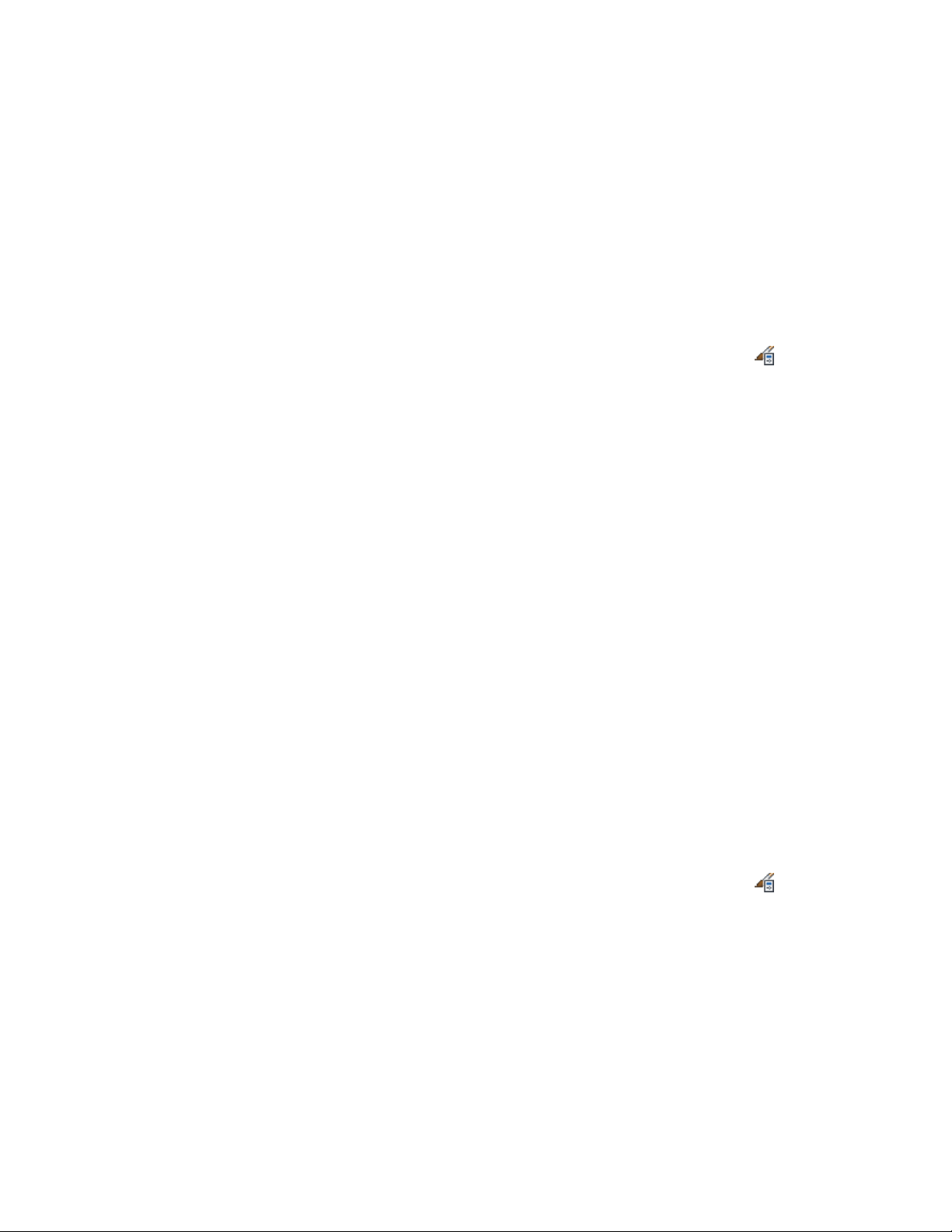
Creating a Multi-View Block for a Title Block
Use this procedure to create a multi-view block that contains the blocks you
want to display in the project title block. For information about creating
blocks, see Create Blocks Within a Drawing in AutoCAD Help.
For detailed information about multi-view blocks, see Creating Multi-View
Block Definitions on page 2856.
1 Click Manage tab ➤ Style & Display panel ➤ Style Manager .
2 Expand Multi-Purpose Objects.
3 Right-click Multi-View Block Definitions, and click New.
4 Enter a name for the new multi-view block definition, and press
ENTER.
5 Select the new multi-view block definition, right-click, and select
Edit.
6 Click the View Blocks tab.
7 Select a display representation for the title block.
Typically, you would display a title block in plan views and
reflected views.
8 Click Add.
9 Select the block you defined in Creating a Project Block on page
530, and click OK.
10 Select the view directions for the block.
11 Repeat steps 6–10 for each display representation in which you
want the title block to display.
12 Click OK twice.
Creating a Tool for a Title Block
Use this procedure to create a tool for inserting the title block in a drawing.
It is assumed you have already defined the multi-view block, as described
under Creating a Multi-View Block for a Title Block on page 531.
1 Click Manage tab ➤ Style & Display panel ➤ Style Manager .
2 Expand Multi-Purpose Objects, and expand Multi-View Block
Definitions.
3 Locate the multi-view block definition you want to make into a
tool, and drag it to the tool palette.
Workflow for Creating Title Blocks | 531
Loading ...
Loading ...
Loading ...