Loading ...
Loading ...
Loading ...
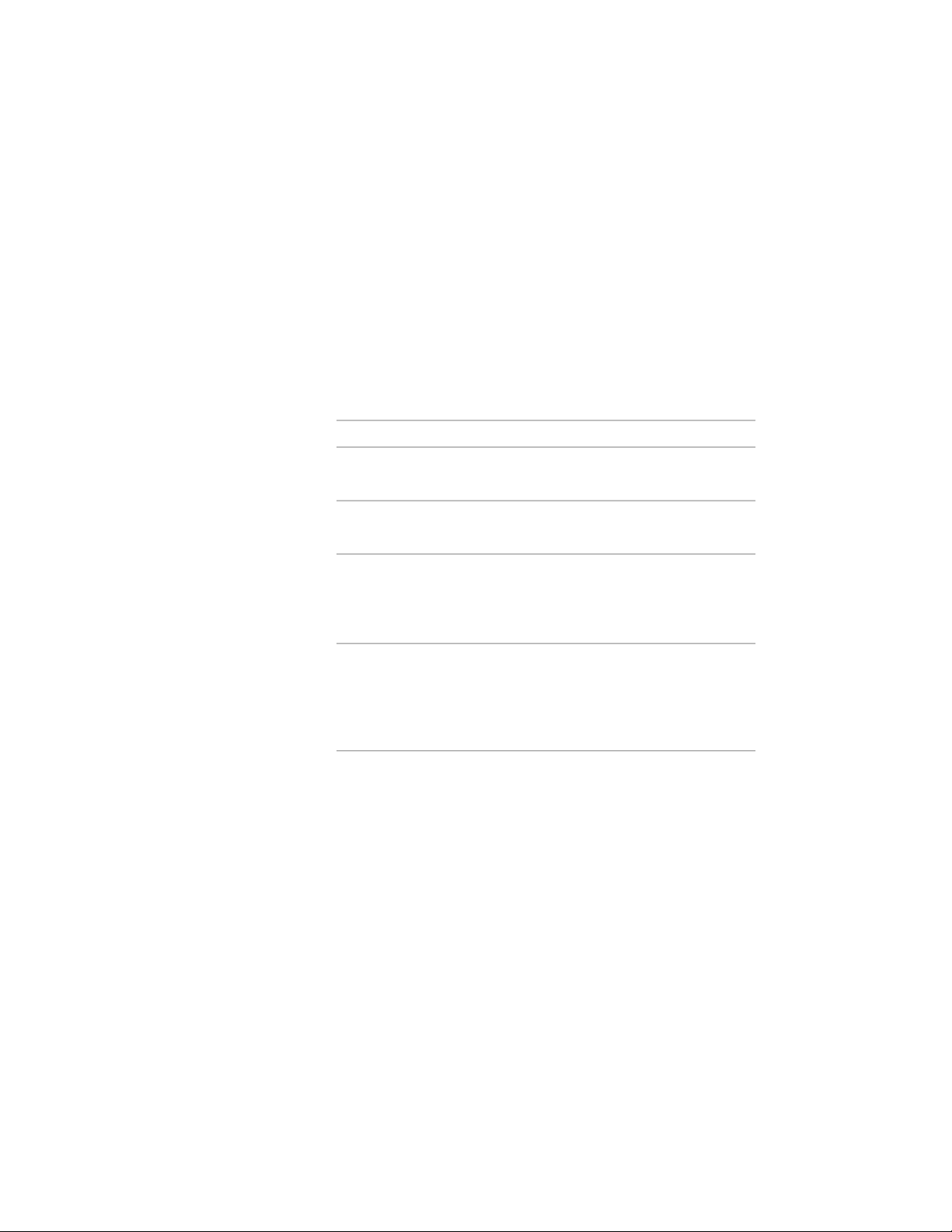
Creating an Opening Tool
Use this procedure to create an opening tool and add it to a tool palette. You
may want to create your own opening tools if you are placing multiple
openings that have the same properties.
For example, you are creating a restaurant floor plan that contains openings
of various sizes. To work efficiently, you can create an opening tool for each
size. You can then select the appropriate tool to place openings in the floor
plan.
1 Open the tool palette where you want to create a tool.
2 Create the tool:
Then…If you want to…
select the opening, and drag it to the
tool palette.
create a tool from an opening
in the drawing
right-click the tool, and click Copy.
Right-click, and click Paste.
copy a tool in the current
palette
open the other tool palette, right-click
the tool, and click Copy. Reopen the
copy a tool from another
palette
palette where you want to add the tool,
right-click, and click Paste.
open the tool catalog in the Content
Browser, and locate the tool you want
copy a tool from a tool catalog
to copy. Position the cursor over the i-
drop handle, and drag the tool to the
tool palette.
3 Right-click the new tool, and click Properties.
4 Enter a name for the tool.
5 Click the setting for Description, enter a description of the tool,
and click OK.
This description is used as the tooltip on the tool palette, and to
describe the tool if it is stored in a tool catalog.
6 Expand Basic, and expand General.
7 Enter a description of the opening that you can create using this
opening tool.
2044 | Chapter 26 Openings
Loading ...
Loading ...
Loading ...