Loading ...
Loading ...
Loading ...
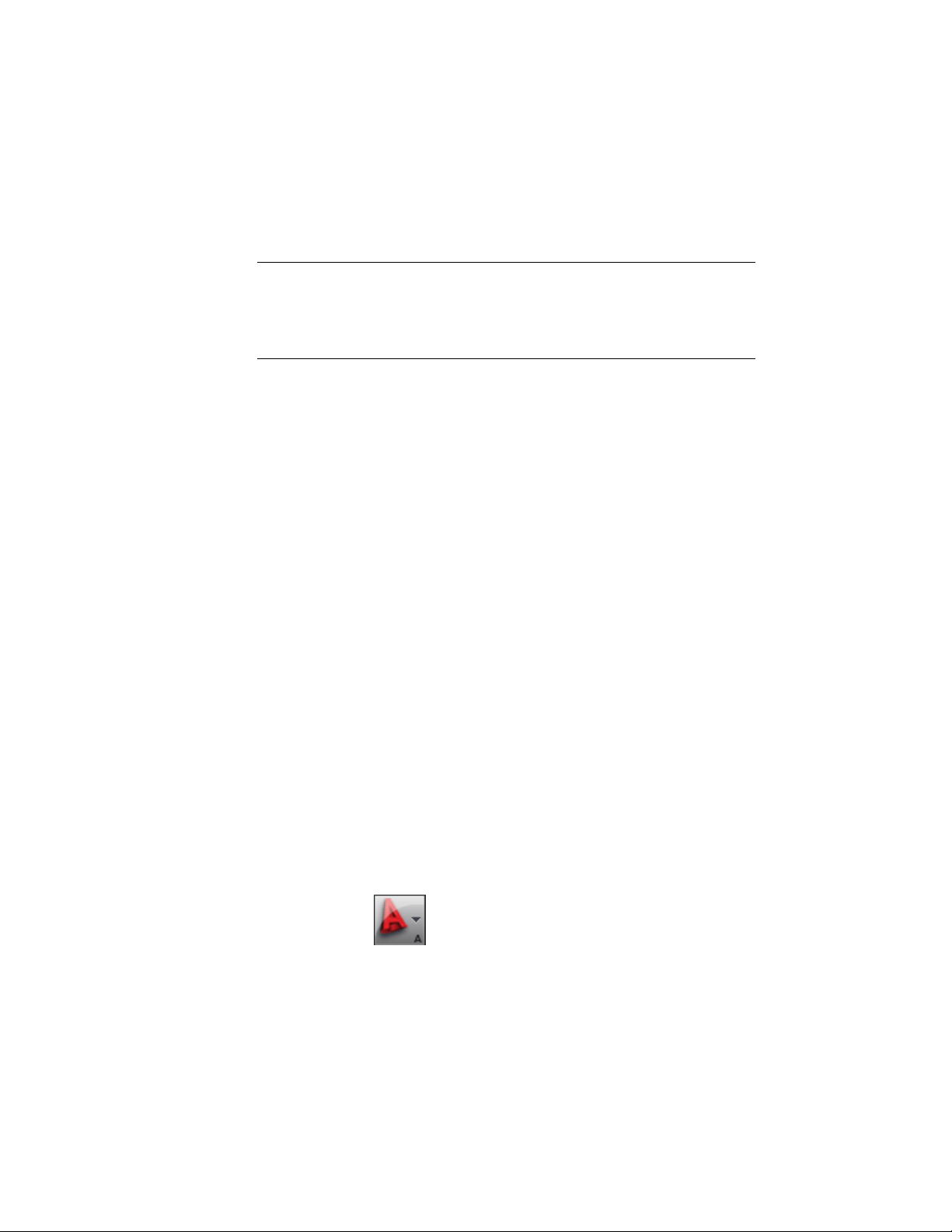
The easiest way to create a new sheet set template is to base it on an existing
sheet set. You can also base your new sheet set template on existing drawing
files, allowing you to add existing sheet layouts to the template.
NOTE A number of settings apply only to sheet sets referenced in the AutoCAD
Sheet Set Manager. For a sheet set that will be used in an AutoCAD Architecture
project, most settings come from the project, and not from the sheet set template.
For more information, see Adding Detailed Information to Project Properties on
page 322 and Working with Project Properties on page 318.
These fields on the Sheet Set Properties dialog are ignored when you use a
sheet set template in an AutoCAD Architecture project for the following
reasons:
■ Sheet set data file: The sheet set file (DST) is always stored in the root folder
of the project.
■ Model view: Model view drawing locations are not tracked in AutoCAD
Architecture sheet sets. They are automatically taken from the project
views.
■ Label block for views: Label blocks are not recommended in AutoCAD
Architecture projects. Use callout tools instead. For more information, see
Working with Callouts on page 3649.
■ Callout blocks: Callout blocks are not recommended in AutoCAD
Architecture projects. Use callout tools instead. For more information, see
Callout Tools on page 3652.
■ Sheet storage location: The sheets in a project are always stored in the
Sheets folder of the project, or in one of its subfolders.
Creating a Sheet Set Template
Use this procedure to create a sheet set template based on a sheet set in an
existing project. Settings applied here are overridden if you redirect top-level
categories on the Project Property dialog in the project in which the sheet set
is located. For more information, see Specifying the Location of Top-Level
Categories on page 381.
1 Click ➤ Options.
498 | Chapter 6 Drawing Management
Loading ...
Loading ...
Loading ...