Loading ...
Loading ...
Loading ...
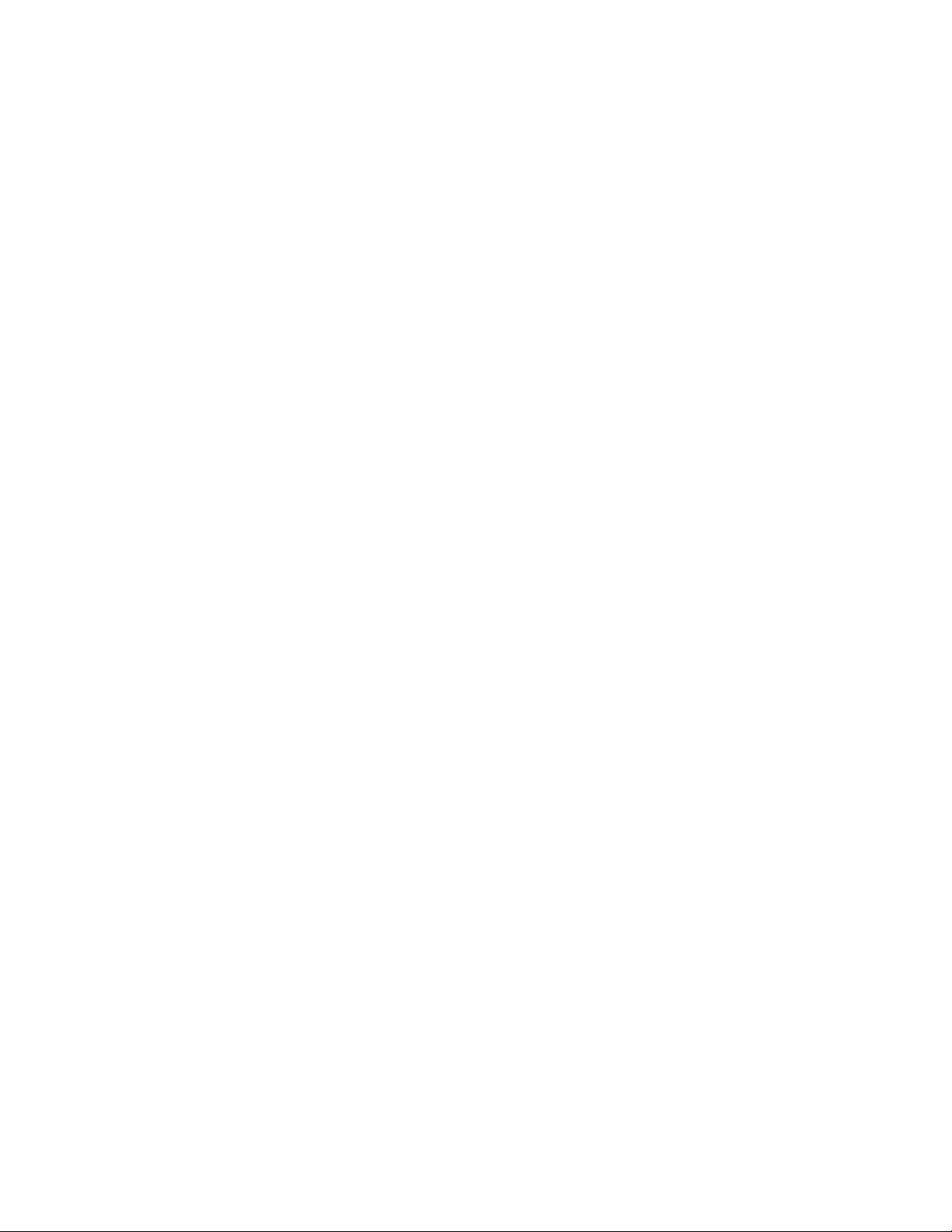
4 Verify that the Multiple Insert option on the Properties palette is
set to Yes.
5 Enter the desired number of doors or windows under Number to
Insert.
By default the command assumes that the user wants to insert
doors or windows at an evenly spaced distance, and suggests a
range of the minimum and maximum possible doors or windows
that can be fit on the selected wall segment.
6 Verify that the Position Multiple option is set to Evenly.
7 Click onscreen to place the doors or windows.
To insert a variable number of doors or windows with a fixed distance on a
grid line segment
1 Select the wall on which you want to insert doors or windows.
2 Click one of these commands:
■ Click Wall tab ➤ General Panel ➤ Door drop-down ➤ Evenly
between Grid Lines.
■ Click Wall tab ➤ General Panel ➤ Window
drop-down ➤ Evenly between Grid Lines.
3 Select a wall segment between two grid lines by clicking the
segment onscreen. The red line serves as a preview.
4 Verify that the Multiple Insert option on the Properties palette is
set to Yes.
5 On the Properties palette, select Offset under Spacing.
On the command line, the minimum to maximum offset values
for the wall segment are displayed. The minimum offset is 0 (no
offset), the maximum offset is calculated by the maximum
distance possible between 2 doors or windows between two grid
lines.
6 Enter the desired Offset value under Offset Multiples.
The program automatically calculates the maximum number of
doors or windows that can be fit on the segment between the two
grid lines while observing the offset and displays that number on
the command line. Do one of the following:
■ To insert the maximum number of doors or windows on the
segment, press ENTER, and click onscreen to place the doors
or windows.
1172 | Chapter 20 Walls
Loading ...
Loading ...
Loading ...