Loading ...
Loading ...
Loading ...
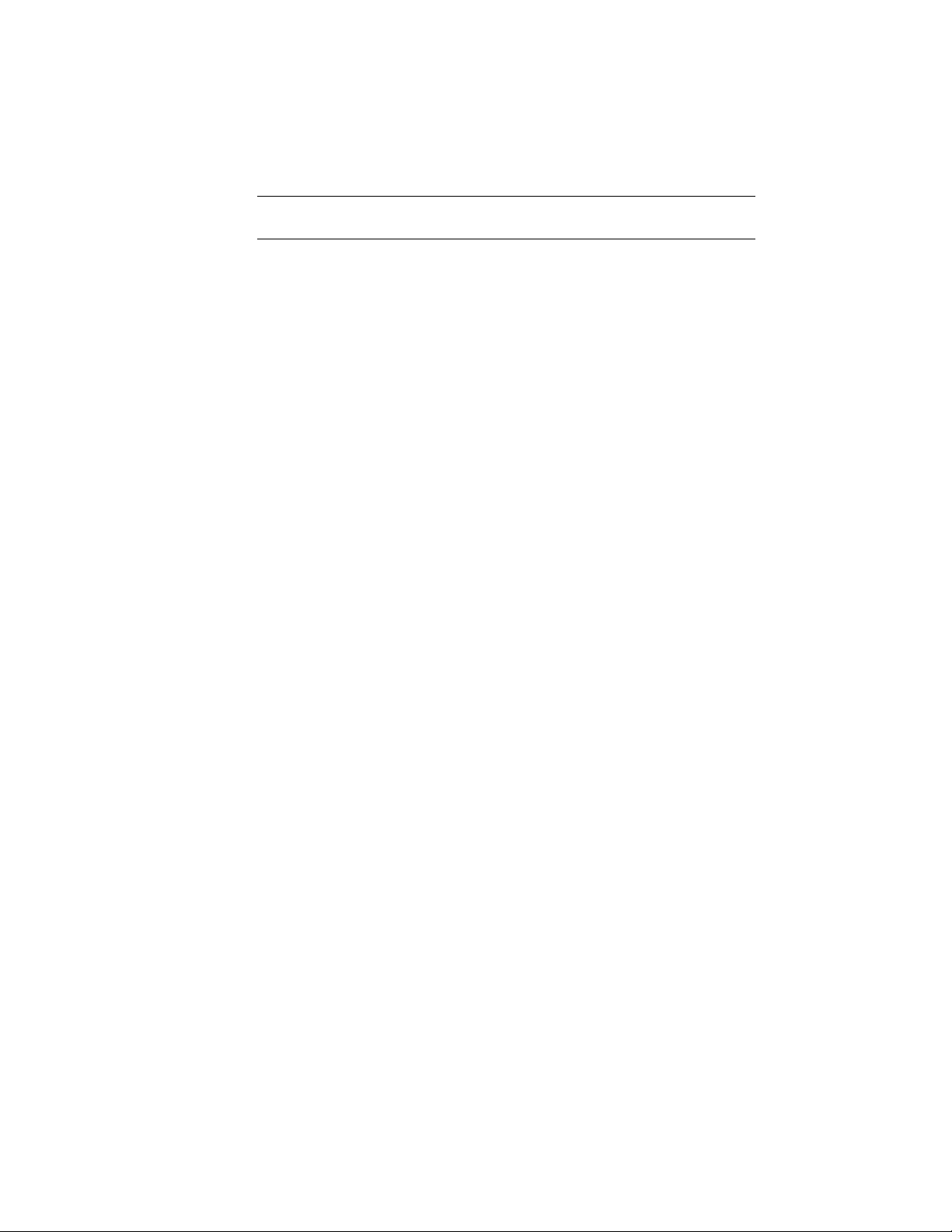
TIP Convert custom display blocks to Free Form mass elements, and then convert
the mass elements to 3D solids.
1 Open the tool palette that contains the Convert to 3D Solid tool
you want to use, and select the tool.
A default Convert to 3D Solid tool is located with the Modeling
Tools in the AutoCAD Architecture Stock Tools catalog. You can
add this tool to any tool palette. For more information, see
Content Browser Overview on page 137.
2 Select the objects to convert, and press ENTER.
3 Enter y (Yes) to erase the selected geometry after conversion, or
enter n (No) to keep the geometry in the drawing
Any selected objects that cannot be converted are filtered out
during the conversion. Highly-faceted objects, such as curved
railings and stairs, may take a longer time to convert.
After you convert an object to a solid, you can convert it to a Free Form mass
element and modify it using grips or the Properties palette. You can then
convert the Free Form mass element back to a 3D solid. For more information,
see Using the Model Explorer to Create Mass Models on page 1073.
3900 | Chapter 52 Converting Objects to 3D Solids
Loading ...
Loading ...
Loading ...