Loading ...
Loading ...
Loading ...
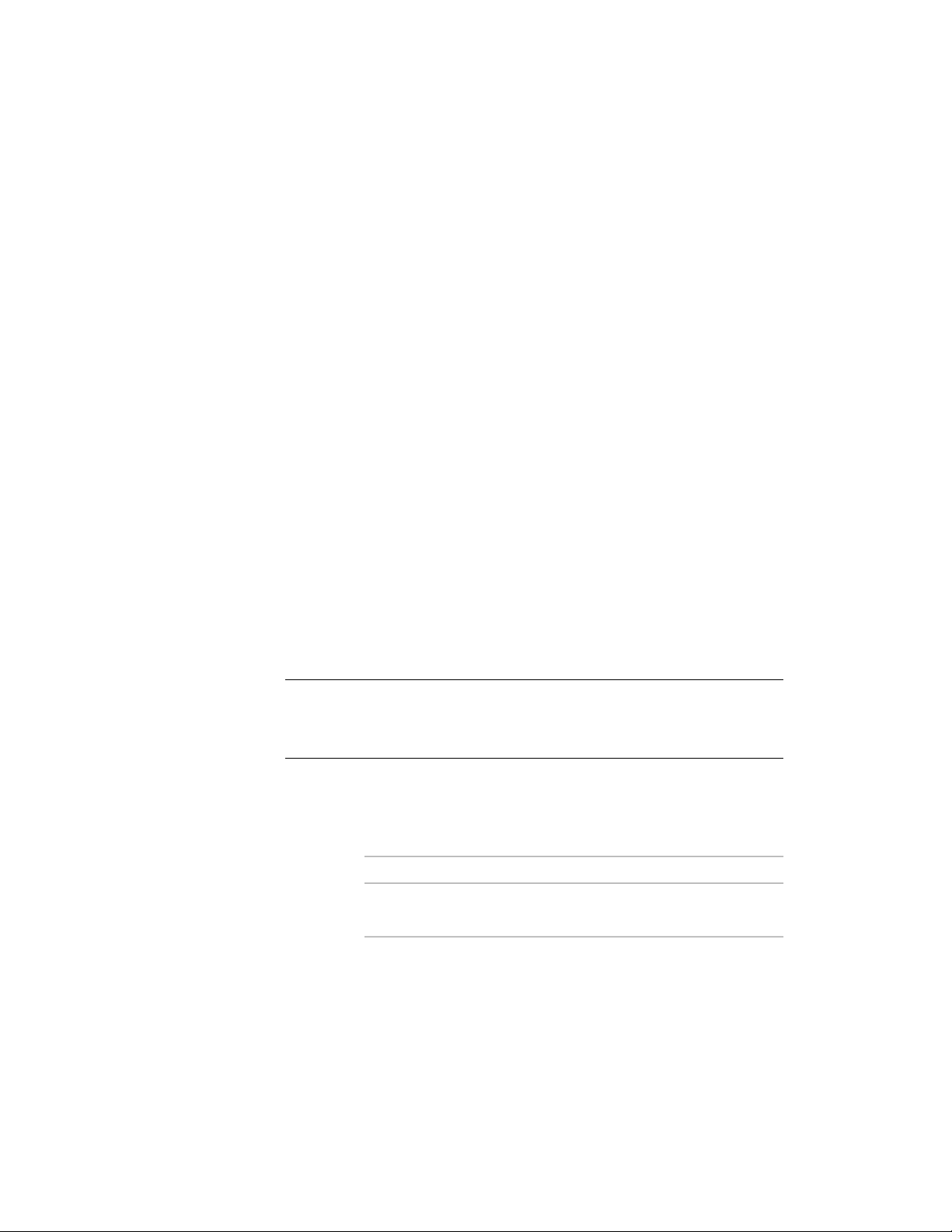
Changing Elevation Mark Attributes
Use this procedure to change the information displayed in the elevation mark.
The elevation mark is a multi-view block.
1 Double-click the elevation mark you want to change.
2 On the Properties palette, expand Advanced.
3 Click Attributes.
4 Select the existing attribute under Value, and enter the new
information to include in the bubble.
5 Click OK.
Changing the Location of an Elevation Line
Use this procedure to relocate an elevation line by changing the coordinate
values of its insertion point. The elevation line also has an orientation with
respect to the WCS or the current UCS. For example, if the top and bottom
of the elevation line are parallel to the XY plane, its normal is parallel to the
Z axis. You can change the orientation of the elevation line by aligning its
normal with another axis. You can also rotate the elevation line on its plane
by changing the rotation angle.
For information about the world coordinate system (WCS) and the user
coordinate system (UCS), see “Use World and User Coordinate Systems in 3D”
in AutoCAD Help.
TIP The quickest way to locate and view an AutoCAD topic referenced in AutoCAD
Architecture Help is to click the Search tab in the Help window, select the Search
titles only option, and then copy and paste or type in the AutoCAD topic name,
and click List Topics.
1 Double-click the elevation line you want to relocate.
2 On the Properties palette, expand Basic, and expand Location.
3 Click Additional Information.
4 Specify the location of the elevation line:
Then…If you want to…
enter new coordinate values under
Insertion Point.
relocate the elevation line
Changing Elevation Mark Attributes | 3301
Loading ...
Loading ...
Loading ...