Loading ...
Loading ...
Loading ...
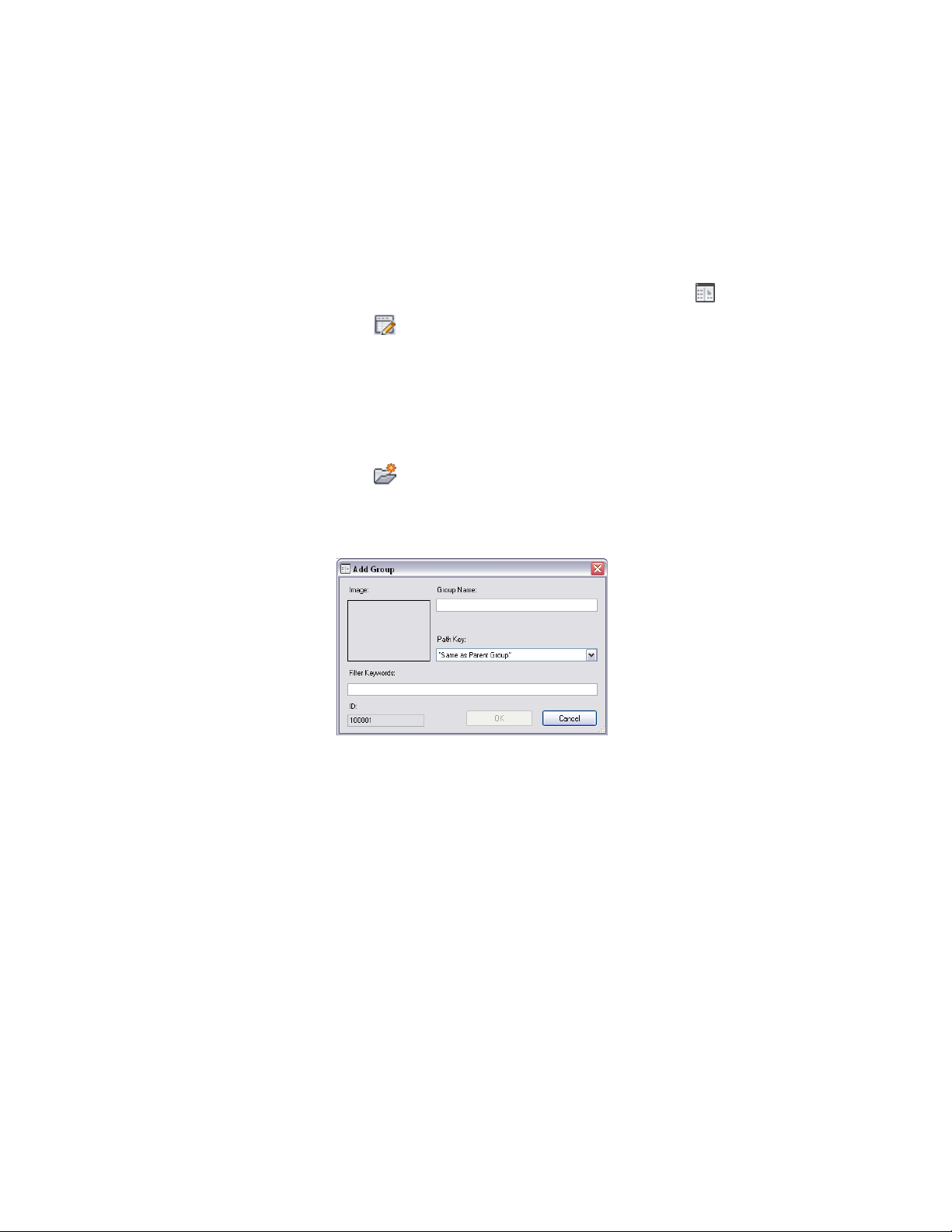
Adding Groups to a Detail Component Database
Use this procedure to add a group to a detail component database. You can
use the same basic procedure to add various subgroups within a group.
1 Click Home tab ➤ Details panel ➤ Detail Components .
2 Click to enter edit mode.
3 Select a database from the Current detail component database
list.
4 Select the root node for the selected database if you want to add
a top-level group, or expand the root node and group/subgroup
nodes as necessary until you can select the node to which you
want to add a subgroup.
5 Click .
The Add Component Group dialog box is displayed with the
read-only ID field showing the value assigned to this group in the
Groups table in the database.
6 For Group Name, enter the name you want displayed in the Detail
Component Manager for this group. This value will be added to
the database Groups table entry.
7 If you are using the standard database, select a Path Key from the
drop-down list to specify a shortcut alias identifying the location
of drawing and image files for this group. Path Key values are
retrieved from the database DirKeys table. You can add new key
values to this table manually using Microsoft
®
Access. If you are
creating a new database from the template file, no Path Key values
will be available for selection in this dialog box unless you have
first populated the DirKeys table using Microsoft
®
Access. For
3530 | Chapter 46 Detail Components
Loading ...
Loading ...
Loading ...