Loading ...
Loading ...
Loading ...
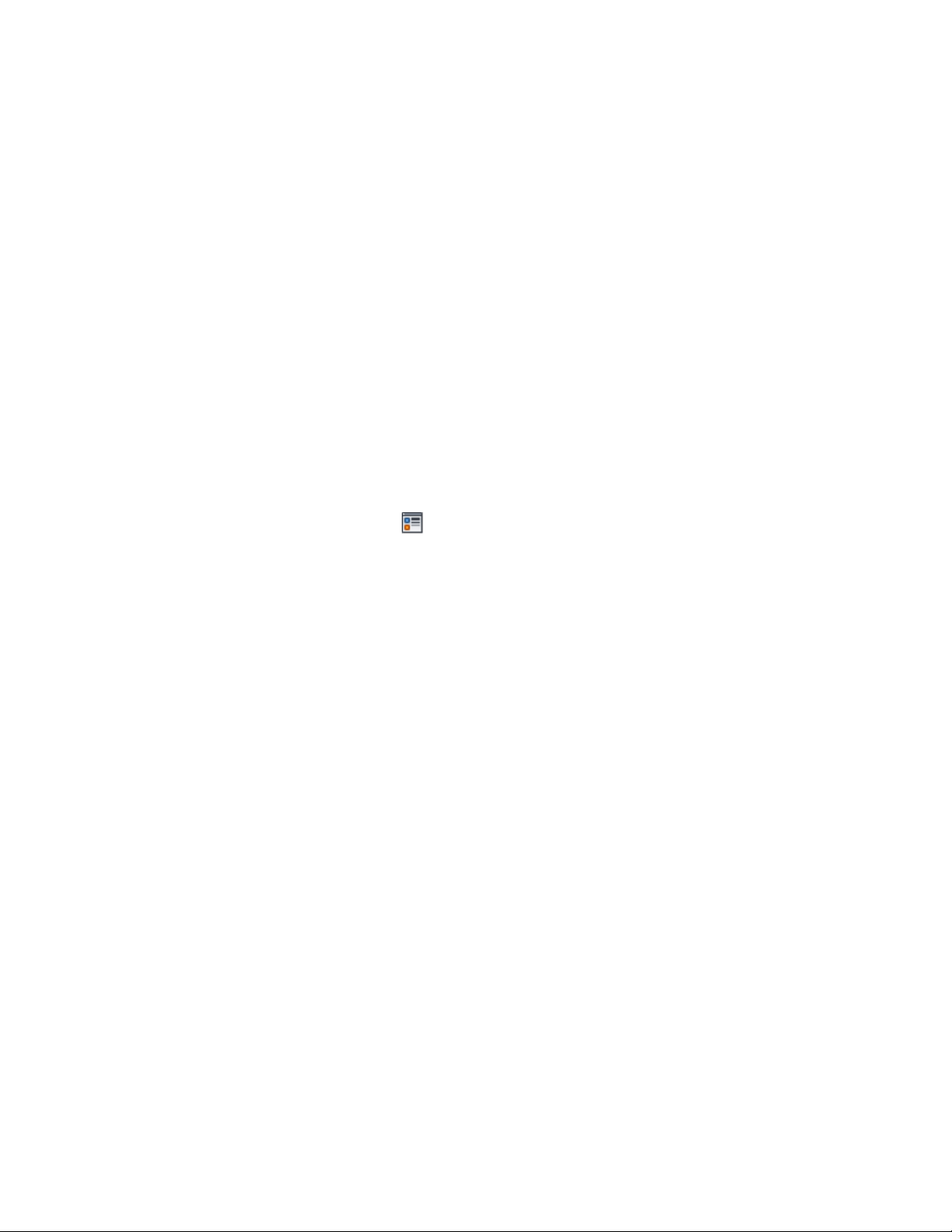
Changing the edge and boundary properties
1 Enter an edit-in-place session, as described in Editing a Profile In
Place on page 2824, Working with Body Modifiers on page 1270 and
Overriding the Surface Hatch on Individual Objects on page 895.
2 Select the temporary profile, right-click, and click Edit Object
Display.
3 Depending on whether the display changes should be valid for
all edit-in-place profiles in the drawing, or only the selected
profile, choose one of these options:
■ To make display changes globally in the drawing for all
profiles, verify that Drawing Default is selected for Display
Property source, and that the Object override check box is not
selected.
■ To make changes only to the currently selected profile, select
the Object Override check box.
4 Click .
5 On the Layer/Color/Linetype tab, change the properties of the
following components:
■ Entity: this component controls the display of the object on
which you edit a component in place. For example, if you edit
a wall endcap in place, this display component controls the
wall boundary.
■ Hatch: this display component controls the
layer/color/linetype properties of the hatch of the temporary
profile. This is independent on any hatches assigned to the
object itself, and will be displayed only in edit-in-place mode.
By default this component is turned off.
■ Modifiable edge: this display component controls the display
of the active edges of the profile that can be modified.
■ Hidden Edge: controls the display of object edges that are
hidden from view. When you hide an edge, and exit the
edit-in-place mode, it will not be displayed. When you are in
the edit-in-place mode it is displayed as a red line.
Changing the Display of Object Components in Edit-in-Place Mode | 1133
Loading ...
Loading ...
Loading ...