Loading ...
Loading ...
Loading ...
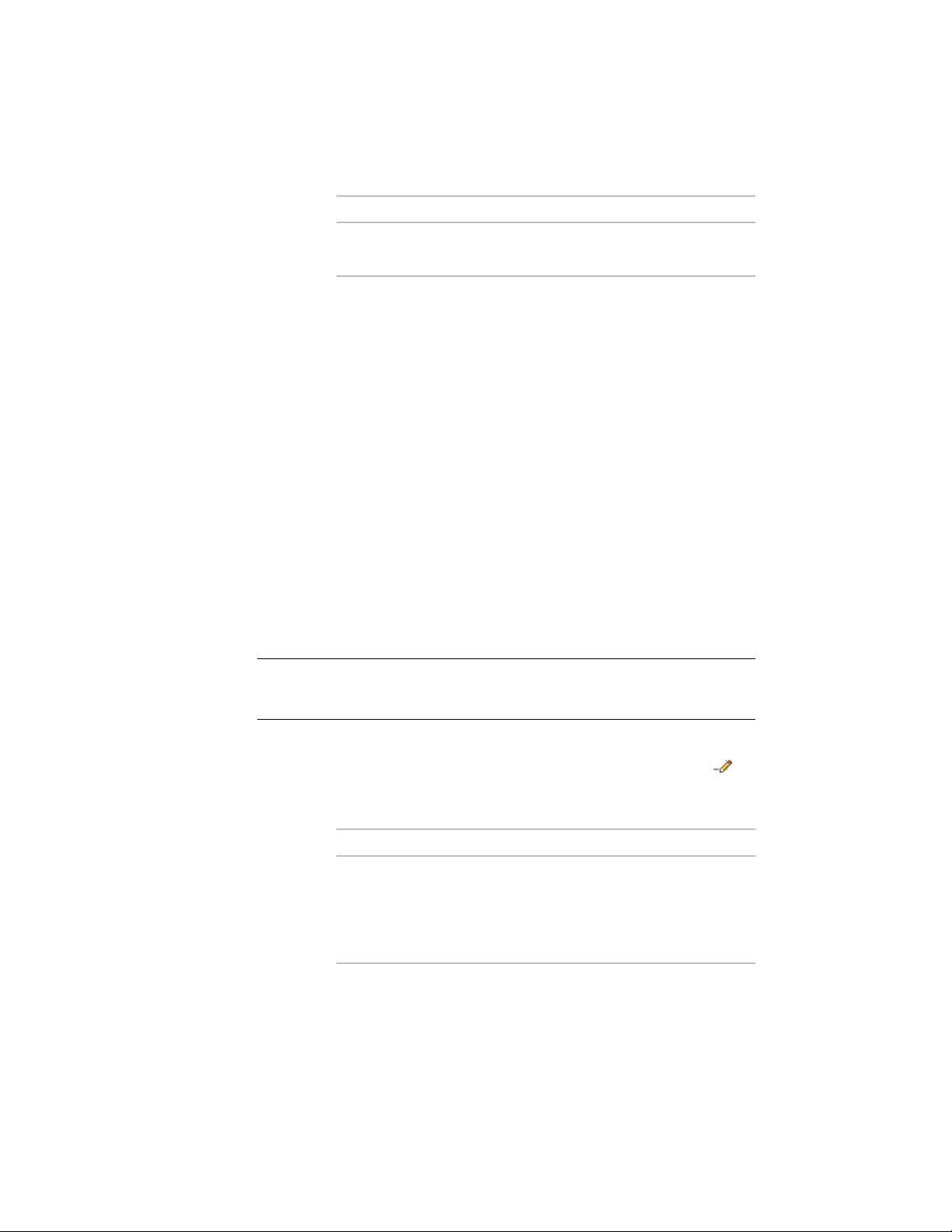
Then …If you want to …
enter r (Reset), and select the cur-
tain walls to change.
remove any changes to the roof line
3 Press ENTER.
The new roof line value is used only on the selected curtain walls.
The curtain wall style is unchanged.
Offsetting or Projecting the Floor Line of a Curtain Wall
Use this procedure to change the height or the shape of the floor line of a
curtain wall:
■ Offset the floor line from the current baseline of the curtain wall.
■ Project the floor line of the curtain wall to a polyline.
■ Project the floor line of the curtain wall to another object, such as a floor
slab or stairs.
You can also create a polyline that represents the current floor line of the
selected curtain walls. You can then use this polyline to change the floor line
of other curtain walls.
NOTE To project the floor line to a polyline, draw the polyline first in Elevation
view. For best results, the polyline should be parallel to the curtain wall. The
polyline does not need to be in the same plane as the curtain wall.
1 Select a curtain wall, and click click Curtain Wall tab ➤ Modify
panel ➤ Roof/Floor Line drop-down ➤ Modify Floor Line .
The current floor line is the default value in the curtain wall style.
2 Change the floor line of the curtain wall:
Then …If you want to …
enter o (Offset), select the curtain
walls to change, and enter an offset
offset the floor line from the current
baseline of the curtain wall
distance. Enter a negative value to
offset the floor line below the cur-
rent baseline.
1544 | Chapter 21 Curtain Walls
Loading ...
Loading ...
Loading ...