Loading ...
Loading ...
Loading ...
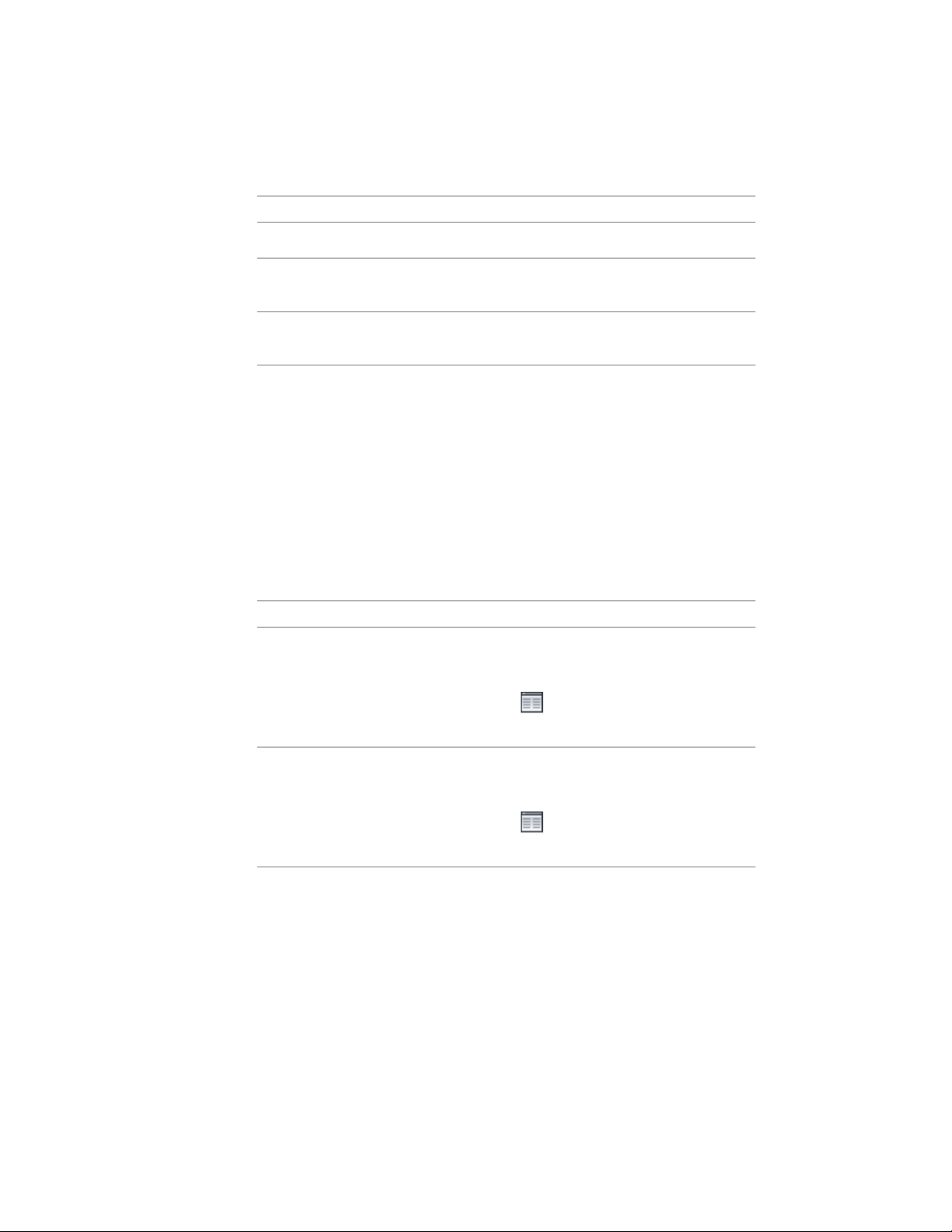
DescriptionParameter Name
Specifies the string to display for the endpoint prompt.End prompt
Specifies whether the command-line option for flipping
the block on its X axis is displayed for this component.
Allow X flip
Specifies whether the command-line option for flipping
the block on its Y axis is displayed for this component.
Allow Y flip
Parameters for Recipes Using Surface Top Jigs
Surface top jigs are similar to surface jigs in that they are used to insert
components with a specified depth and a hatch-filled rectangular boundary.
However, the surface top jig is designed for components such as concrete
topping that are poured onto or bounded by another entity, which provides
the bottom edge of the rectangle. Thus, the surface top jig draws only the top
and side edges of the rectangle. Refer to the following table if you are adding
a new detail component (or editing one that was created using the New
Component option) and you want to define a recipe that uses a surface top
jig to insert the component in the specified view.
DescriptionParameter Name
Specifies the layer key for the layer to which the compon-
ent boundary will be assigned in the specified view. To
Layer key
specify a layer key or change the existing one, click the
worksheet icon ( ) to access the Select Layer Key
dialog box.
Specifies the layer key for the layer to which the compon-
ent hatch infill will be assigned in the specified view. To
Layer key (for hatching)
specify a layer key or change the existing one, click the
worksheet icon ( ) to access the Select Layer Key
dialog box.
A drop-down list lets you specify either Fixed value or
Database. If you select Fixed value, the value you enter
Hatching type
for the corresponding Hatch alias parameter will apply to
every row in this component’s size table. If you select
Database, a column (with the name specified for the cor-
3544 | Chapter 46 Detail Components
Loading ...
Loading ...
Loading ...