Loading ...
Loading ...
Loading ...
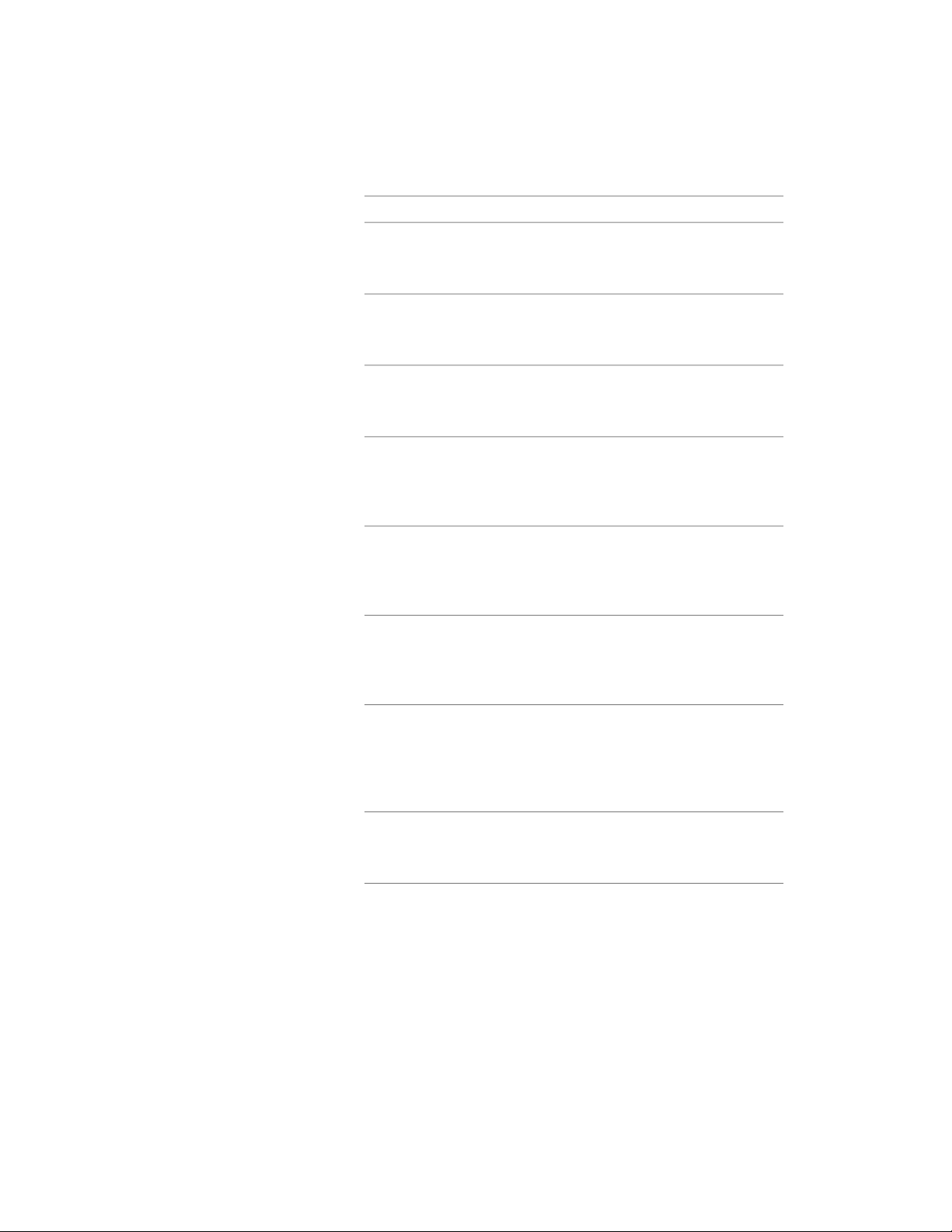
Then …If you want to …
select Hide Lines Below Openings
Above Cut Plane. Clear this option
if you want to display the lines.
turn off lines above a window, door,
or opening at the cut plane
select Hide Lines Below Openings
at Cut Plane. Clear this option if you
want to display the lines.
turn off lines beneath a window or
an opening at the cut plane
select Display Endcaps. Clear this
option to display complex endcaps
as a single line.
display complex endcaps
select Cut Door Frames. Clear this
option if you want door openings
display door openings cutting the
wall at the outer edge of the door
frame to cut the wall at the inside of the
door frame.
select Cut Window Frames. Clear
this option if you want window
display window openings cutting
the wall at the outer edge of the
window frame openings to cut the wall at the in-
side of the window frame.
select Component Draw Order by
Priority. Clear this option if you
draw wall components by their pri-
ority number to control the display
want to draw the components in
the order that they were created.
of a component over another com-
ponent
select Do True Cut. Clear this op-
tion if the wall does not have
perform a slice of the actual 3-di-
mensional (3D) model at each cut
sweeps or body modifiers, or if theyplane to obtain more accurate views
do not change along the height of
the wall.
of walls with sweeps or body modi-
fiers
Under Draw Miter for Components,
select each component whose miter
lines you want to display.
display miter lines at wall corners
for selected wall components
9 Click OK.
You can also access and modify these same additional settings through the
wall’s context menu, as follows
Changing the Display Properties of Individual Walls | 1231
Loading ...
Loading ...
Loading ...