Loading ...
Loading ...
Loading ...
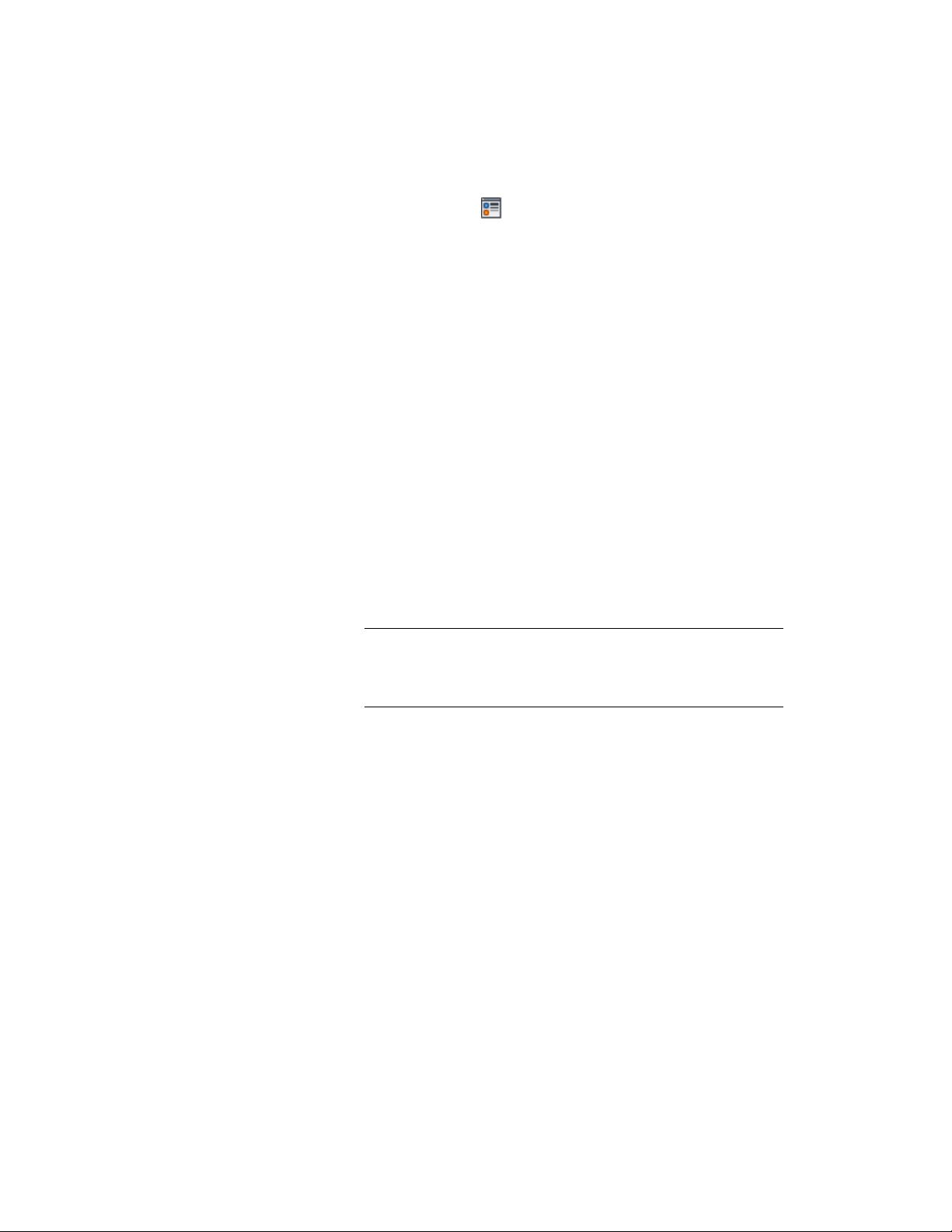
4 If necessary, click .
5 In the Display Properties dialog, click the Other tab, and then
change the settings as needed.
6 To specify display properties for any component you add, click
the Layer/Color/Linetype tab, select the component, and change
the column values as needed.
7 Click OK twice.
Specifying the Display of Surface Hatching for an Elevation
Subdivision
Use this procedure to specify whether the surface hatching for an elevation
subdivision is determined by the display properties of the subdivision
component or those of the Surface Hatch Linework component.
1 Double-click the elevation.
2 On the Properties palette, click the Display tab.
3 Under the General category, for Display component, verify that
*NONE* is selected.
4 For Display controlled by, select This object.
NOTE To apply your changes to all elevations in the drawing, select
Drawing default setting. To apply changes to all elevations of this
style, select Elevation Style:<style name>. For more information on
styles, see 2D Elevation Styles on page 3331.
5 If necessary, expand Object Display Properties ➤ Advanced.
Specifying the Display of Surface Hatching for an Elevation Subdivision | 3315
Loading ...
Loading ...
Loading ...