Loading ...
Loading ...
Loading ...
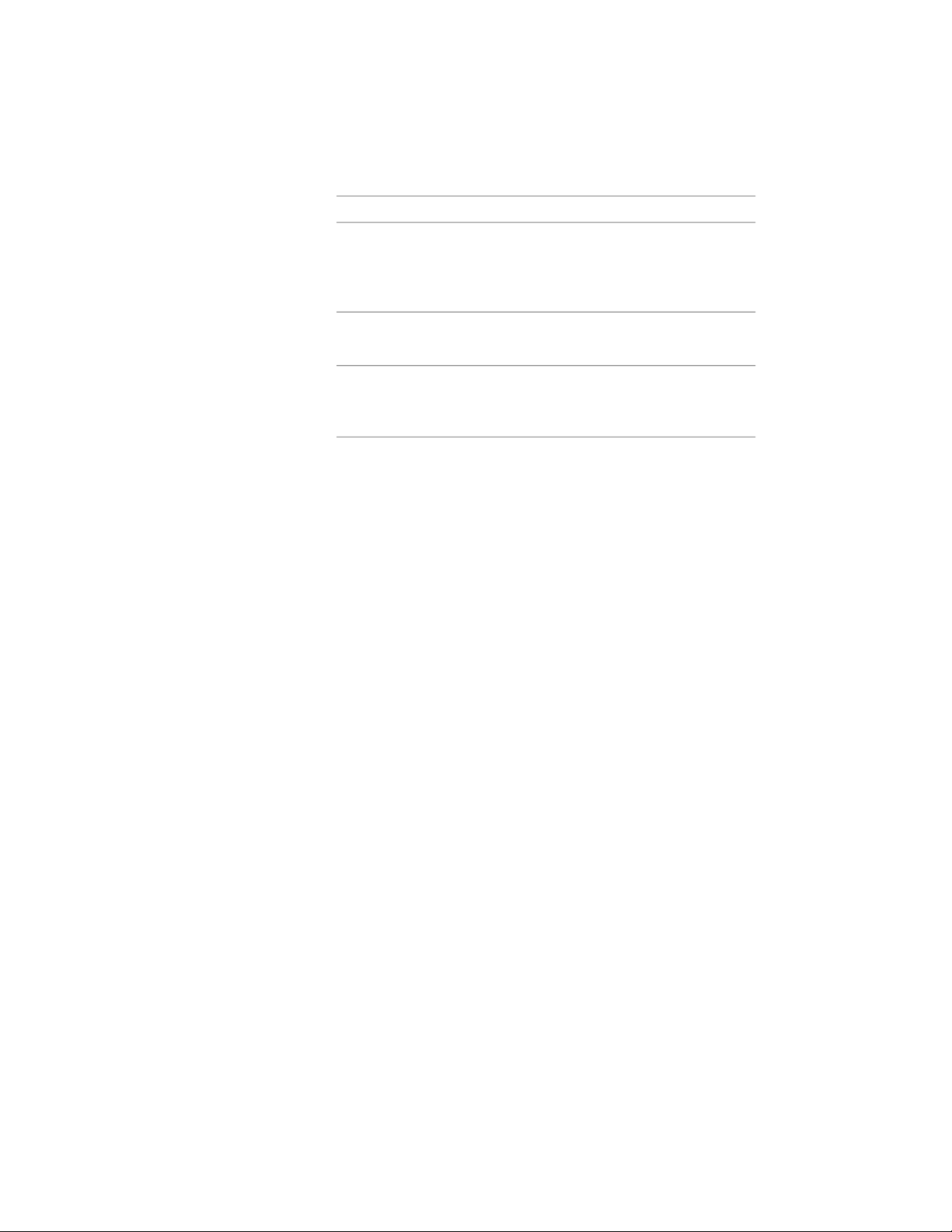
Then…If you want to…
■ If you select Face Mapping, all
surfaces are rendered and any
hatch alignment overrides are
ignored.
select a material for Cut Surface
Render Material.
assign a rendering material to the
cut plane of a live section view
select a material for Sectioned Body
Render Material.
assign a rendering material to the
body component outside the live
section line
If you don’t find the correct rendering material or if you want to
see a preview of the material, click the Browse button and browse
for the desired material.
9 Select a new rendering material, if necessary.
10 Click OK.
Excluding a Material Definition from 2D Section Shrinkwrap
Use this procedure to exclude components with a specific material definition
assigned to them from the shrinkwrap of a 2D section.
When you create a 2D section, you can display a section component named
Shrinkwrap. The shrinkwrap is the union of all object faces cut by the section
line, merged into one component with one hatch pattern. This is a view
frequently used for a 2D section.
By default, all components that are assigned material definitions are included
in the shrinkwrap. However, you may want to exclude certain material
definitions, such as glass, from the shrinkwrap.
914 | Chapter 13 Materials
Loading ...
Loading ...
Loading ...