Loading ...
Loading ...
Loading ...
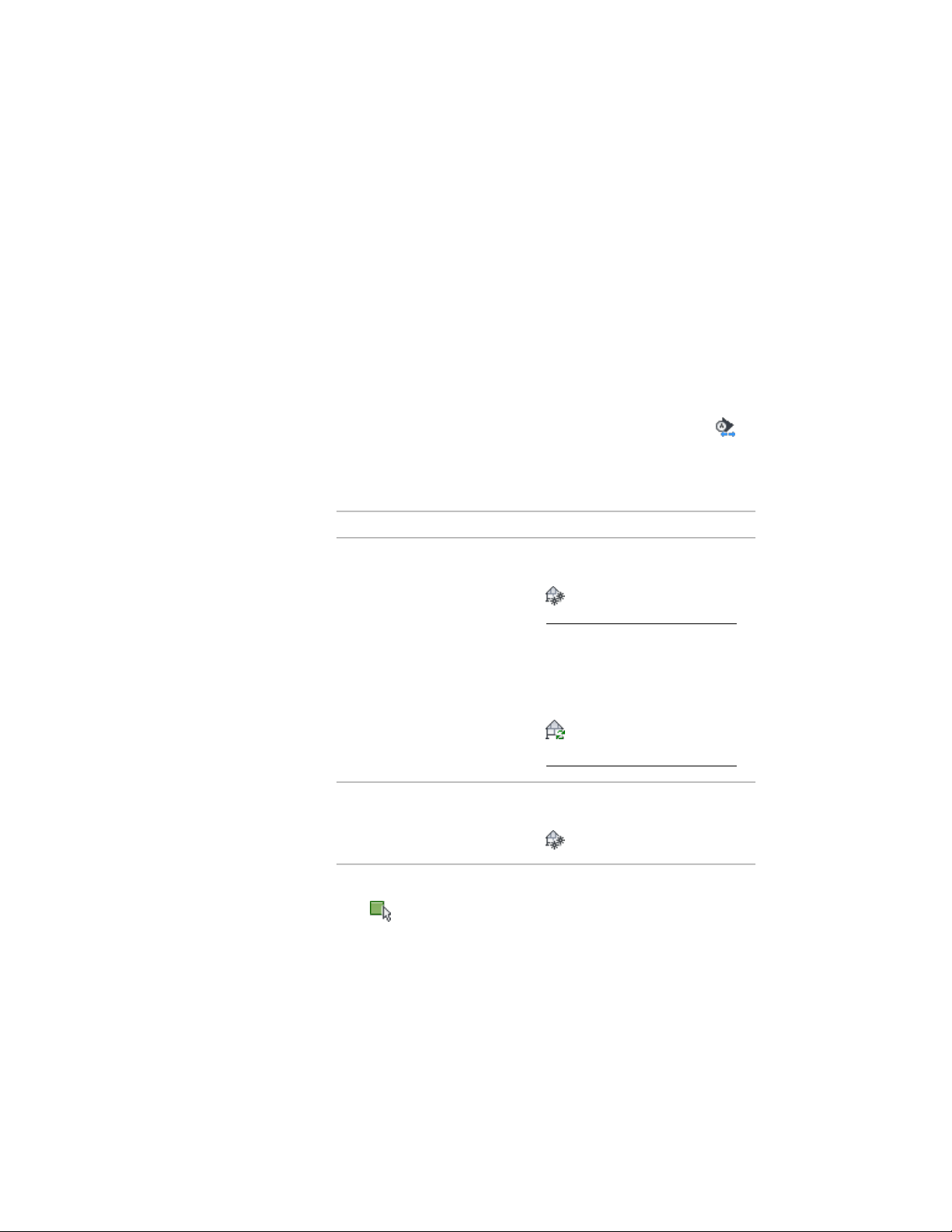
Reversing a 2D or 3D Section
Use this procedure to reverse the direction of a section by reversing the section
line and refreshing the section.
The direction of the section is determined by the direction in which you drew
the section line. You can select the section line in plan view to see the
bounding box that defines the area of the model included in the section. If
the box does not include the area of the model that you intended, you can
reverse the section line. If you have already created a section from the section
line, update the section after reversing the section line.
1 Select the section line that you used to create the section, and
click Building Section Line tab ➤ Modify panel ➤ Reverse .
The section line is mirrored about its own axis, as is the bounding
box with its original parameters.
2 Select the existing section.
Then click…If you selected…
click 2D Section/Elevation
tab ➤ Modify panel ➤ Regenerate
.
NOTE If you do not need to
respecify the objects to include
in the section, you can instead
click 2D Section/Elevation
tab ➤ Modify panel ➤ Refresh
. This immediately updates
the section.
a 2D section
click 3D Section/Elevation
tab ➤ Modify panel ➤ Regenerate
a 3D section
3 If you want to include different objects in the updated section,
click (Reselect Objects), and select the objects. Press ENTER
when you finish selecting objects.
4 Click OK.
3246 | Chapter 40 Sections
Loading ...
Loading ...
Loading ...