Loading ...
Loading ...
Loading ...
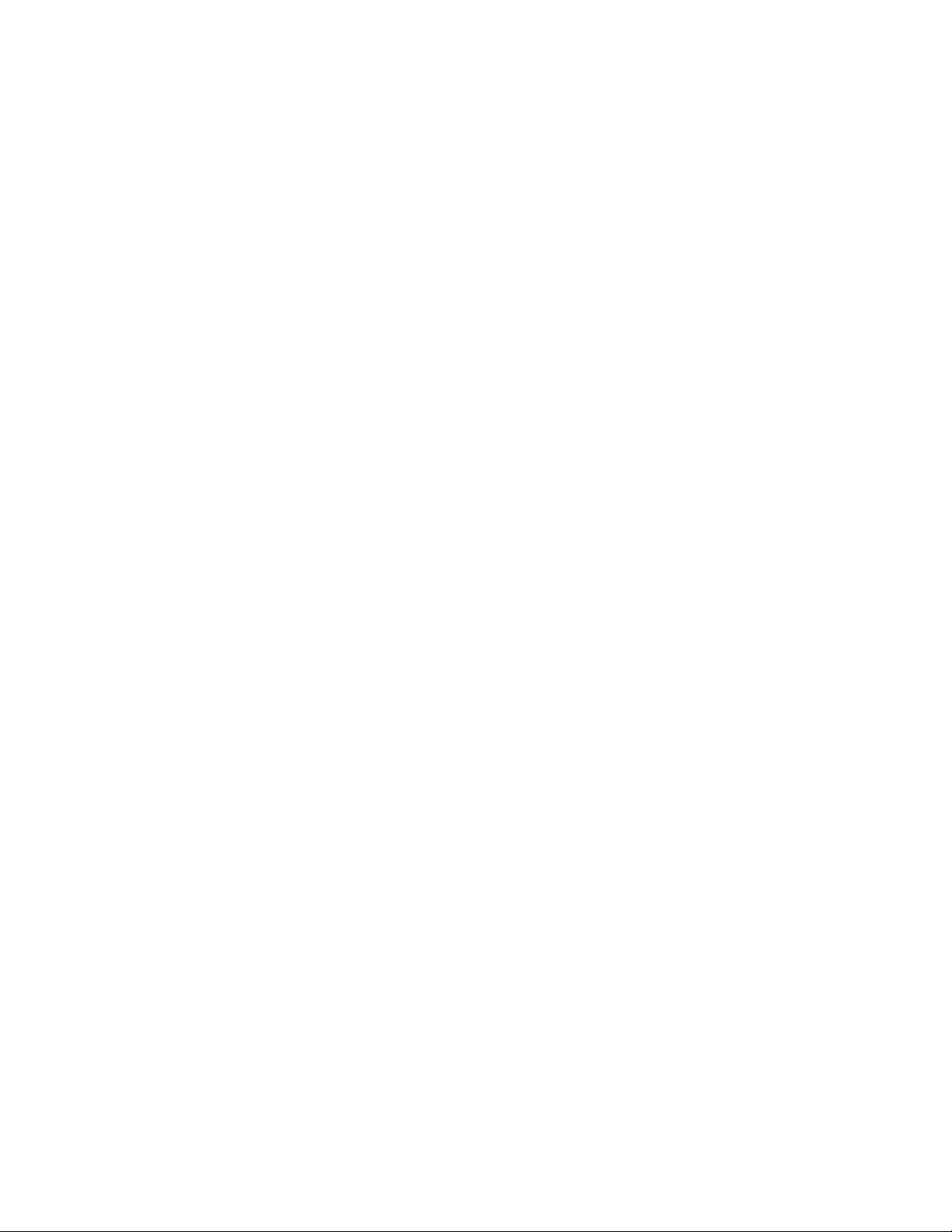
5 In the Objects list, locate Anchor Tag To Entity and Anchor
Extended Tag to Entity, and select the General display
representation for both.
6 Click OK.
7 Regenerate the drawing, if necessary.
The link between the schedule tag and the object is displayed as
an arc. The tag and object are attached from insertion point to
insertion point.
Renumbering Property Set Data
Use this procedure to renumber objects that are included in a schedule or
linked to schedule tags. You may want to do this if you moved them in the
building model or if you have deleted objects. Only those property definitions
with a Type of Auto Increment—Integer can be renumbered with this
procedure. For more information, see Adding Tags Using Schedule Tag Tools
on page 3718.
1 Open the tool palette that you want to use, and select the
Renumber Data tool.
A Renumber Data tool is located with the Scheduling and
Reporting Tools in the Stock Tool Catalog. You can add this tool
to any tool palette. For more information, see Content Browser
on page 137.
2 In the Data Renumber dialog, select the property set to renumber.
You select the property set that contains the number property.
For example, if you renumber doors, you select the DoorObjects
property set.
3 Select the start number.
4 Select an increment value.
Each number in the drawing is increased by this amount in the
drawing when the property set data is renumbered. For example,
if the start number is 1 and the increment is 3, the sequence would
number 1, 4, 7, 10, and so on.
5 Select Attach New Property Set to add a new property set to the
numbering sequence.
6 Click OK.
Renumbering Property Set Data | 3727
Loading ...
Loading ...
Loading ...