Loading ...
Loading ...
Loading ...
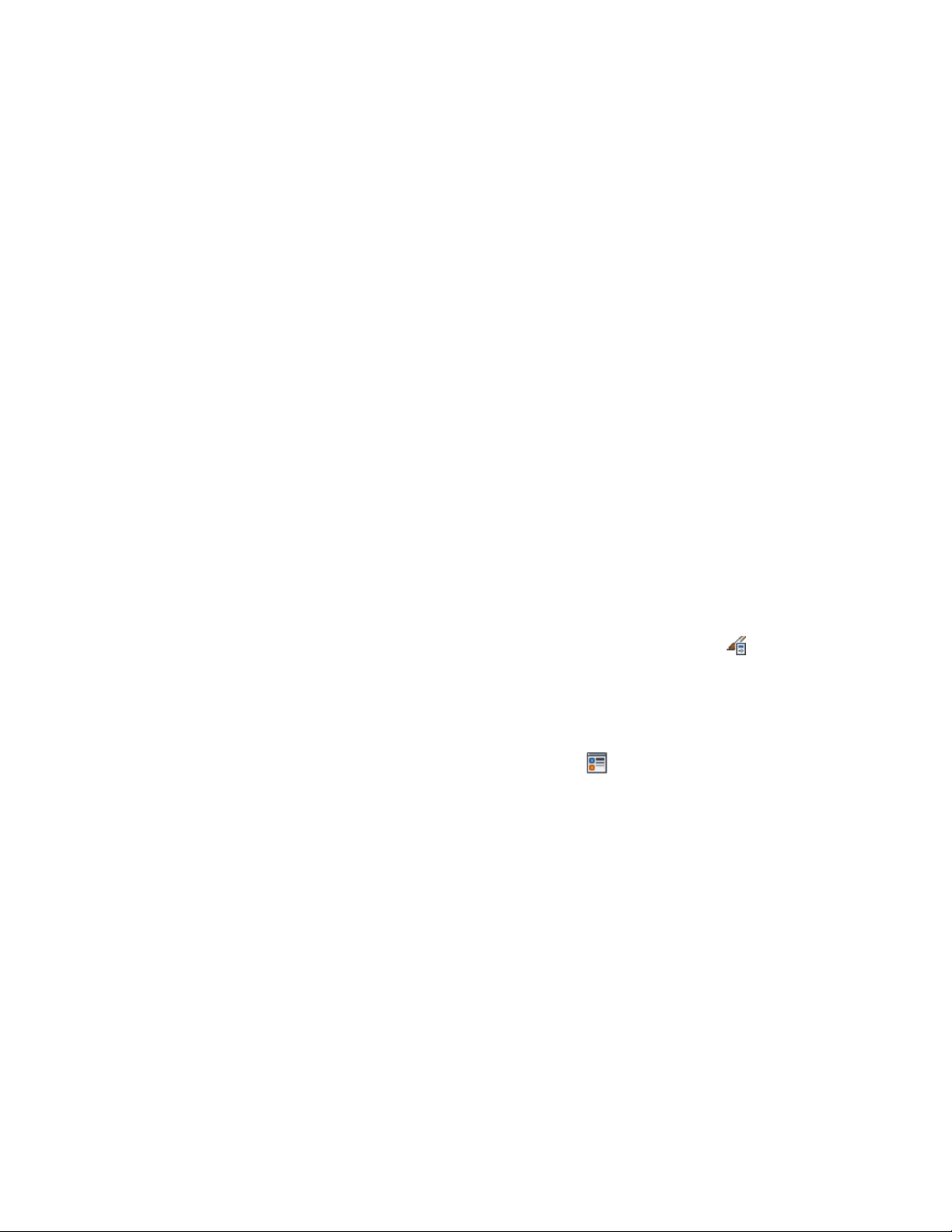
For more information on the settings, see the window muntins
type in Creating Muntins in a Window Style on page 2002.
10 Select Automatically Apply to Other Display Representations and
Object Overrides to apply the changes to all display
representations of the selected window style.
Clear this setting to apply the changes to only the selected display
representation.
11 When you finish editing the window muntins block in the
window style, click OK three times.
After you add a muntins block to a window style, you can assign a material,
such as wood, and specify display properties, such as color and linetype, for
the muntins. For more information, see About Window Display Components
and Materials on page 1990, Specifying the Display Properties of a Window Style
on page 1993, and Creating and Editing Material Definitions on page 905
respectively.
Turning Off the Display of Muntins in a Window Style
Use this procedure to turn off the display of muntins in a window style. You
can turn off the display of window muntins without removing them from the
window.
1 Click Manage tab ➤ Style & Display panel ➤ Style Manager .
2 Expand Architectural Objects, and expand Window Styles.
3 Select the style you want to edit.
4 Click the Display Properties tab.
5 Select the display representation where you want to turn off the
display of window muntins, and click .
6 Click the Muntins tab.
7 Select Disable Muntins Blocks.
8 Select Automatically Apply to Other Display Representations and
Object Overrides to apply the changes to all display
representations of the selected window style.
Clear this setting to apply the changes to only the selected display
representation.
9 Click OK twice.
2028 | Chapter 25 Windows
Loading ...
Loading ...
Loading ...