Loading ...
Loading ...
Loading ...
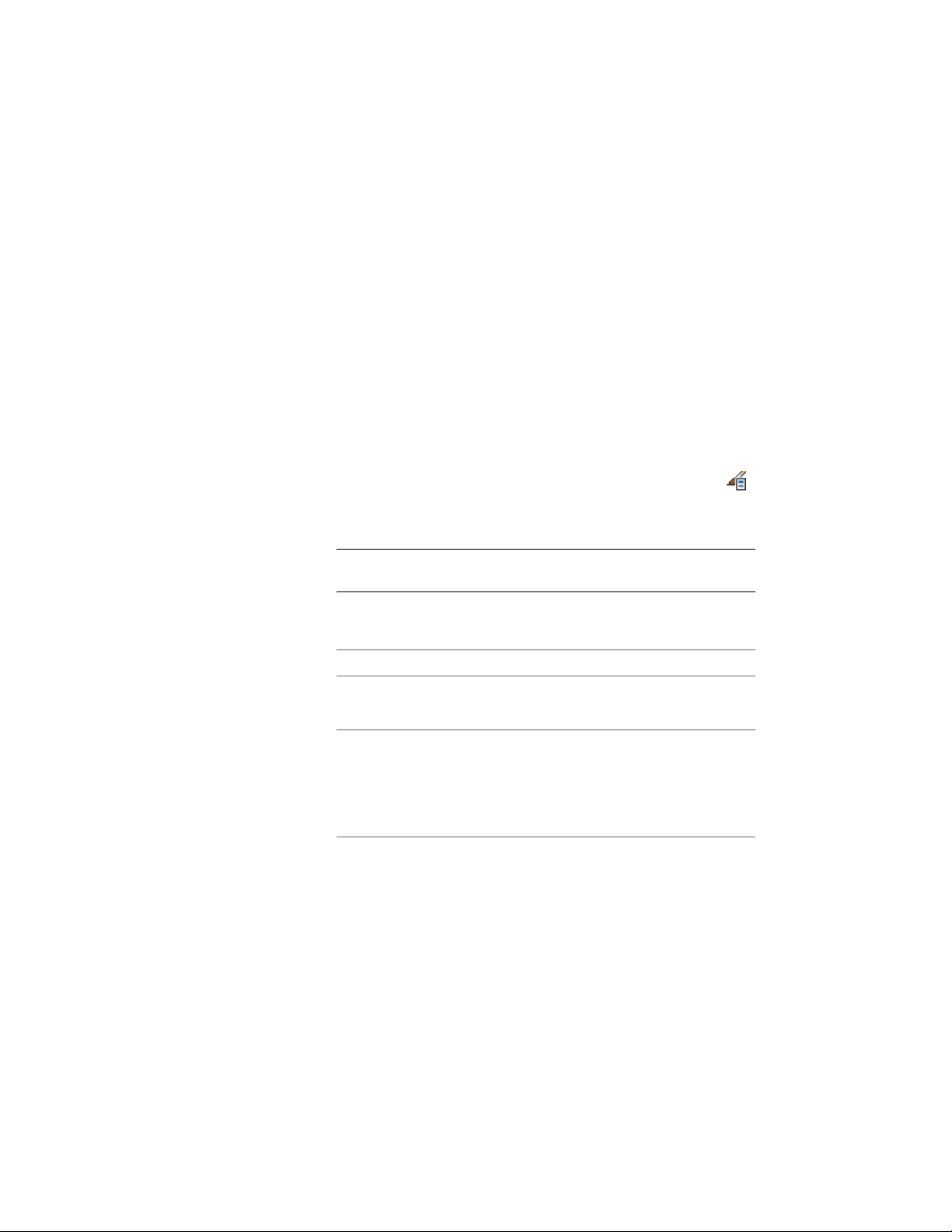
4 Complete and send the message in your email program.
5 Click OK.
Purging Styles
Use this procedure to remove unused styles and definitions from a drawing.
You can purge any styles that are not applied to an object in the drawing and
not used in another style. You can purge either a single unused style or
definition or all those within a selected type. For example, you can purge all
unused wall styles.
Referenced styles or definitions are not purged when you purge the style that
uses them. For example, if you purge a wall style, the wall endcap style and
cleanup group definition used in the wall style are not purged.
1 Click Manage tab ➤ Style & Display panel ➤ Style Manager .
The Style Manager is displayed, with the current drawing
expanded in the tree view.
NOTE You can also purge a selected style or style type by pressing
DELETE.
2 Expand a category, and expand a style type.
3 Purge styles or definitions:
Then…If you want to…
right-click the style or definition you
want to remove, and click Purge.
purge one unused style or definition
right-click the style or definition
type, and click Purge. When
purge all unused styles or defini-
tions of a selected type
prompted, verify that the styles you
want to purge are selected, and
click OK.
If a style or definition you selected to purge remains in the list
after purging, the style or definition is currently applied to an
object or is used in another style. For example, you cannot purge
a wall endcap style that is used in a wall style or that is applied
to an individual wall.
4 Click OK.
866 | Chapter 12 Style Manager
Loading ...
Loading ...
Loading ...