Loading ...
Loading ...
Loading ...
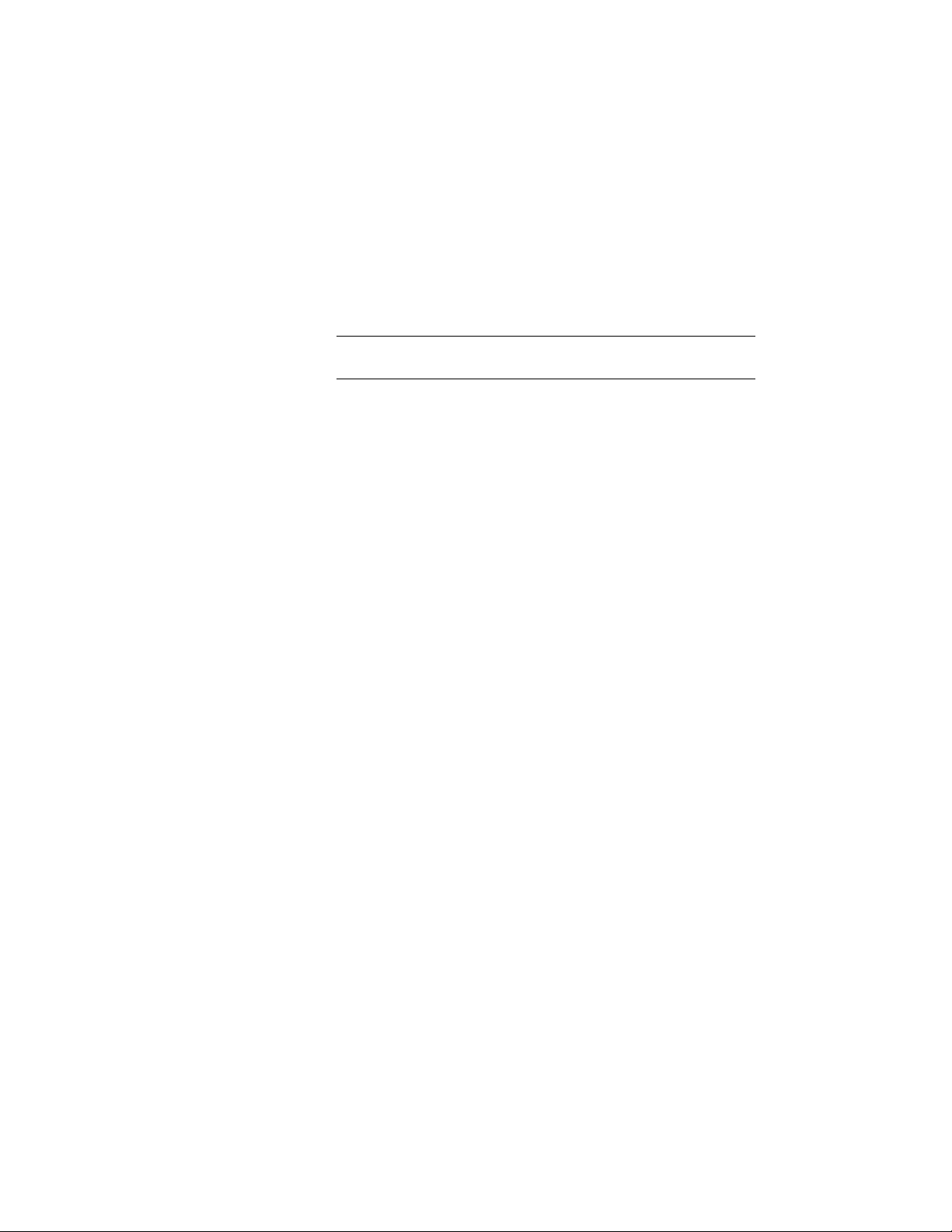
8 Enter a descriptive name for the mullion definition.
9 Specify a width and depth for the mullion definition.
These dimensions are used to calculate the center point of the
mullion for aligning the profile, and also to specify a boundary
for the adjacent infill.
10 Select Use Profile.
NOTE The Profile options are available only when you have profiles
in the current drawing.
11 Select a profile from the list.
By default, the profile is inserted using the same width and depth
with which it was created.
12 To adjust the size of the profile to fit within the width or depth
dimension of the mullion, select Auto-Adjust Profile Width or
Depth.
13 To mirror the profile along the X or Y axis, select X or Y for Mirror
In.
14 To rotate the profile, specify a rotation angle.
15 Specify any offsets.
For more information, see Specifying Offsets for the Mullions of
a Door and Window Assembly on page 1726.
16 Click OK.
After you create a mullion definition, you can assign it to any mullion in a
door/window assembly. For more information, see Assigning Definitions to
the Mullions of a Door and Window Assembly on page 1747.
Specifying Offsets for the Mullions of a Door and Window
Assembly
Use this procedure to define mullions that are offset from the start or end of
the door/window assembly to lengthen or shorten the edge or offset in the X
1726 | Chapter 22 Door and Window Assemblies
Loading ...
Loading ...
Loading ...