Loading ...
Loading ...
Loading ...
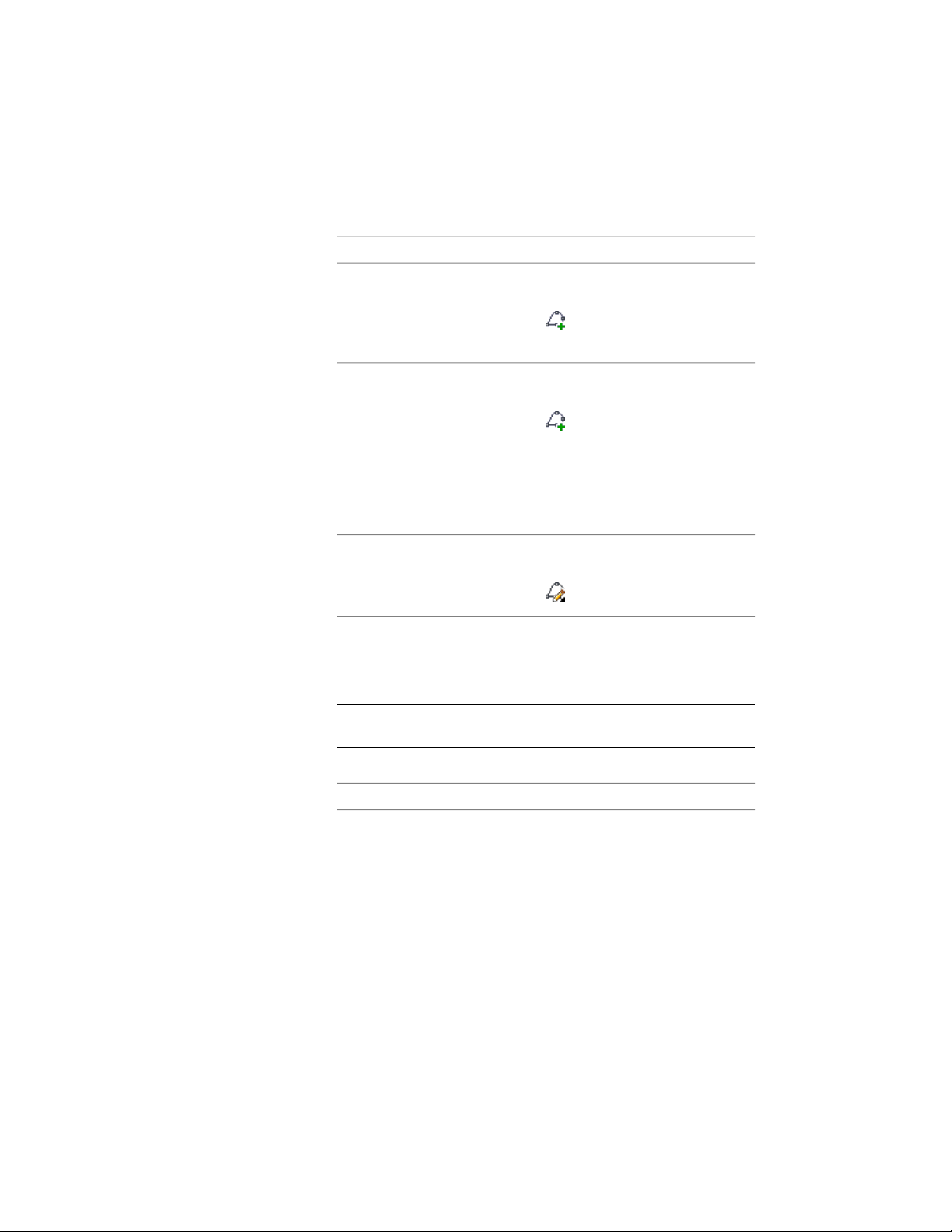
1 Add a window that has the style you want to change.
2 Add or edit a profile:
Then…If you want to…
select the window, click Window
tab ➤ Profile panel ➤ Add Profile
add an existing profile to the style
. Select the name of the profile,
and click OK.
select the window, click Window
tab ➤ Profile panel ➤ Add Profile
create a profile and add it to the
style
. Select Start from scratch for
Profile Definition, enter a name for
new profile, and click OK. A rectan-
gular profile is created for you to
edit to define the required geo-
metry.
select the window, click Window
tab ➤ Profile panel ➤ Edit In Place
.
edit the existing profile for the style
3 If prompted that the profile is not drawn to size, click Yes.
The area of the window defined by the profile is selected and
hatched in the drawing.
NOTE After you perform an editing task, you may need to select the
profile again to perform another editing task.
4 Edit the profile:
Then…If you want to…
select the profile, and use edge and
vertex grips to adjust the shape.
The Edge grip has three edit modes:
Offset, Add Vertex, and Convert to
change the shape of the perimeter
of the profile or its ring
Arc. The default mode is Offset,
which offsets the selected edge in
a direction that is perpendicular to
the midpoint of the edge. Depend-
1988 | Chapter 25 Windows
Loading ...
Loading ...
Loading ...