Loading ...
Loading ...
Loading ...
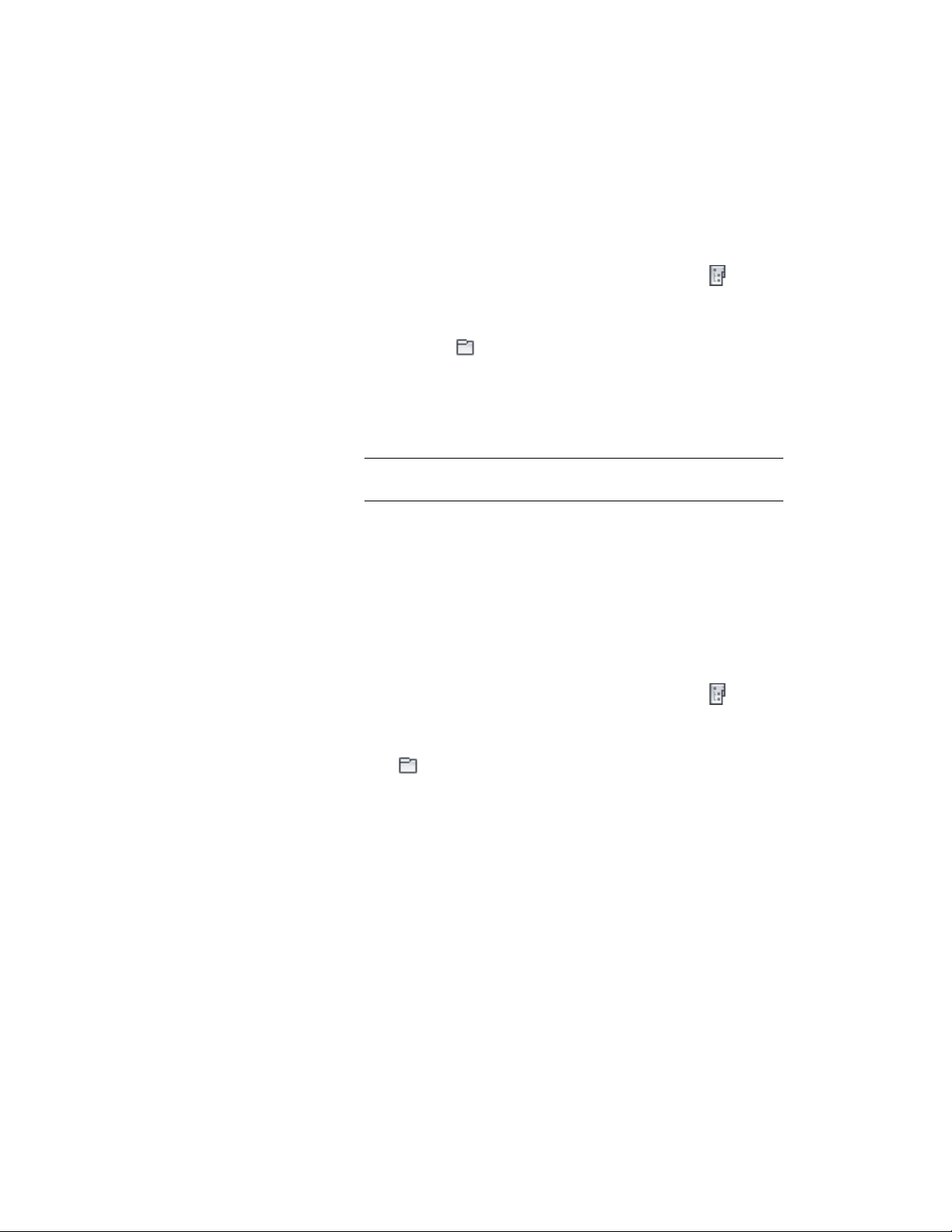
Creating a File in a Subcategory
Use this procedure to create a project file within a subcategory.
1 On the Quick Access toolbar, click Project Navigator .
2 Navigate to the tab for the file type you want to create.
3 If you want to create a file in a sheet category, click the Sheets
tab, and click (Explorer View).
4 Locate the subcategory in which you want to create a project file.
5 Select the subcategory, right-click, and click
New ➤ Element/Construct/ General View
Dwg/Section/Elevation/Detail/Sheet.
NOTE Alternatively, you can use the Add button at the bottom of
the tab.
6 Specify the properties of the new file.
For more information on specifying new project files, see the
appropriate sections for the individual file types.
Changing the Category of an Existing File
Use this procedure to change the category of an existing file.
1 On the Quick Access toolbar, click Project Navigator .
2 Navigate to the tab for the category type you want to change.
3 If you want to change a sheet category, click the Sheets tab, and
click (Explorer View).
4 Locate the project file you want to move to another category.
5 Change the file category using any of the following methods:
■ Select the file, right-click, and click Properties. In the Modify
dialog, change the file category, and click OK.
■ Select the file, and drag it into another subcategory.
■ Select the file, right-click, and click Cut. Select the destination
category, right-click, and click Paste.
Changing the Subcategory of a Project File | 383
Loading ...
Loading ...
Loading ...