Loading ...
Loading ...
Loading ...
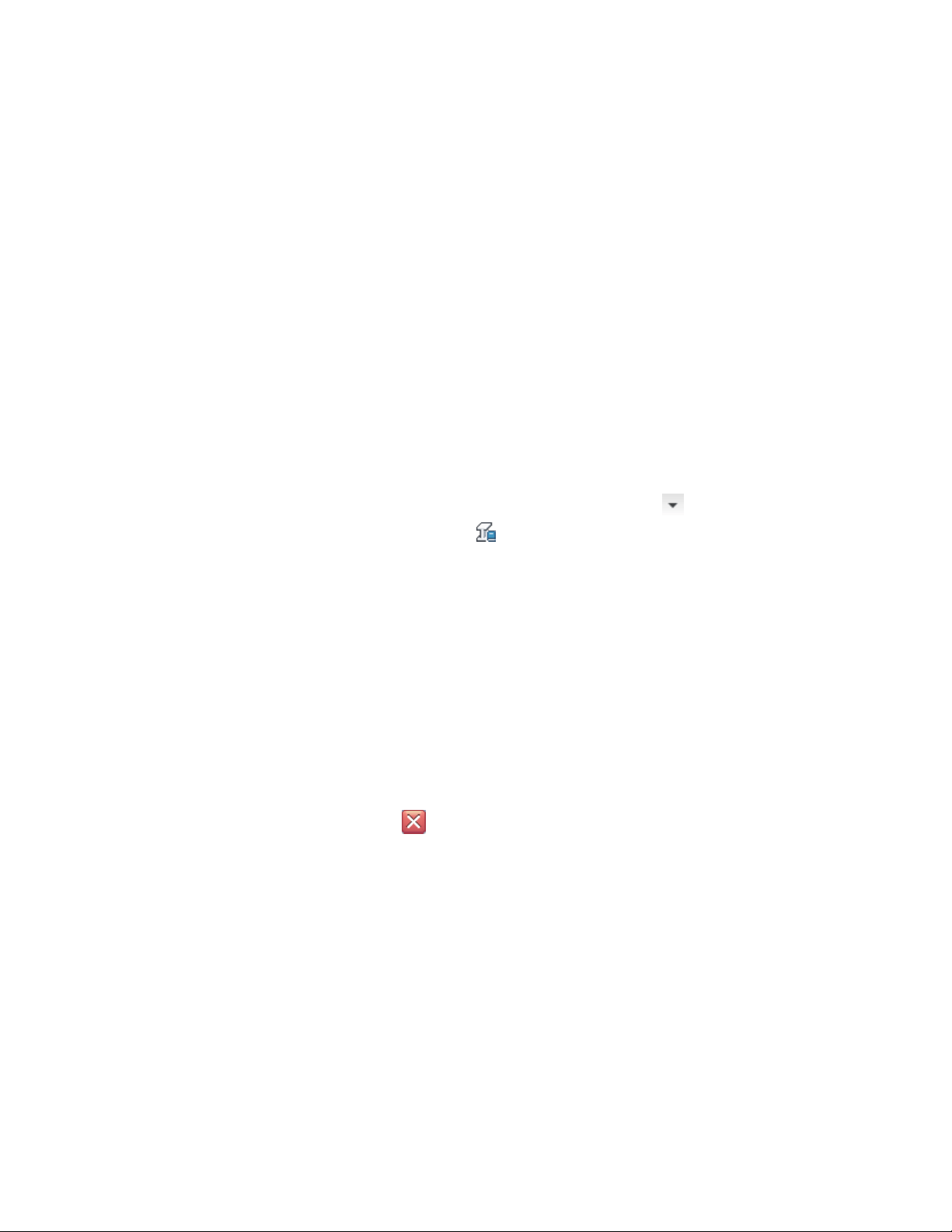
1 Create two structural member styles: one that contains the shape for the
concrete column and one that contains the shape for the steel column.
2 Create a Composite Column tool.
3 Create a column with the composite column style.
4 Specify design rules in the composite column style to add the concrete
and steel shapes to the column.
Creating the Steel and Concrete Shapes for the Composite
Column
Use this procedure to create two styles: one that contains the steel shape and
one that contains the concrete shape.
1 Click Manage tab ➤ Style & Display panel ➤ ➤ Structural
Member Catalog .
2 Expand Imperial in the tree view in the left pane of the Structural
Member Catalog.
3 Expand Steel, AISC, and then I-Shaped.
4 Select Wn, Wide-Flange Shapes.
5 Right-click W8X31 in the lower right pane of the Structural
Member Catalog, and click Generate Member Style.
6 Enter W8X31, and click OK.
7 Expand Concrete, and then Pre-Cast.
8 Select Rectangular Columns.
9 Right-click 16X16 in the lower right pane of the Structural Member
Catalog, and click Generate Member Style.
10 Enter 16X16 and click OK.
11 Click to close the Structural Member Catalog.
Creating the Composite Column Tool
Use this procedure to create a composite column tool. Save the style for the
composite column in the Member Styles (Imperial).dwg located in
C:\ProgramData\Autodesk\ACA 2011\enu\Styles\Imperial.
Process Overview: Creating a Multi-Component Structural Member (Composite Column) | 2631
Loading ...
Loading ...
Loading ...