Loading ...
Loading ...
Loading ...
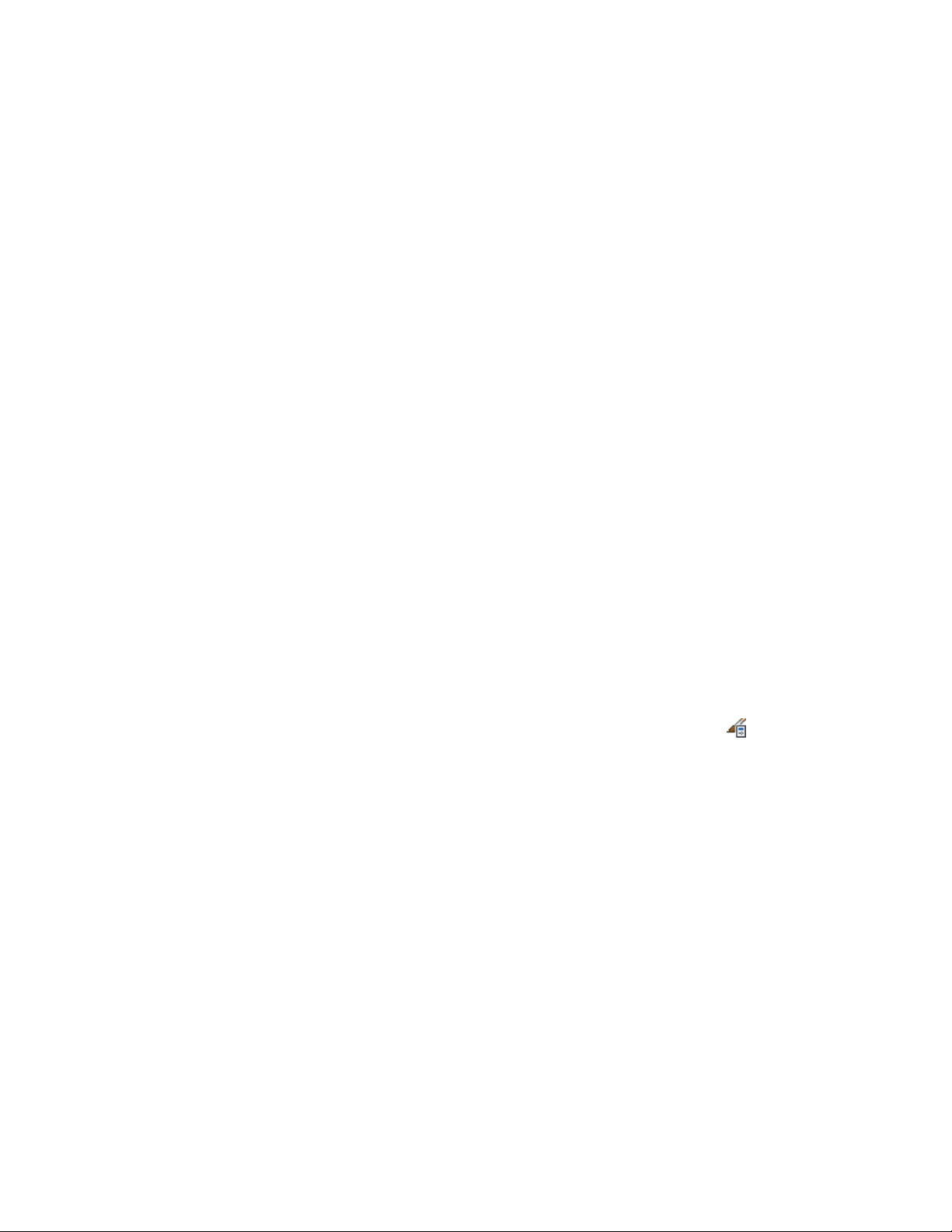
Migrating Profiles from Previous Versions of the Software
Beginning with AutoCAD Architecture 2009, the mechanism by which objects
are defined as boundary objects for spaces has changed. In previous versions,
objects were selected by applying an object filter during the space generation.
In AutoCAD Architecture 2011, each object has its own Bound Spaces property
on the Properties palette or in the object style and is there defined as a
boundary object.
When you import a profile (ARG file) from a previous release, the Bound spaces
property in the Properties palette is not displayed for AutoCAD linework (lines,
arcs, circles, polylines) in the imported profile. In order to display that property
for AutoCAD linework, run the AecSpaceDisplayBoundSpacesProperty
command on the command line. This will enable the display of the Bound
Spaces property for AutoCAD linework in the Properties palette.
Setting the Bound Spaces Property in the Object Style
Use this procedure to set the Bound Spaces property of objects designed to
bound associative spaces in the object style. You can use this method for all
boundary objects that use styles. When an object style is set to bound spaces,
all objects of that style will bound associative spaces. You can however override
the Bound Spaces property for an individual object of that style in the
Properties palette.
For example, if walls of a specific style - such as toilet stall walls or half-height
kitchen counter walls - should normally not be used as boundary objects, you
can set the Bound Spaces property of the wall style to No, so that any walls
of that style are ignored when you generate a space.
1 Click Manage tab ➤ Style & Display panel ➤ Style Manager .
2 Expand Architectural Objects.
3 Expand the desired object category, and select the style for which
you want to set the Bound Spaces property.
4 Click the General tab.
5 Select the check box for Objects of this style may act as a boundary
for associative spaces.
2912 | Chapter 39 Spaces
Loading ...
Loading ...
Loading ...