Loading ...
Loading ...
Loading ...
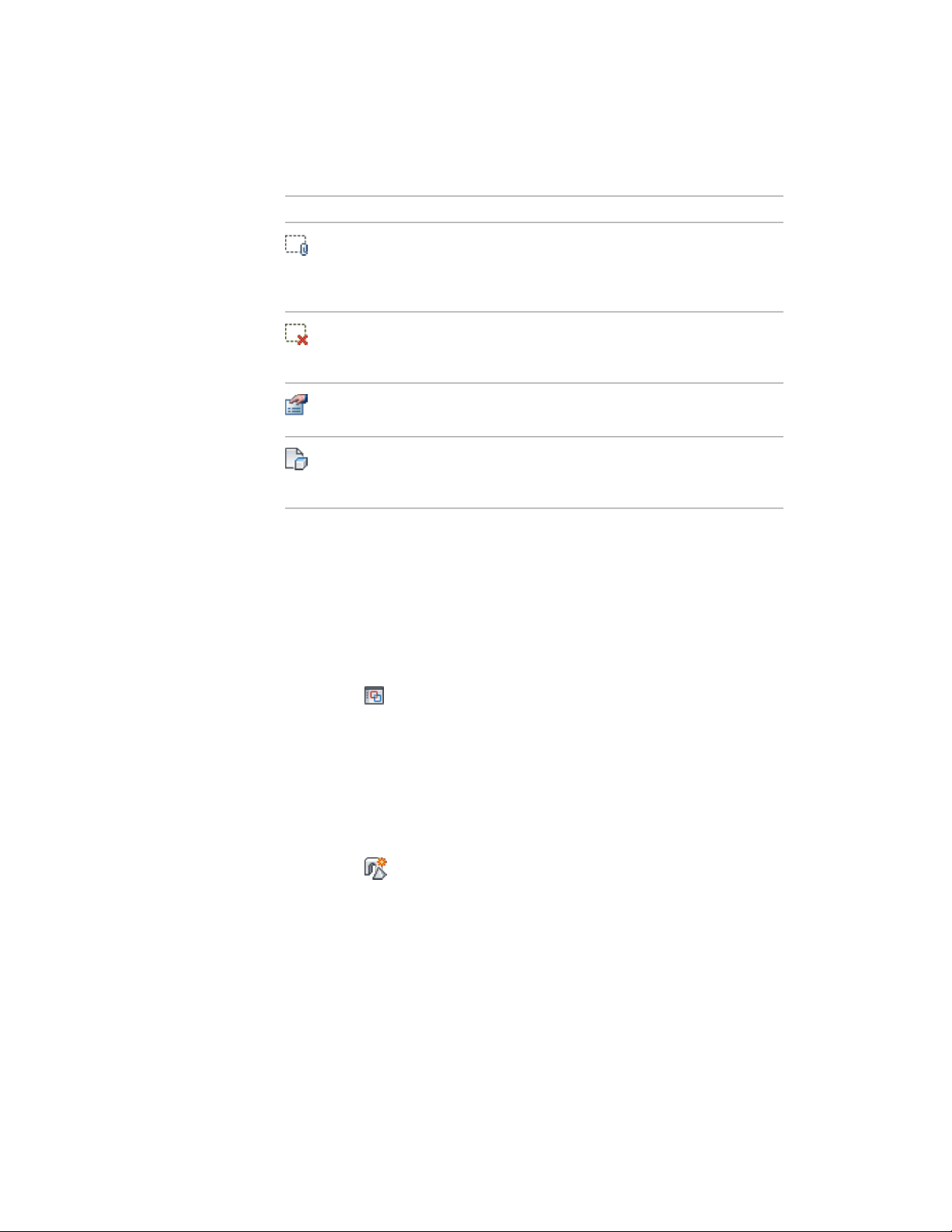
Icon
Attach Items: Attaches existing mass elements or objects
to the selected mass group. Select one or more elements
or objects in the drawing. This option is available only when
a mass group is selected in the tree view.
Detach Items: Detaches the selected mass elements or
objects from the mass group. This option is available only
when a mass group is selected in the tree view.
Properties: Opens the properties dialog box for the selected
mass element, object, or mass group.
Display Configuration: Changes the display configuration
of the objects in the Model Explorer. You select a display
configuration from the list.
Creating a Mass Element with the Model Explorer
Use this procedure to create a mass element in the Model Explorer. For detailed
information about specifying the shape and dimensions of a mass element,
see Creating a Mass Element on page 993.
1 Select a mass group.
2 Click Mass Group tab ➤ Modify panel ➤ Show Model Explorer
.
3 In the left pane, select the level at which to create the mass
element.
If you select the drawing name, the new mass element is created
at the next hierarchical level. If you select a mass group name
with a drawing, the new mass element is attached to the selected
mass group.
4 On the Model Explorer File menu, click Create Element, or click
.
5 On the command line, specify a shape.
6 Specify the insertion point for the mass element.
Depending on the shape you specified, you need to specify a
second corner, the radius, or the height.
Using Toolbar Commands in the Model Explorer | 1081
Loading ...
Loading ...
Loading ...