Loading ...
Loading ...
Loading ...
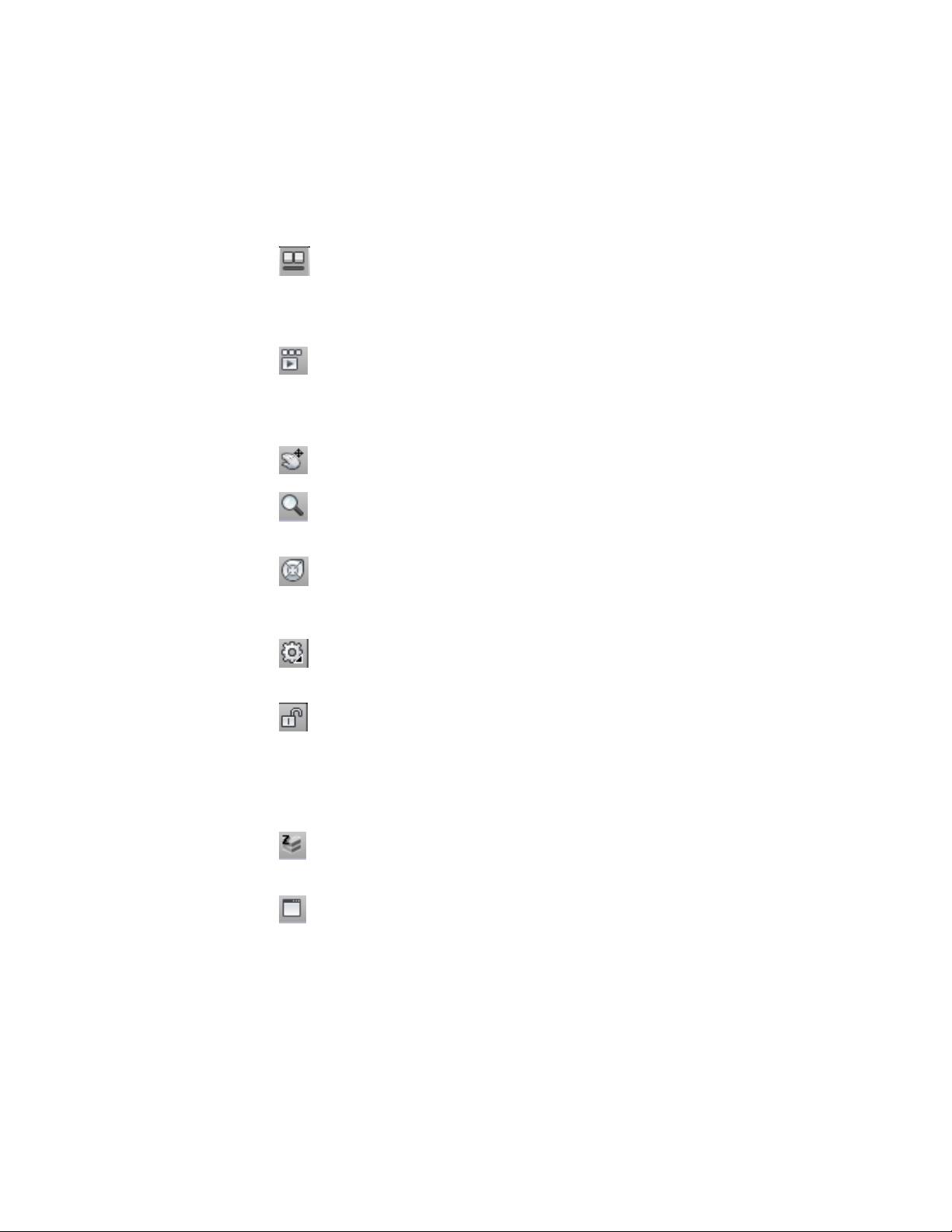
73 and “Navigate within a Drawing (Model Space and Layouts)” in the
AutoCAD Help.
■ (Quick View Drawings): Lets you preview all currently open drawings
with their model space and layouts. Click on the preview image to display
the drawing or layout. For more information, see Quick View Tools on
page 73 and “Navigate Between Open Drawings” in the AutoCAD Help.
■ (ShowMotion): Provides an onscreen display that can be used to create,
select, and play back cinematic camera animations called shots. These
animations can be used for presentation purposes or for navigation. For
more information, see “ShowMotion” in the AutoCAD Help.
■ (Pan): Lets you drag the view to reposition it within the drawing area
■ (Zoom): Lets you increase or decrease the apparent size of objects in
the drawing area
■ (SteeringWheel): Lets you display a tracking menu containing different
navigation tools. For more information, see “Navigate with SteeringWheels”
in the AutoCAD Help.
■ (Workspaces): Lets you switch between workspaces. For more
information, see The Workspace Concept on page 30.
■ (Toolbar/Window Positions): Lets you switch between docked windows
and toolbars and floating windows and toolbars.
■ Elevation: Lets you define the elevation of the construct relative to the
level you have selected. This button opens the Elevation Offset worksheet
where you enter or pick the elevation offset.
■ (Replace Z value with current elevation): Can be switched on or off,
replacing the existing Z value with the current elevation.
■ (Clean Screen): Click to switch between the standard screen and a full
screen. In full-screen mode, all toolbars and palettes (except the tool
palettes) are hidden. Hidden palettes retain their current state.
58 | Chapter 2 The Workspace
Loading ...
Loading ...
Loading ...