Loading ...
Loading ...
Loading ...
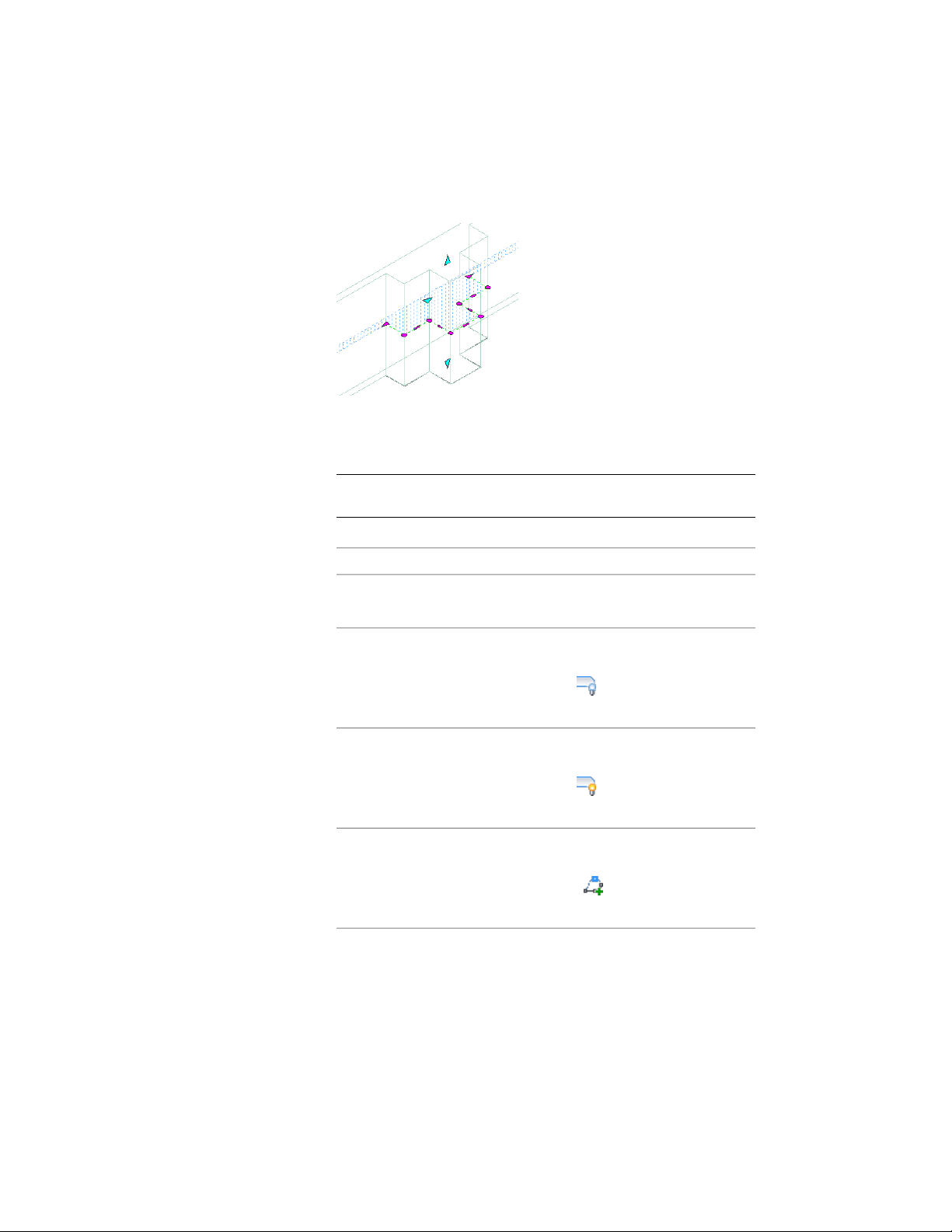
3 If prompted that the modifier is not drawn to size, click Yes.
A temporary profile is created for you to edit the geometry of the
wall modifier. If the wall contains multiple wall modifiers, a profile
is created for each wall modifier.
4 NOTE After you perform an editing task, you may need to select a
profile again to perform another editing task.
Edit the profile:
Then …If you want to …
select the profile, and use grips to
adjust the shape.
change the shape of the perimeter
of the profile
select the profile, and click Edit In
Place tab ➤ Profile panel ➤ Hide
hide one or more edges of the pro-
file (plan view only)
Edge . Select the edges you
want to hide, and press ENTER.
select the profile, and click Edit In
Place tab ➤ Profile panel ➤ Show
display an edge that you hid
Edge . Select the edges you
want to show, and press ENTER.
select the profile, and click Edit In
Place tab ➤ Profile panel ➤ Add
add vertices to the profile
Vertex . Select a point for each
new vertex, and press ENTER.
select the profile, and click Edit In
Place tab ➤ Profile panel ➤ Remove
remove vertices from the profile
1262 | Chapter 20 Walls
Loading ...
Loading ...
Loading ...