Loading ...
Loading ...
Loading ...
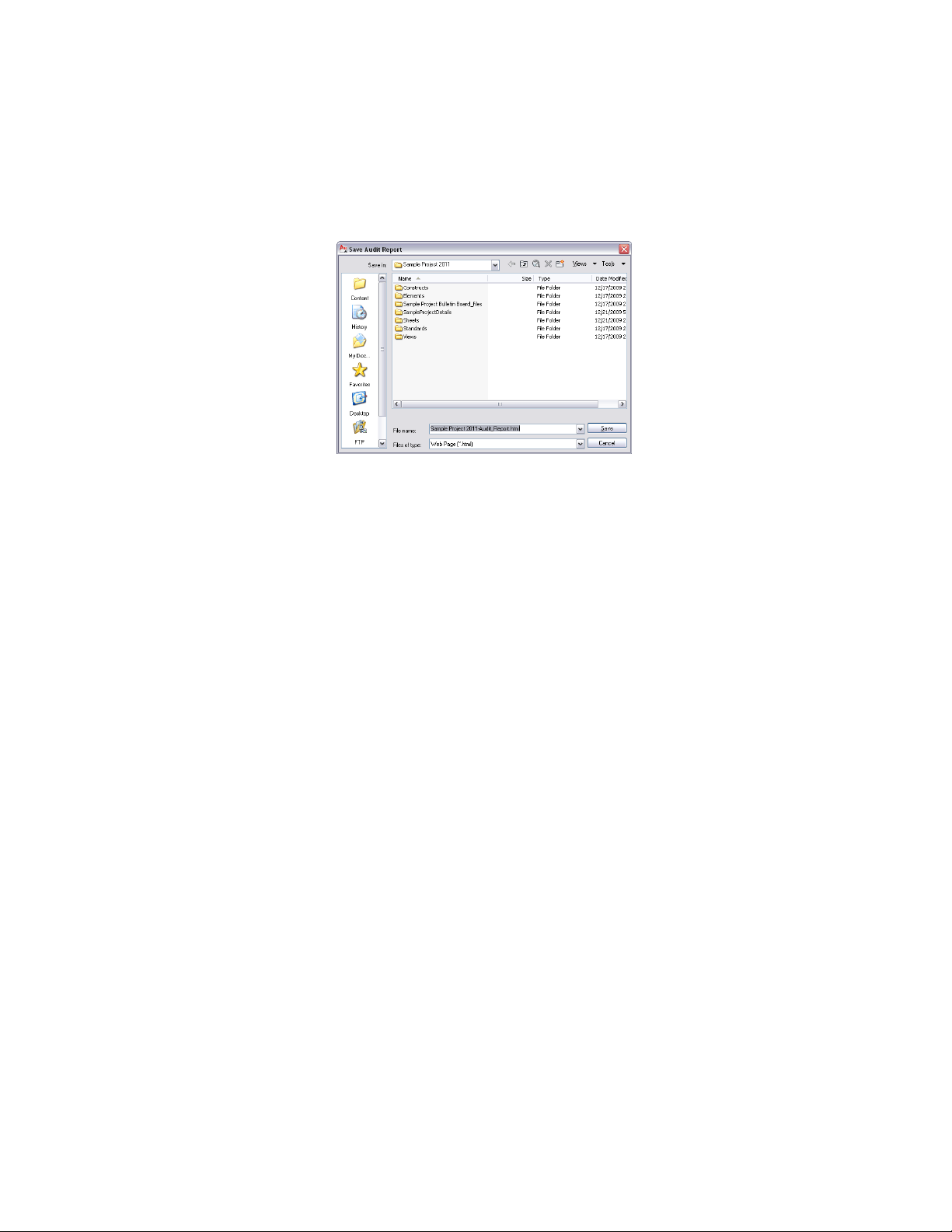
When the synchronization is finished, the Save Project Standards
Report dialog box is displayed.
3 Select a file location and enter a name for the synchronization
report.
4 Click Save.
The report is saved as an HTML or XML document in the specified location.
You can open it with a Web Browser or an XML editor.
The report offers you various ways to display synchronization results; for
example, you can view the synchronization results by drawing, by standard
objects, or by problems encountered.
Synchronizing a Project with AutoCAD Standards
Use this procedure to synchronize a project with its AutoCAD standards. For
information on defining AutoCAD standards for a project, see Setting up
AutoCAD Standards on page 604.
When you set up AutoCAD standards for a project, a CHX batch checker file
with the project name is created in the project folder. The CHX file contains
a list of all project drawings as drawings to be checked, and a list of all specified
AutoCAD standards files (DWS) as files to check against. If you want to
synchronize a whole project against the AutoCAD standards, you need to run
this batch file using the AutoCAD Batch Standards Checker.
The AutoCAD Batch Standards Checker runs independently from AutoCAD
Architecture.
652 | Chapter 8 Project Standards
Loading ...
Loading ...
Loading ...