Loading ...
Loading ...
Loading ...
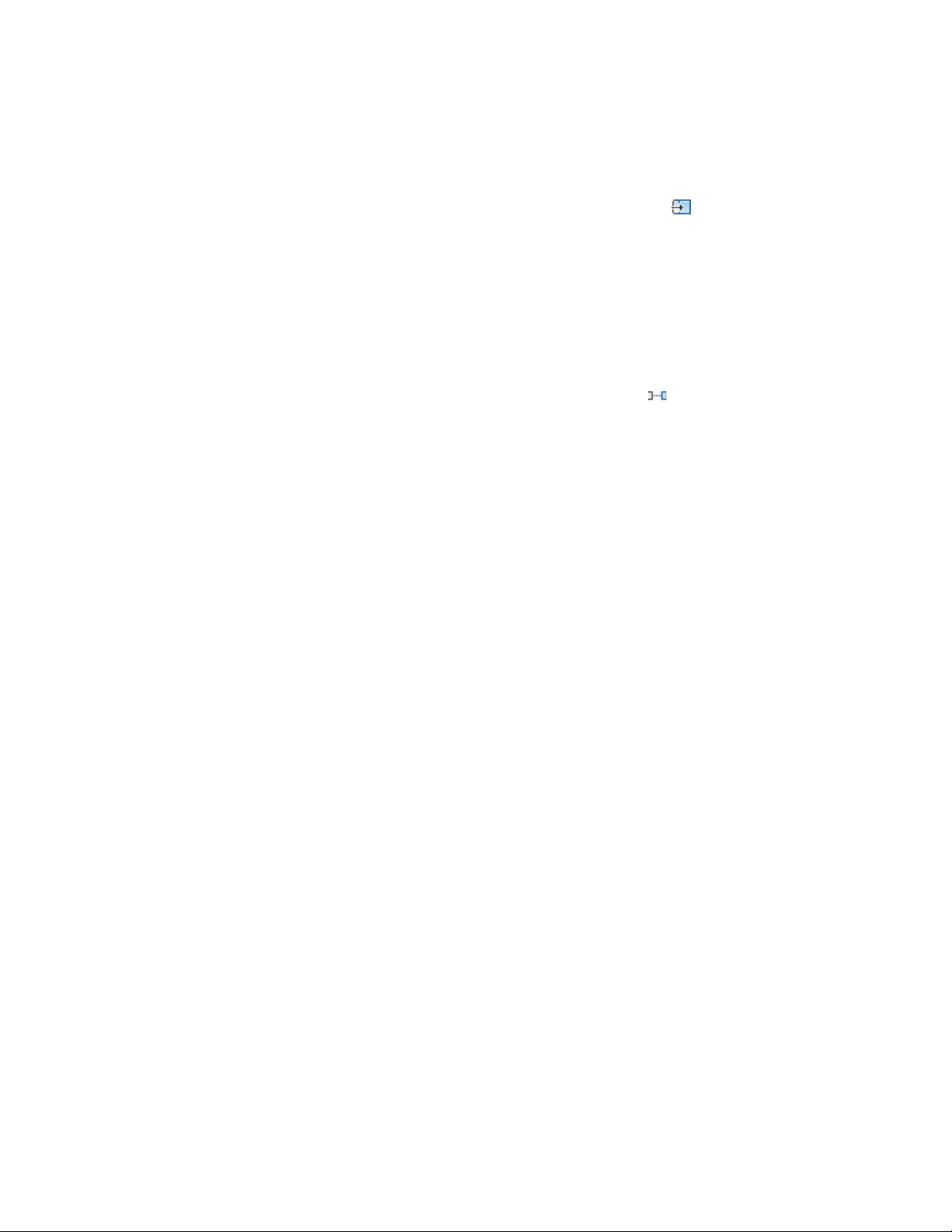
2 Click Door tab ➤ Modify panel ➤ Reposition From .
3 Select an existing wall edge from which to reposition the door,
or specify two points to define a reference edge.
Spacing Doors Evenly with Modify Tools
Use this procedure to space doors evenly along a wall.
1 Select the door to space evenly.
2 Click Door tab ➤ Modify panel ➤ Space Evenly .
3 Select an edge as the axis along which to space all the doors
evenly, and specify a start point and an endpoint along the edge.
Alternatively, press ENTER and specify two points between which
the doors will be spaced evenly from each other.
Display Properties of Doors
The display properties of a door determine how the door appears the drawing.
They are different from door object properties (Door Properties on page 1860),
which describe real world characteristics of doors, like the direction of the
door swing, or the width of the door. Display properties describe how the
door objects are displayed in the drawing, like cut plane, and layer, color,
linetype settings.
Display properties are often dependent on a specific view; for example, the
door swing and the threshold symbol appear only in plan views.
The display properties of a door can be set on 3 different levels:
■ for an individual object
■ for the object style
■ globally for all objects of the type (drawing default settings)
What happens when I change the display source?
When you change the display source from the style or drawing default settings
to the object then any changes you make to the display are not propagated
to the style or drawing default settings anymore. The object will become
inconsistent with the other objects inserted with this tool.
1880 | Chapter 24 Doors
Loading ...
Loading ...
Loading ...