Loading ...
Loading ...
Loading ...
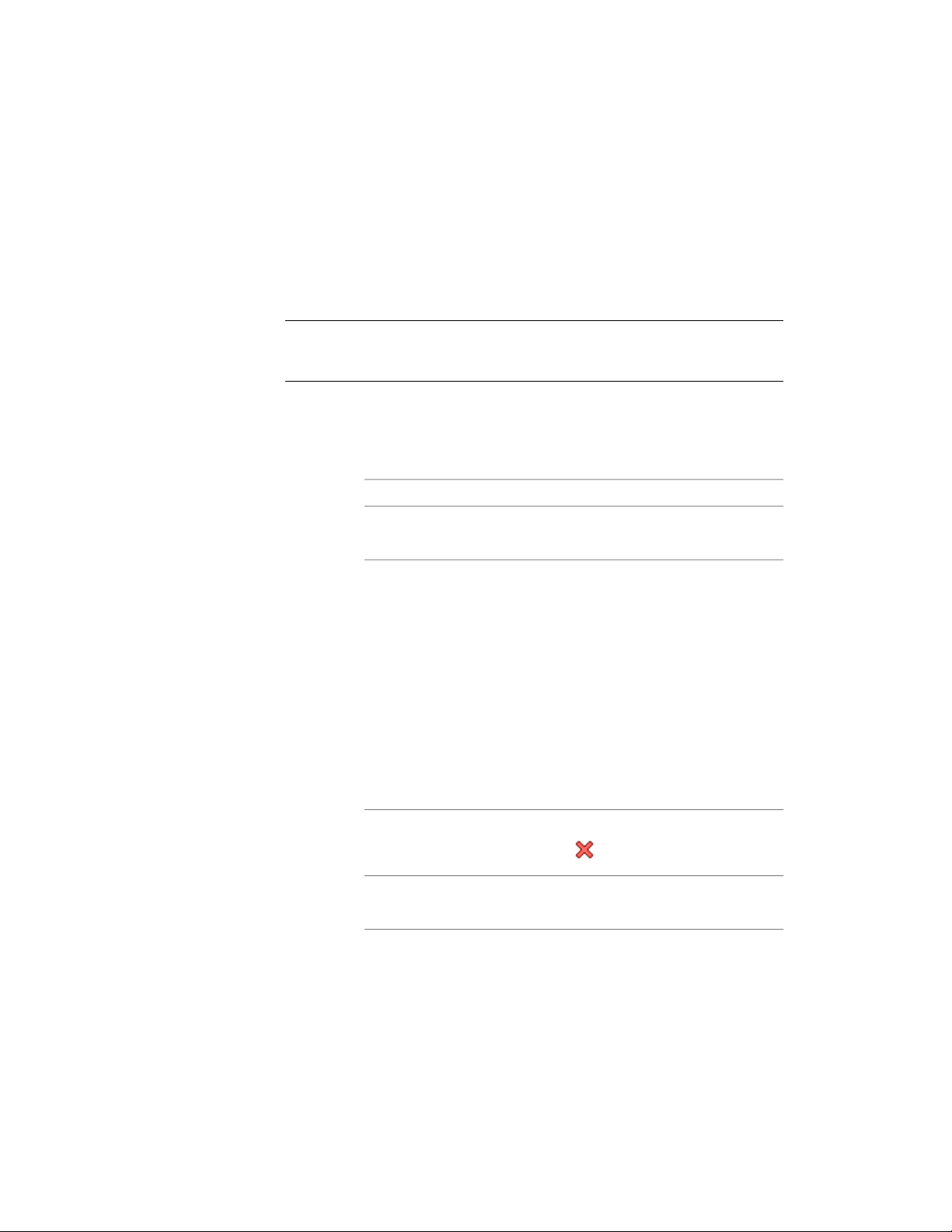
Managing Body Modifiers
Use this procedure to edit or remove 3-dimensional (3D) body modifiers from
an individual wall. You can change the component the body modifier is added
to and select a different operation. You can also enter or edit the descriptions
of body modifiers.
NOTE To remove a body modifier from a wall component and restore the modifier
as a mass element that you can edit or apply to other walls, see Restoring a Body
Modifier to a Mass Element on page 1278.
1 Double-click the wall you want to change.
2 Expand Advanced, and expand Worksheets.
3 Click the setting for Body modifiers.
4 Select a body modifier, and change its settings:
Then …If you want to …
select a different component for
Component.
apply the body modifier to a differ-
ent wall component
select a different operation for Op-
eration:
change the operation used to apply
the body modifier to the wall
■ Select Additive or Additive Cut
Openings to add the body
modifier to the wall compon-
ent.
■ Select Subtract to subtract the
shape of the body modifier
from the wall component.
■ Select Replace to replace the
wall component with the body
modifier.
select the body modifier, and click
.
delete the body modifier from the
wall component
click Description, enter text, and
press ENTER.
enter a description of the body
modifier
5 Click OK.
Working with Body Modifiers | 1277
Loading ...
Loading ...
Loading ...