Loading ...
Loading ...
Loading ...
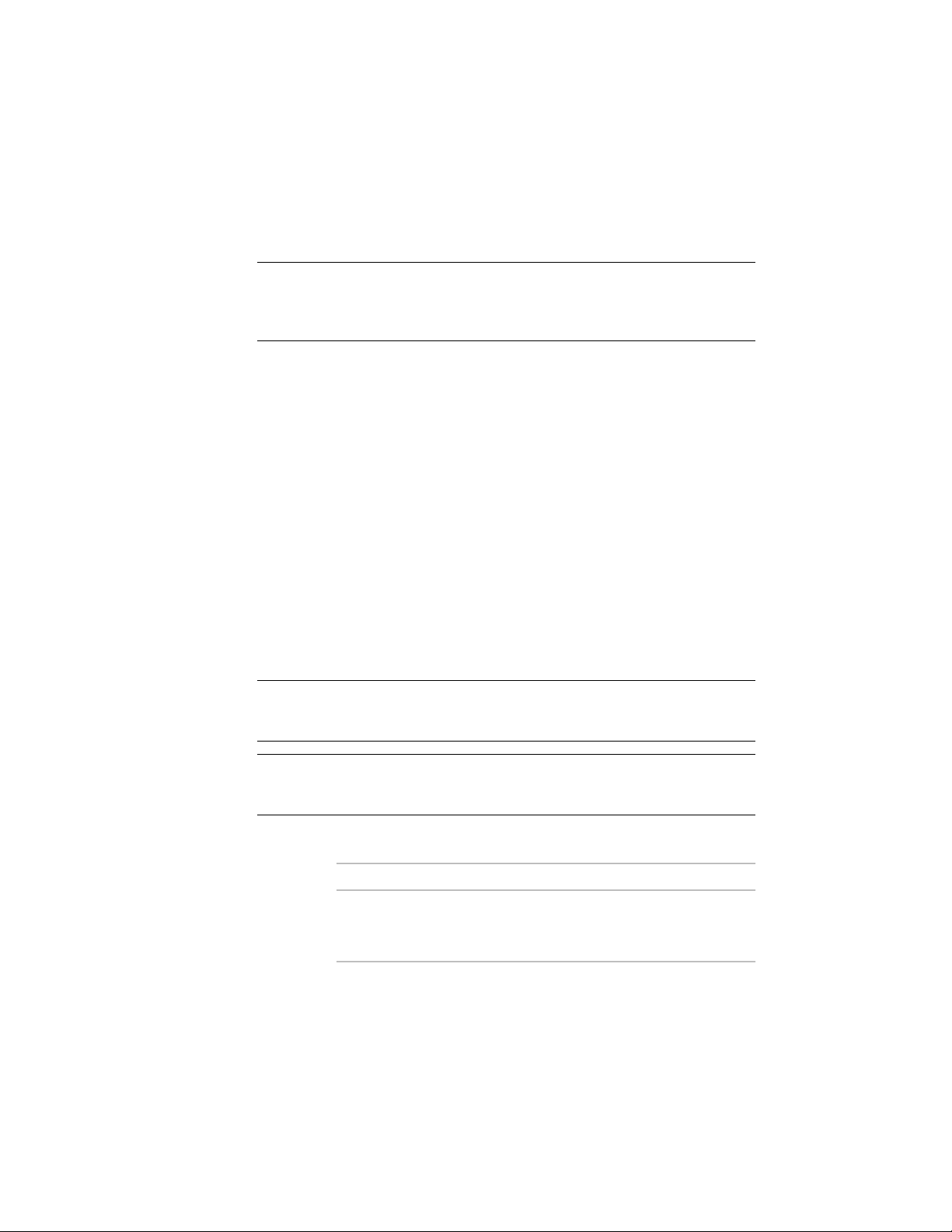
Proxy graphics store the last-viewed image of AEC objects, which lets users
view your drawing without modifying the original objects. Proxy graphics
store only the display representation for the currently active viewport.
NOTE Depending on its complexity and density, a drawing saved with proxy
graphics turned on can become extremely large and can slow drawing
performance. It is recommended that you make a copy of the drawing before
turning proxy graphics on if you want to share the drawing with other users.
1 Arrange the view for which you want to create proxy graphics.
2 At the command line, enter proxygraphics.
3 Enter 1.
4 Save the drawing.
5 To turn off proxy graphics, enter proxygraphics, and then enter
0.
Exporting a Drawing to AutoCAD
Use this procedure to export a drawing created in the software to AutoCAD.
This process creates a new AutoCAD drawing with all AEC objects exploded.
The original drawing is not affected.
Depending on the size and complexity of the original drawing, the resulting
AutoCAD drawing may contain a large number of primitive objects, which
can affect drawing performance.
NOTE When you export a drawing to an AutoCAD drawing, all AEC objects are
exploded to AutoCAD primitive objects. Reopening the file in the software does
not restore these primitive objects to AEC objects.
WARNING If you export a drawing that has Mviews to AutoCAD R14, only the
layout active at the time of exporting will be preserved in AutoCAD R14. Any
non-rectangular (polygonal or object) Mviews are converted to rectangular Mviews.
1 Choose whether to export a single representation of the AEC
objects or all visible representations.
Then…If you want to…
activate the Model tab. Only those
representations in the currently
active view will be generated.
export the currently active repres-
entation of the AEC objects in the
drawing
214 | Chapter 4 Creating and Saving Drawings
Loading ...
Loading ...
Loading ...