Loading ...
Loading ...
Loading ...
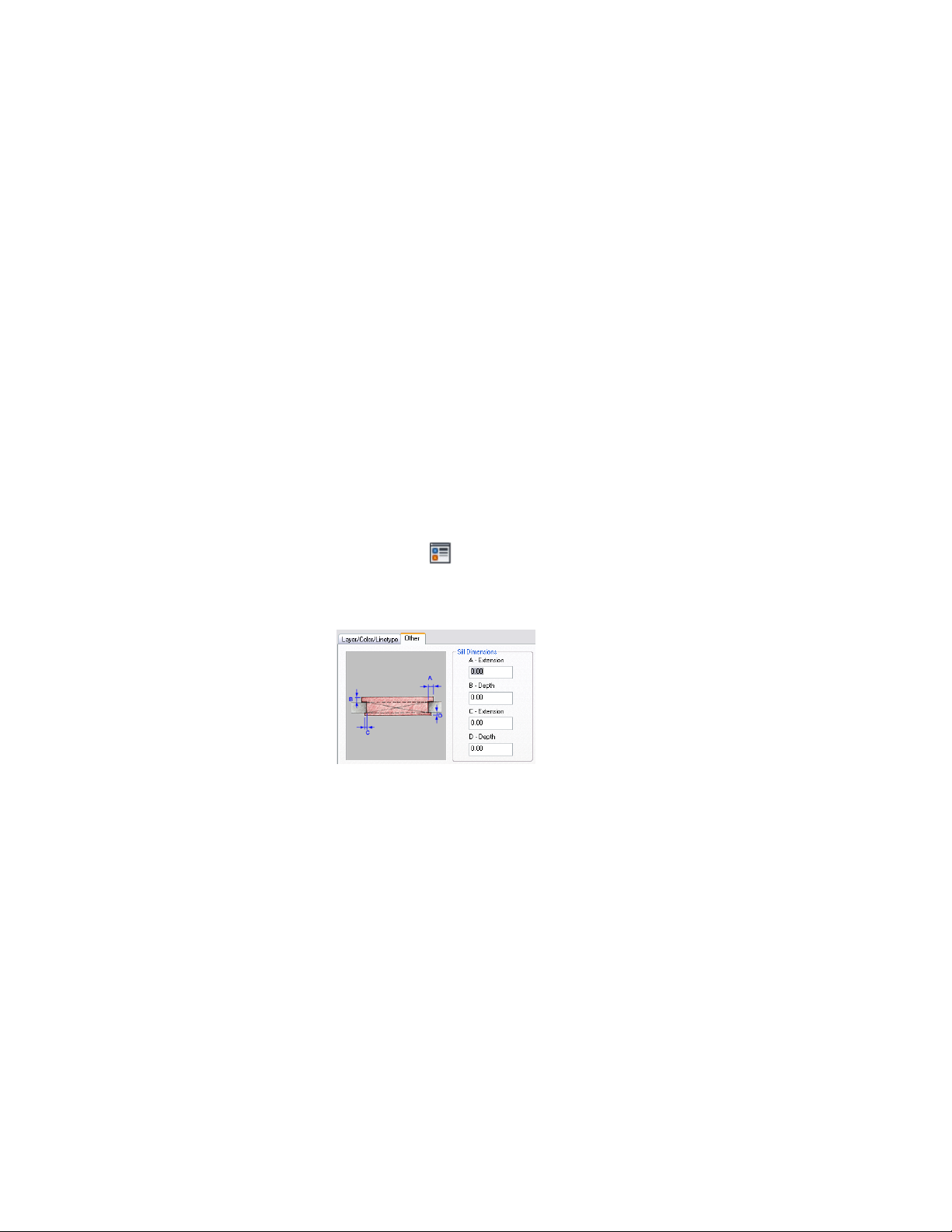
7 On the Sill Dimensions worksheet, enter the sill extension and
depth dimensions.
Sill components A and B are for the outside of the opening. Sill
components C and D are for the interior side.
8 Click OK.
9 In the Display component drop-down list, click the light bulb
icons next to individual sill components to turn their visibility
on or off as desired.
You can also access and modify sill dimensions and visibility settings through
the opening’s context menu, as follows:
1 Select the opening you want to change, right-click, and click Edit
Object Display.
2 In the Object Display dialog, click the Display Properties tab.
The current display representation is displayed in bold.
3 Select the display representation where you want the changes to
appear, and select Object Override. If Object Override is already
selected, click at the upper-right corner of the tab.
4 Click the Other tab.
Opening sill dimensions
5 Under Sill Dimensions, enter the sill extension and depth
dimensions.
6 On the Layer/Color/Linetype tab, under Visible, click the light
bulb icons to turn on visibility for individual sill display
components as necessary.
7 Click OK twice.
2062 | Chapter 26 Openings
Loading ...
Loading ...
Loading ...