Loading ...
Loading ...
Loading ...
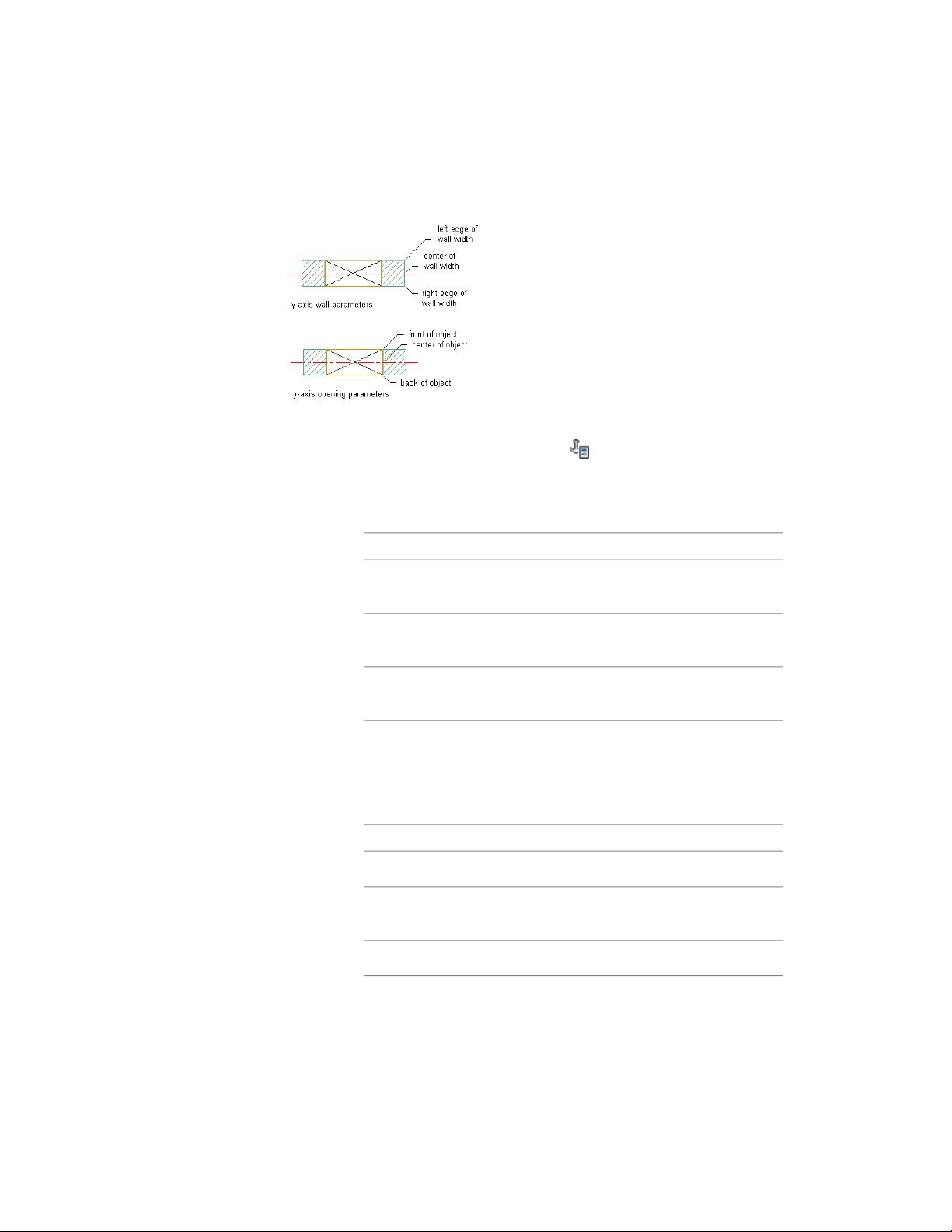
Changing the position of an opening within a wall
1 Select the openings you want to change, and click Opening
tab ➤ Anchor panel ➤ Settings .
Alternatively, you can access anchor settings on the Properties
palette.
2 Select the reference point for the anchor along the Y axis:
Then…If you want to…
under Position Within (Y), select Left
edge of wall width for From.
use the left edge of the wall as your
reference point
under Position Within (Y), select
Center of wall width for From.
use the center of the wall as your
reference point
under Position Within (Y), select
Right edge of wall width for From.
use the right edge of the wall as
your reference point
3 Enter the distance from the reference point at which to place the
openings.
Use a negative value to measure from endpoint to start point.
4 Select the position of the openings to measure to:
Then…If you want to…
select Front of object for To.measure to the front of the opening
select Center of object for To.measure to the center of the open-
ing
select Back of object for To.measure to the back of the opening
Using Anchors to Change the Position and Orientation of an Opening | 2057
Loading ...
Loading ...
Loading ...