Loading ...
Loading ...
Loading ...
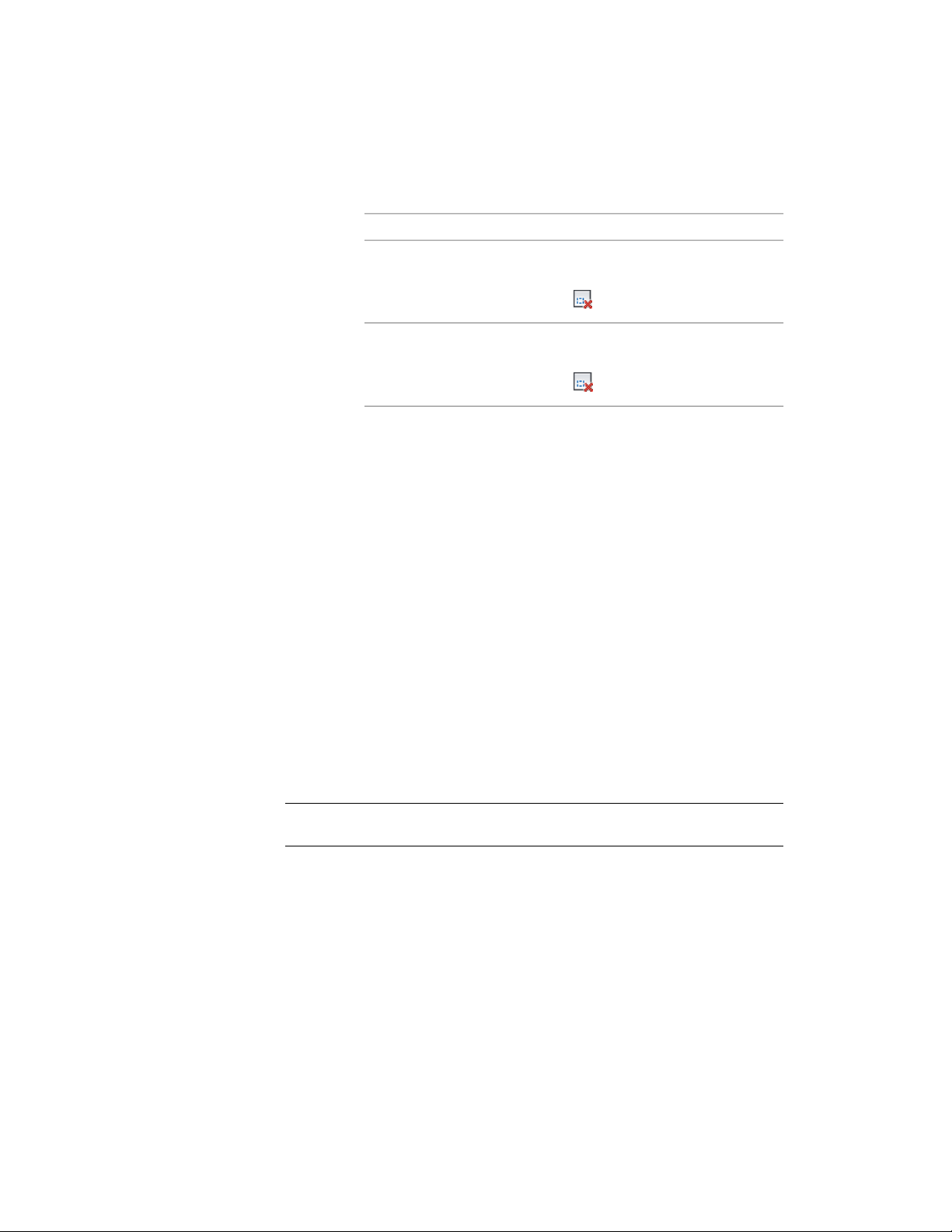
1 Select the slab or roof slab, and
then…if the object selected is…
click Slab tab ➤ Modify pan-
el ➤ Hole drop-down ➤ Remove
.
a slab
click Roof Slab tab ➤ Modify pan-
el ➤ Hole drop-down ➤ Remove
.
a roof slab
2 Select any edge of the hole to remove.
Creating Slab/Roof Slab Interference Conditions
Just as you can use another object to define the perimeter of a hole you want
to add to a slab or a roof slab, you can also modify the geometry of a slab or
roof slab by using another object to create an interference condition within
the slab or roof slab. Unlike the object used to add a hole, which has no
connection to the slab or roof slab and can be erased after the hole is added,
the object used to create an interference condition remains partially or wholly
embedded in the slab or roof slab, cutting out and replacing a part of its
geometry. All interference conditions are subtractive in this sense, but the
shrinkwrap effect option you use to create the interference condition (Additive
or Subtractive) determines whether the outline of the interference condition
is included in or excluded from the shrink wrap outline of the slab or roof
slab in plan view.
Typically, after creating interference conditions for a slab or roof slab, you
freeze the layer where the interfering objects are placed. If you move or edit
the objects, the slab or roof slab updates accordingly.
NOTE Objects used as interference conditions are not included for the Area in the
LIST command or in a Schedule Query result.
Use the following procedure to create either additive or subtractive interference
conditions for a slab or roof slab. If you want to create both additive and
subtractive interference conditions, you need to perform the procedure
separately for each type.
Using Slab and Roof Slab Contextual Tools | 2441
Loading ...
Loading ...
Loading ...