Loading ...
Loading ...
Loading ...
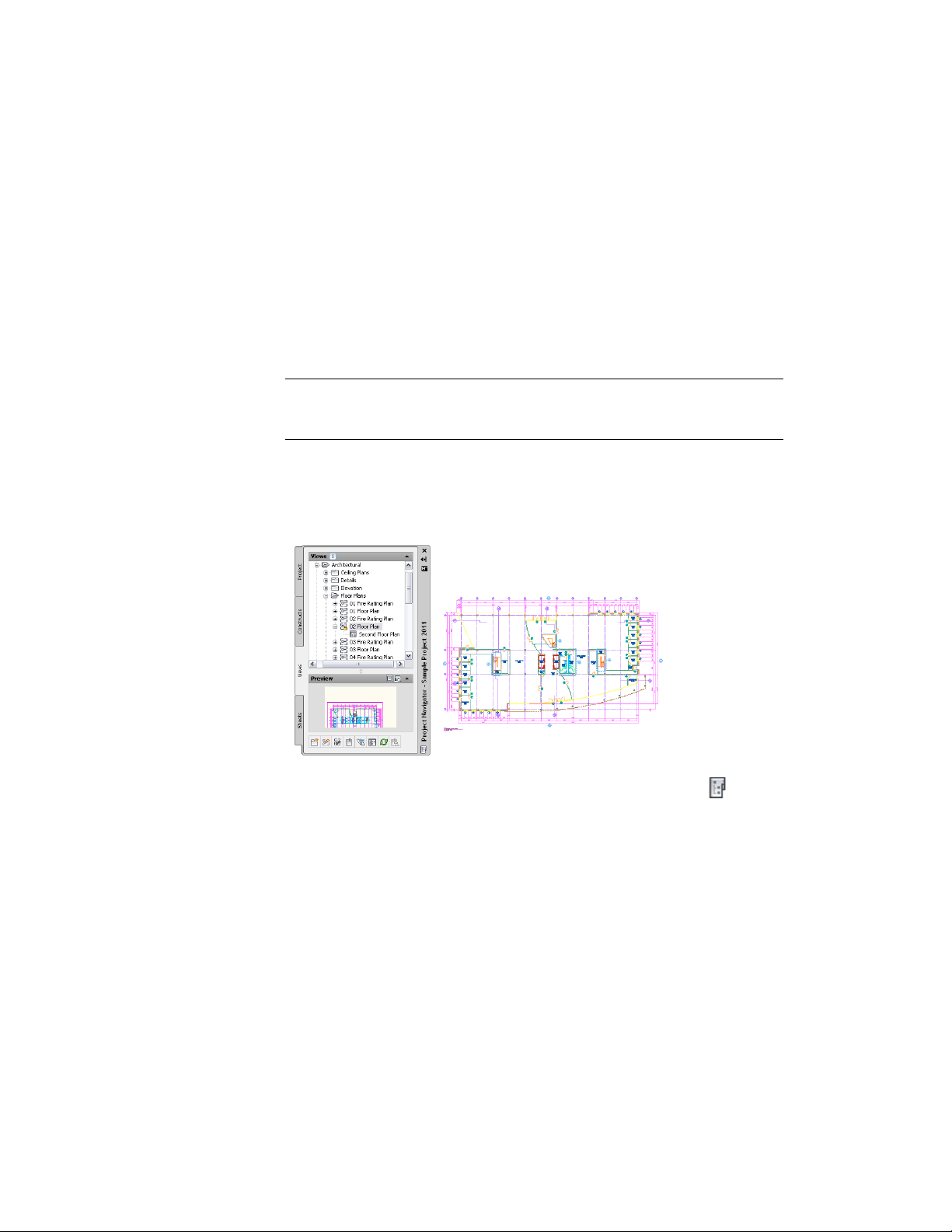
■ Saved Path displays the saved path, if any, that is used to locate
the xref. This path can be a full (absolute) path or a relative
(partially specified) path.
■ Found At displays the path where the xref was found. If no
path was saved for the xref, or if the xref is no longer located
at the specified path, the program searches for the xref and
displays the location here.
8 Click OK to close the dialog.
NOTE You can also display external references by opening the view drawing and
using the AutoCAD Xref Manager. For more information, see “Overview of
Referenced Drawings (Xrefs)” in AutoCAD Help.
Opening and Closing a View Drawing
Use this procedure to open and close a view drawing.
1 On the Quick Access toolbar, click Project Navigator .
2 Click the Views tab.
3 In the Drawing Explorer, locate the view drawing you want to
open.
4 Open the view drawing using one of the following methods:
■ Select the view drawing, right-click, and click Open. (For
information about additional commands available on the
context menu, see The Drawing Explorer Context Menu on
page 354.)
Opening and Closing a View Drawing | 447
Loading ...
Loading ...
Loading ...