Loading ...
Loading ...
Loading ...
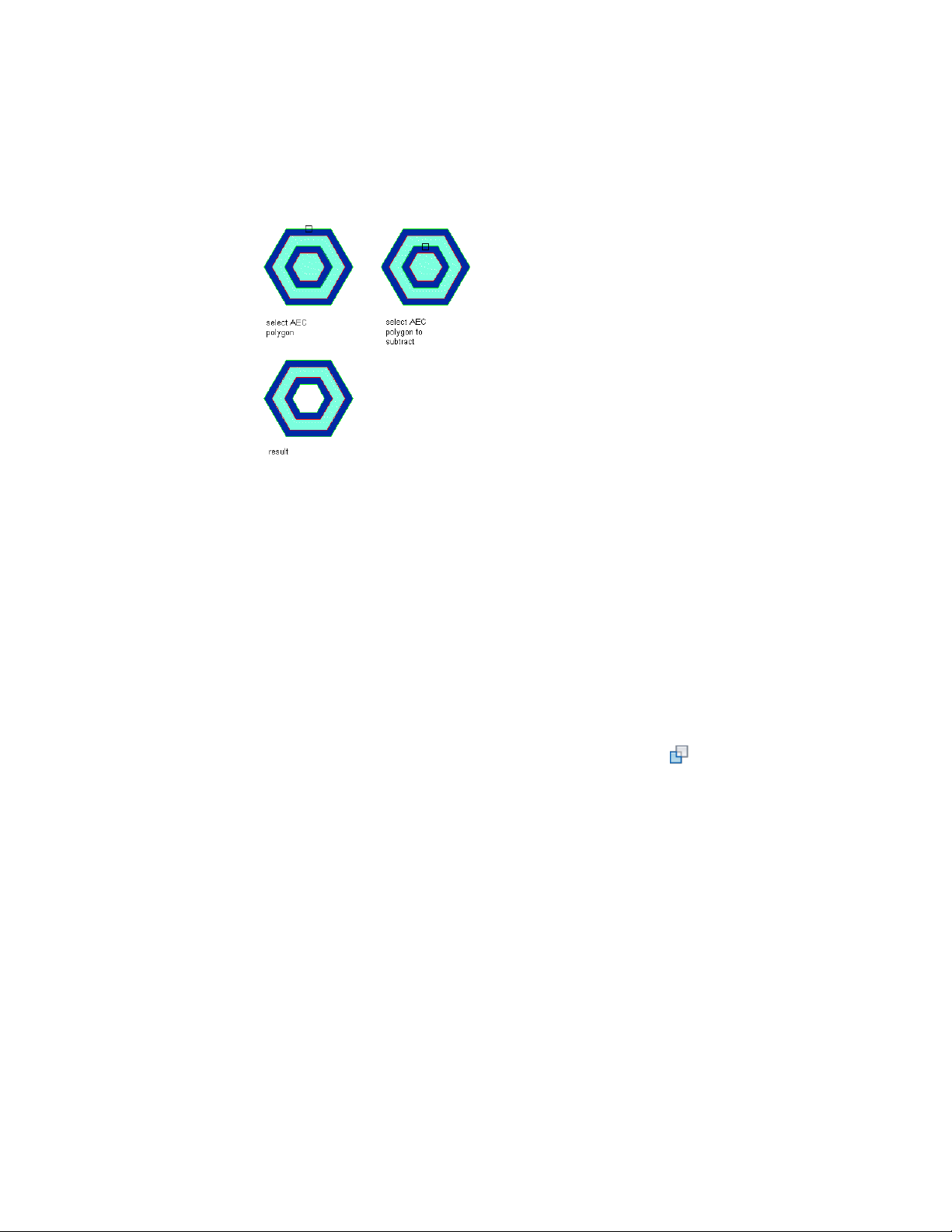
Subtracting an AEC Polygon from an AEC Polygon
To perform a subtraction operation, you need to select AEC Polygons that
intersect one another. You can choose whether to keep the subtracted AEC
Polygon in the drawing as a separate unit. For example, you may want to keep
the AEC Polygon if you need to subtract the same shape from other AEC
Polygons.
1 Create an AEC Polygon from which to subtract a hole. For more
information, see Creating an AEC Polygon on page 1814.
2 Create a second, smaller AEC Polygon to represent the area to be
subtracted from the larger AEC Polygon.
You can draw the second AEC Polygon within or overlapping the
area of the first AEC Polygon, or you can draw it in another
location and then move it onto the larger AEC Polygon.
3 Select the larger AEC Polygon.
4 Click AEC Polygon tab ➤ Modify panel ➤ Subtract .
5 Select the smaller AEC Polygon to subtract from the larger AEC
Polygon.
6 Enter y (Yes) to erase the subtracted AEC Polygon, or n (No) to
leave the AEC Polygon in the drawing.
Merging AEC Polygons
Use this procedure to merge two or more AEC Polygons in a drawing. When
you merge two AEC Polygons that overlap each other, their common boundary
is combined to form the boundary of the merged AEC Polygon.
1830 | Chapter 23 AEC Polygons
Loading ...
Loading ...
Loading ...