Loading ...
Loading ...
Loading ...
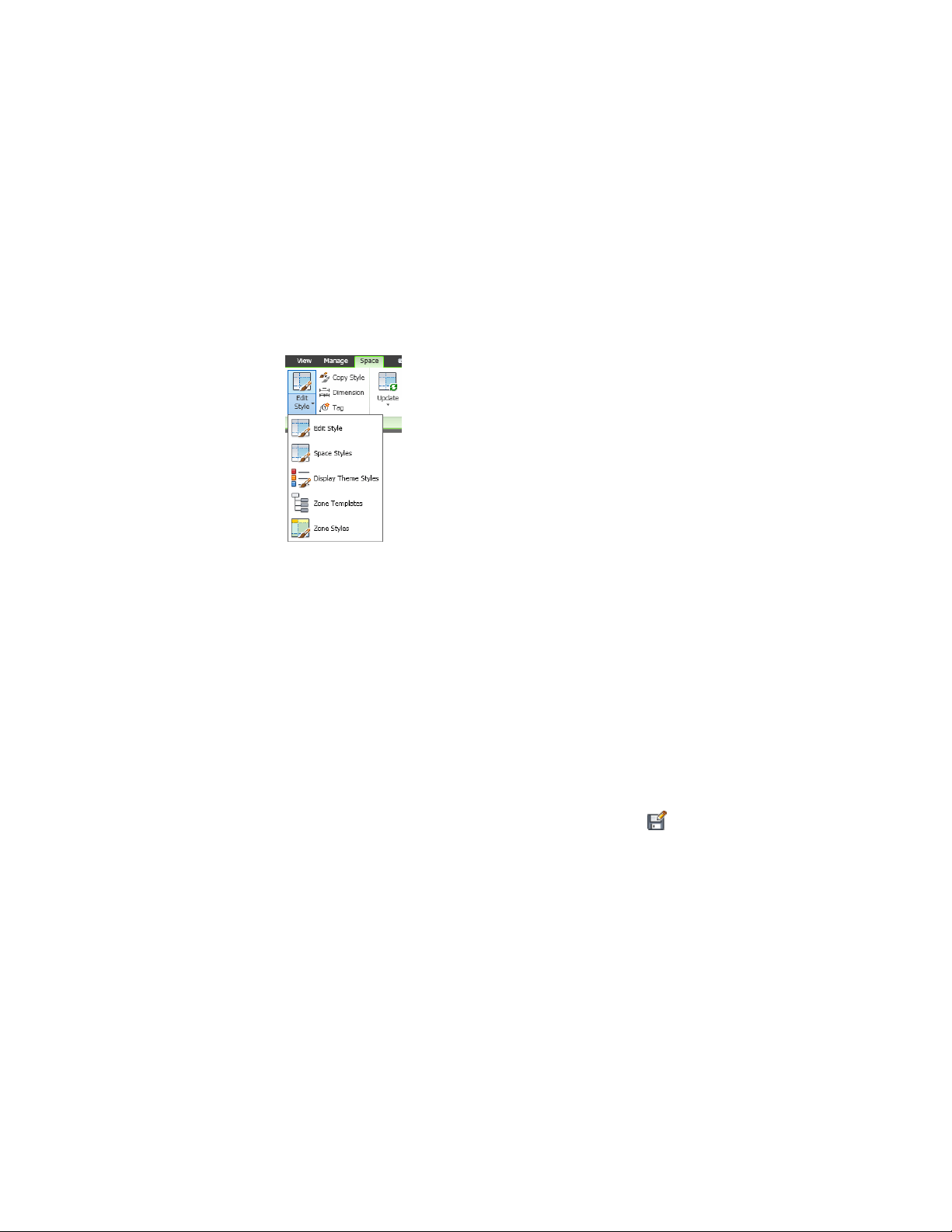
This opens Style Manager with only styles for that object type displayed,
for example, only wall styles or door styles. You can edit them as
necessary.
Depending on the object you have selected, you may be able to access not
only styles for that object, but also styles of objects that act as supporting
objects. For example, when you have selected a space, you can access space
styles, zone styles, zone templates, and display theme styles.
Accessing supporting style types from the ribbon
1 Select the object.
2 Click <Object> tab ➤ General panel ➤ Edit Style drop-down, and select
the desired style type.
Copying and Assigning an Object Style
The General panel of the contextual tab of an object lets you create a copy of
the currently used style and assign that to the object.
1 Select the object for which you want to create a new style.
2 Click <Object> tab ➤ General panel ➤ Copy Style .
For more information, see Creating a Style from an Object on page 861.
Dimensioning an Object
From the contextual tab of an object, you can add an AEC dimension to the
object.
Copying and Assigning an Object Style | 1125
Loading ...
Loading ...
Loading ...