Loading ...
Loading ...
Loading ...
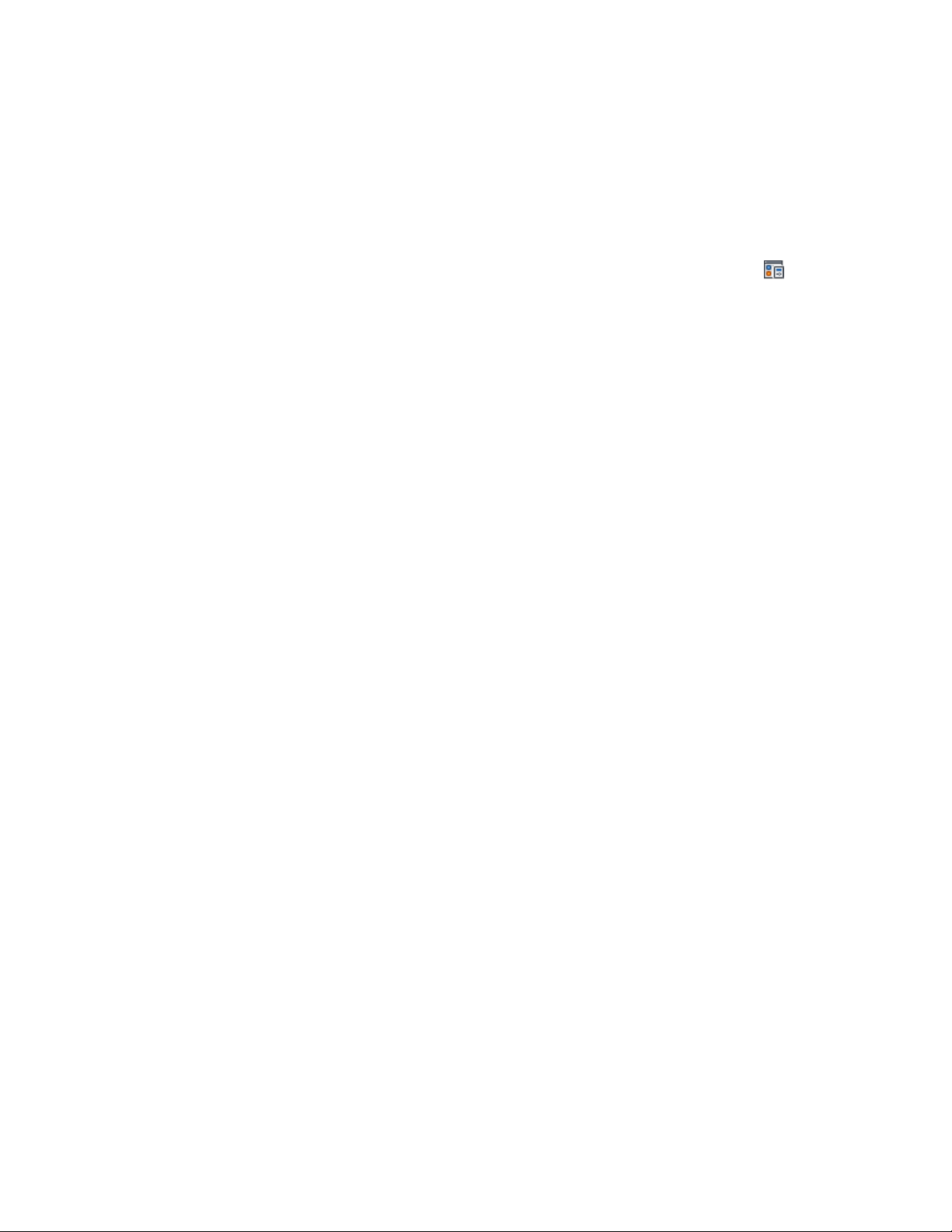
For example, to create a display representation for stairs and use a custom
break mark, duplicate a plan display representation for stairs that contains
settings for the break mark.
1 Click Manage tab ➤ Style & Display panel ➤ Display Manager
.
2 Expand Representations by Object.
3 In the left pane of the Display Manager, select the object for which
to create the new display representation.
4 In the right pane, right-click the display representation to
duplicate, and click Duplicate.
5 Enter a name for the new display representation, and press ENTER.
The new display representation has the display properties of the
representation you duplicated.
The display representation created in the right pane is not listed
in the Representations by Object directory in the left pane until
you close and reopen the Display Manager.
6 Double-click the new display representation to edit its properties.
For more information about editing display properties, see Editing
a Display Representation on page 815.
7 Assign the display representation to the display sets in which they
will be used.
For more information, see Assigning a Display Representation to
a Display Set on page 817.
8 Click OK.
You can click Apply instead of OK to save the changes and
continue working in the Display Manager.
Editing a Display Representation
Use this procedure to change the following default display properties of a
display representation:
■ Visibility (on or off), and whether the display of a component is controlled
by its material assignment
■ Layer, color, linetype, and lineweight
Editing a Display Representation | 815
Loading ...
Loading ...
Loading ...