Loading ...
Loading ...
Loading ...
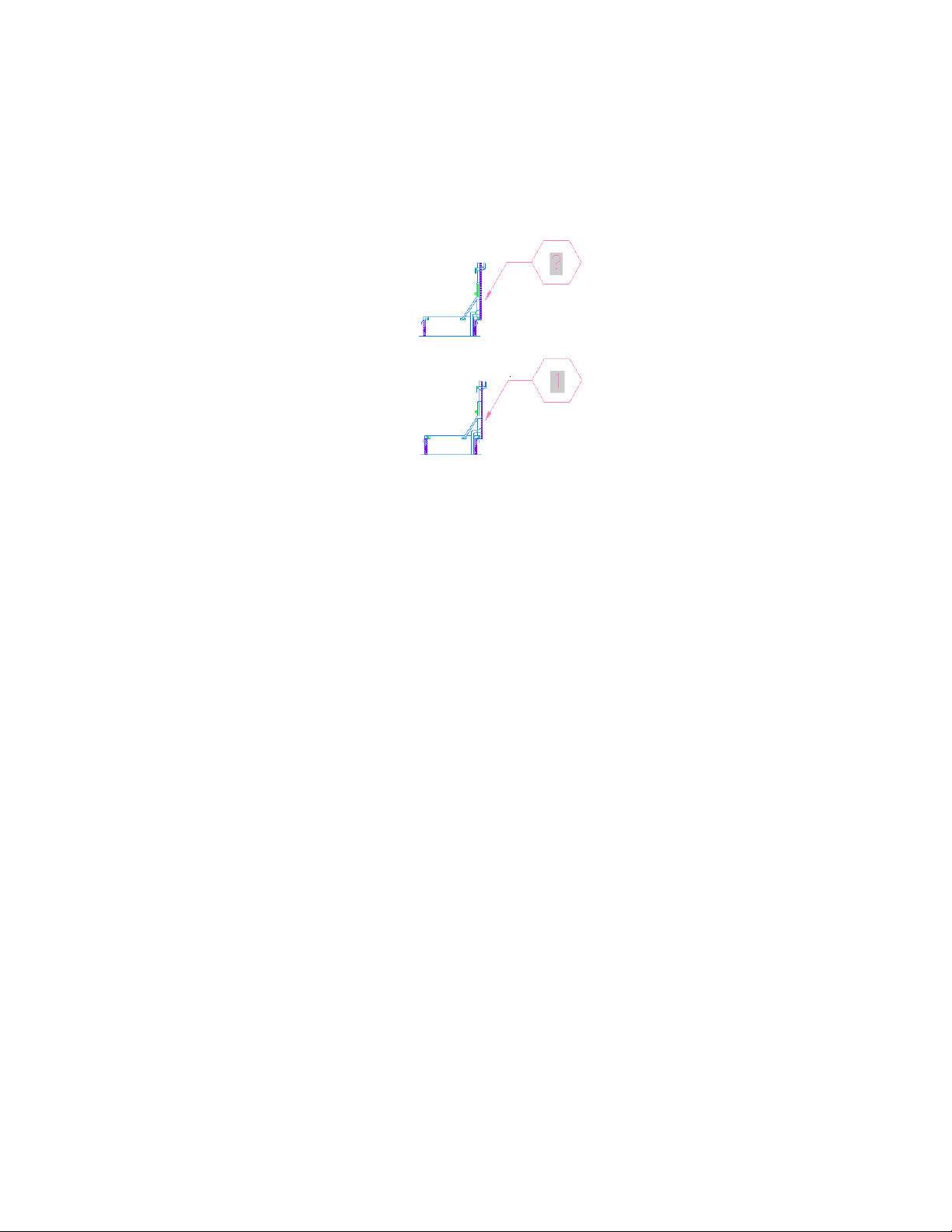
Sheet keynote before and after sheet keynote legend is generated
Repeating a Keynote Insertion
After you have inserted a keynote into a drawing with a keynote insertion
tool, you can activate the same tool again by pressing ENTER, pressing the
spacebar, or right-clicking and clicking Repeat. If you have used other tools
since the one you want to repeat, you can activate the tool by right-clicking
any keynote it inserted and then clicking Add Selected.
Using Keynote Legends
AutoCAD Architecture lets you insert or view keynotes in three formats: key
only, note only, or both key and note. By using keys only, you can reduce the
amount of annotation in a drawing. However, keys alone are not likely to be
useful unless the reader also has access to the corresponding notes. The keynote
legend tool enables you to easily annotate a drawing with a keynote legend
that lists keys along with their corresponding notes. All keys and column
headings in the keynote legend can be validated at any time through a simple
context menu selection. Moreover, when viewing a drawing in model space
or paper space, you can select a keynote in the legend and quickly locate all
instances of that keynote in the drawing.
Using Keynote Legends | 3579
Loading ...
Loading ...
Loading ...