Loading ...
Loading ...
Loading ...
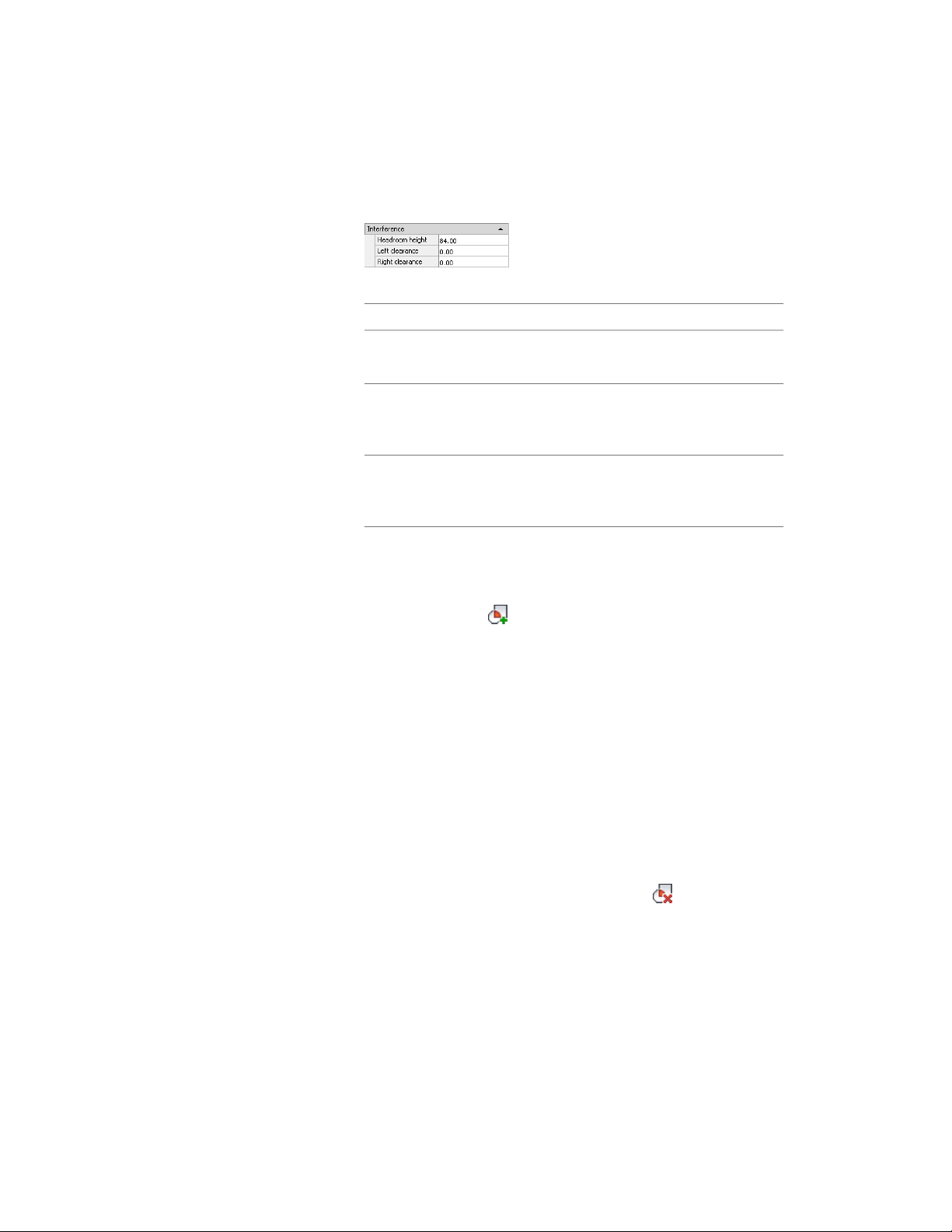
3 Click the Design tab, expand Advanced, and expand Interference.
4 Set the size of the interference condition:
Then…If you want to…
enter a value for Headroom height.specify the height above the treads
for the interference condition
enter values for Left and Right
Clearance.
specify the left and right side clear-
ances for the interference condition
for straight and multi-landing stairs
enter values for Inside and Outside
Clearance.
specify the inside and outside
clearances for the interference con-
dition for spiral and U-shaped stairs
5 Click in the drawing, not on the stair, to remove the selection.
6 Select the door/window assembly to intersect, and click
Door/Window Assembly tab ➤ Modify panel ➤ Interference
drop-down ➤ Add .
7 Select the stair.
8 Specify whether to apply the interference condition to the infill,
frames, or mullions of the door/window assembly.
Removing a Stair Interference Condition from a Door/Window
Assembly
Use this procedure to remove a stair interference from a door/window assembly.
1 Click in the drawing, not on the stair, to remove the selection.
2 Select the door/window assembly from which to remove the
interference, and click Door/Window Assembly tab ➤ Modify
panel ➤ Interference drop-down ➤ Remove .
3 Select the stair, and press ENTER.
Stair Interference Conditions | 2219
Loading ...
Loading ...
Loading ...