Loading ...
Loading ...
Loading ...
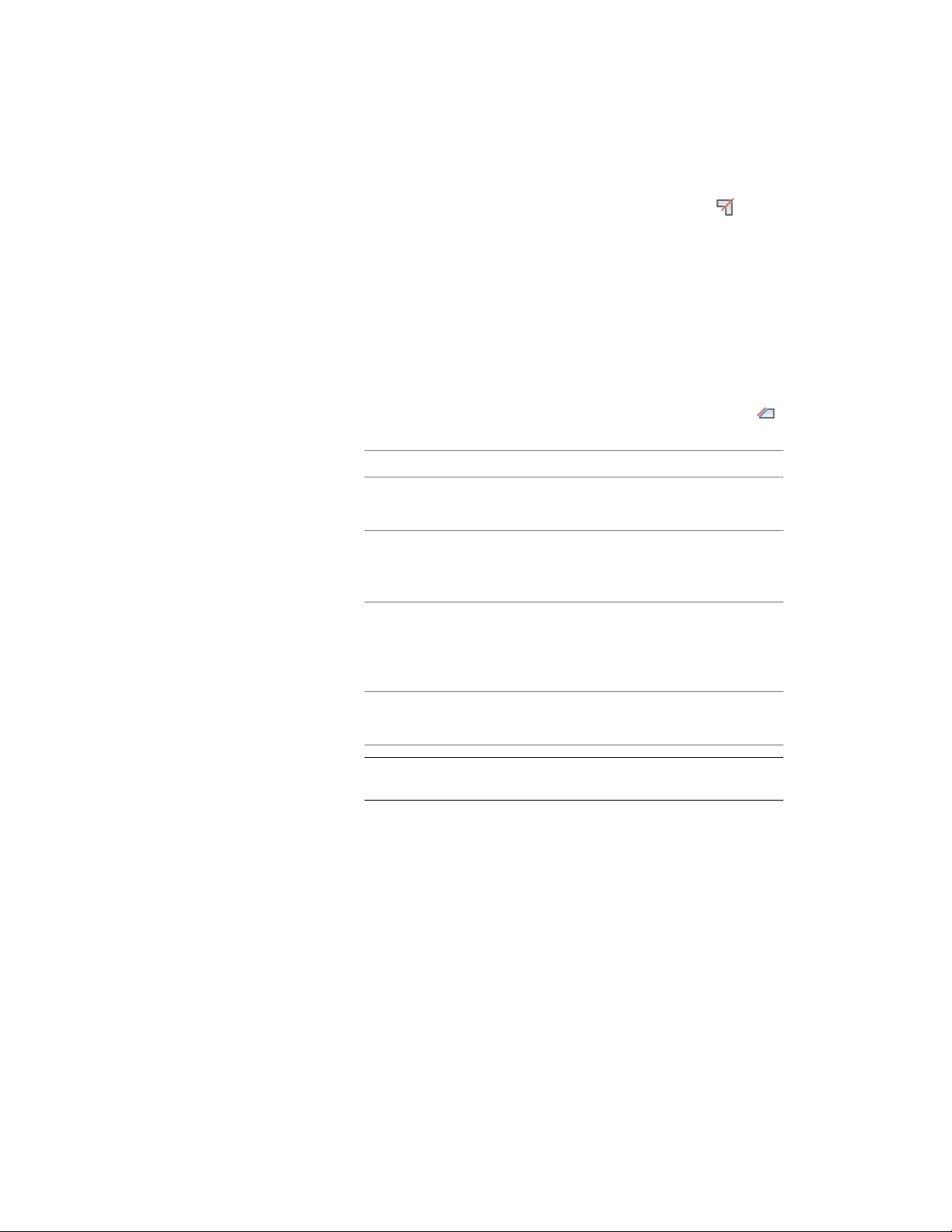
2 Click Structural Member tab ➤ Modify panel ➤ Miter .
3 Select the other structural member.
Changing a Structural Member Trim Plane
After you add one or more trim planes to a structural member, you can change
the orientation of the trim planes. You can also grip-edit trim planes to move
and rotate them.
1 Select the structural member you want to change.
2 Click Structural Member tab ➤ Modify panel ➤ Trim Planes .
3 Change any of the trim plane settings:
Then…If you want to…
select Start or End under Offset.change the start or end offset of the
trim plane
change the X value for Offset.change the trim plane offset in the
X direction along the extruded axis
of the member
change the Y and Z values for Off-
set.
change the trim plane offset in the
Y and Z directions to position the
trim plane perpendicular to the ex-
truded axis of the member
change Y and Z values for Rotation.change the rotation of the trim
plane around the Y or Z axis
NOTE If you rotate a trim plane between 90 and 270 degrees, the
opposite end of the structural member is completely removed.
4 Click OK.
Removing a Trim Plane from a Structural Member
Use this procedure to remove a trim plane from a structural member. When
you remove all trim planes from a structural member, the structural member
is restored to its original dimensions.
Trimming Structural Members | 2583
Loading ...
Loading ...
Loading ...