Loading ...
Loading ...
Loading ...
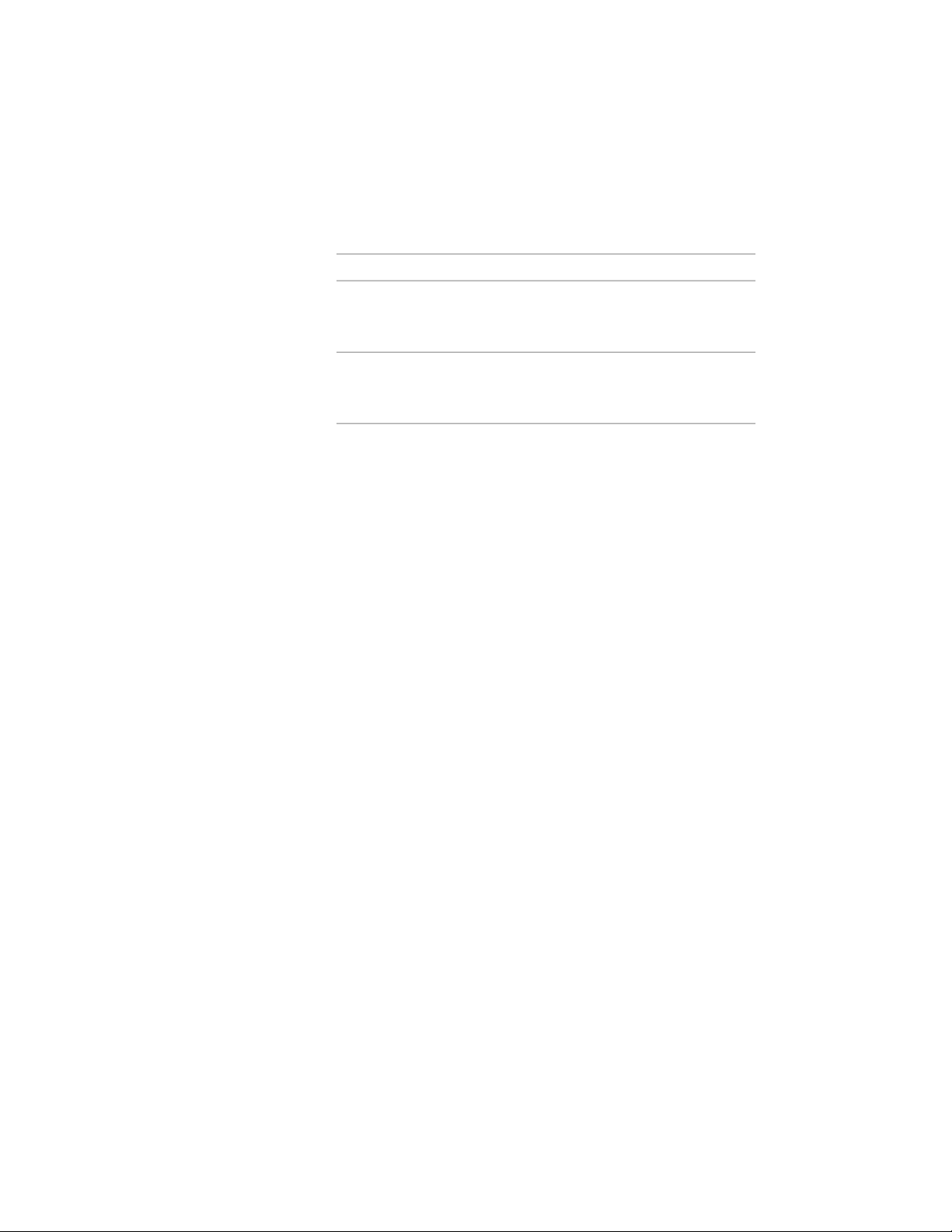
6 Clear Use material name for description if you do not want to use
the material property as the description of the property.
7 Select a material:
Then…If you want to…
select a Material in the left pane.retrieve the name of a material
specified for a component on an
object or style
select Material Property in the right
pane.
retrieve property data for the mater-
ial specified for a component on an
object or style
8 Click OK, and continue working on the property set definition
on the Definition tab of the Property Set Definition dialog.
9 If Use material name for description was not selected, enter a
description for the new property by selecting the empty value,
entering text for Description, and clicking OK.
To change the name of the property definition, double-click the
value for Name.
10 Select a format to specify the how the data displays.
The format you select becomes the default format of a column
when this property is added to a schedule table style. It can be
changed at any time. The Example column shows how the default
value is displayed using the selected format. For more information,
see Property Data Formats on page 3764.
11 Clear Visible if you do not want this property definition to appear
on the Extended Data tab of the Properties palette.
For more information, see Hiding Properties on page 3824.
12 Enter a number for Order if you want this property definition to
appear on the Extended Data tab in a particular order.
For more information, see Sequencing Property Definitions on
page 3824.
13 Click OK.
3818 | Chapter 49 Schedules and Display Themes
Loading ...
Loading ...
Loading ...