Loading ...
Loading ...
Loading ...
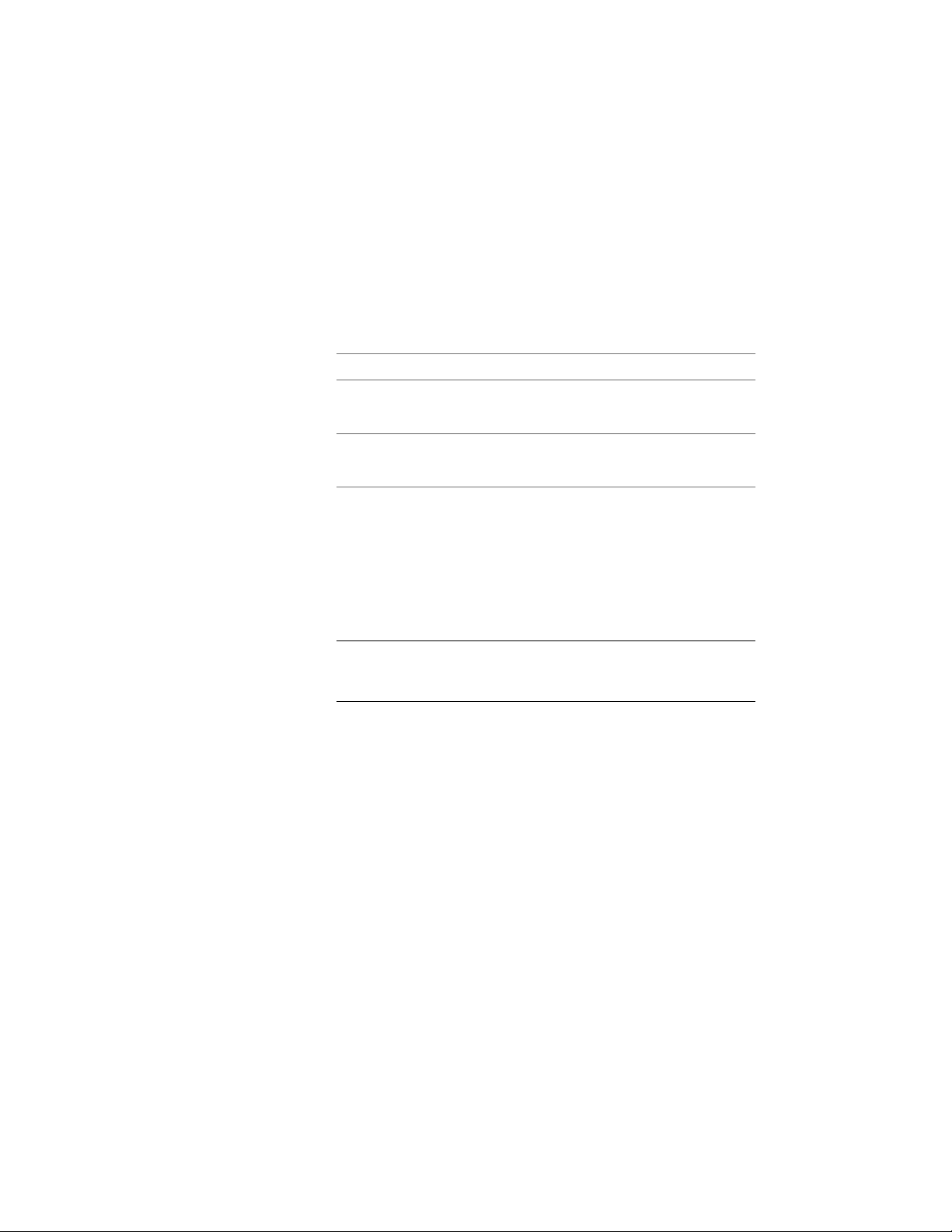
■ Specify the opposite corner point of the mesh.
■ Specify the mesh subdivisions in the X-direction.
■ Specify the mesh subdivisions in the Y-direction.
■ Enter the base thickness of the resulting mass element.
6 If you are generating a non-regular mesh, specify whether you
want it to be rectangular or non-rectangular:
Then…If you want…
enter y (Yes) for Generate Rectangular Mesh
[Yes/No].
a rectangular mesh
enter n (No) for Generate Rectangular Mesh
[Yes/No].
a non-rectangular mesh
7 If you are generating a non-regular, rectangular mesh, complete
the following steps:
■ Specify the first corner point of the mesh.
■ Specify the opposite corner point of the mesh.
■ Enter the base thickness of the resulting mass element.
NOTE If the selected mesh area extends beyond the selected
contours, the topography of the resulting mass element is
extrapolated from the input values.
8 If you are generating a non-regular, non-rectangular mesh, enter
the base thickness for the resulting mass element, and press ENTER.
Creating Profiles for Extrusion and Revolution Mass Elements
Use this procedure to define a profile from a polyline to create either of the
following mass elements:
■ Extrusion, in which the shape of the two-dimensional (2D) profile is
projected to create a 3D mass element
■ Revolution, in which the 2D profile is revolved around its X axis to create
a 3D mass element
1004 | Chapter 15 Creating Conceptual Models
Loading ...
Loading ...
Loading ...