Loading ...
Loading ...
Loading ...
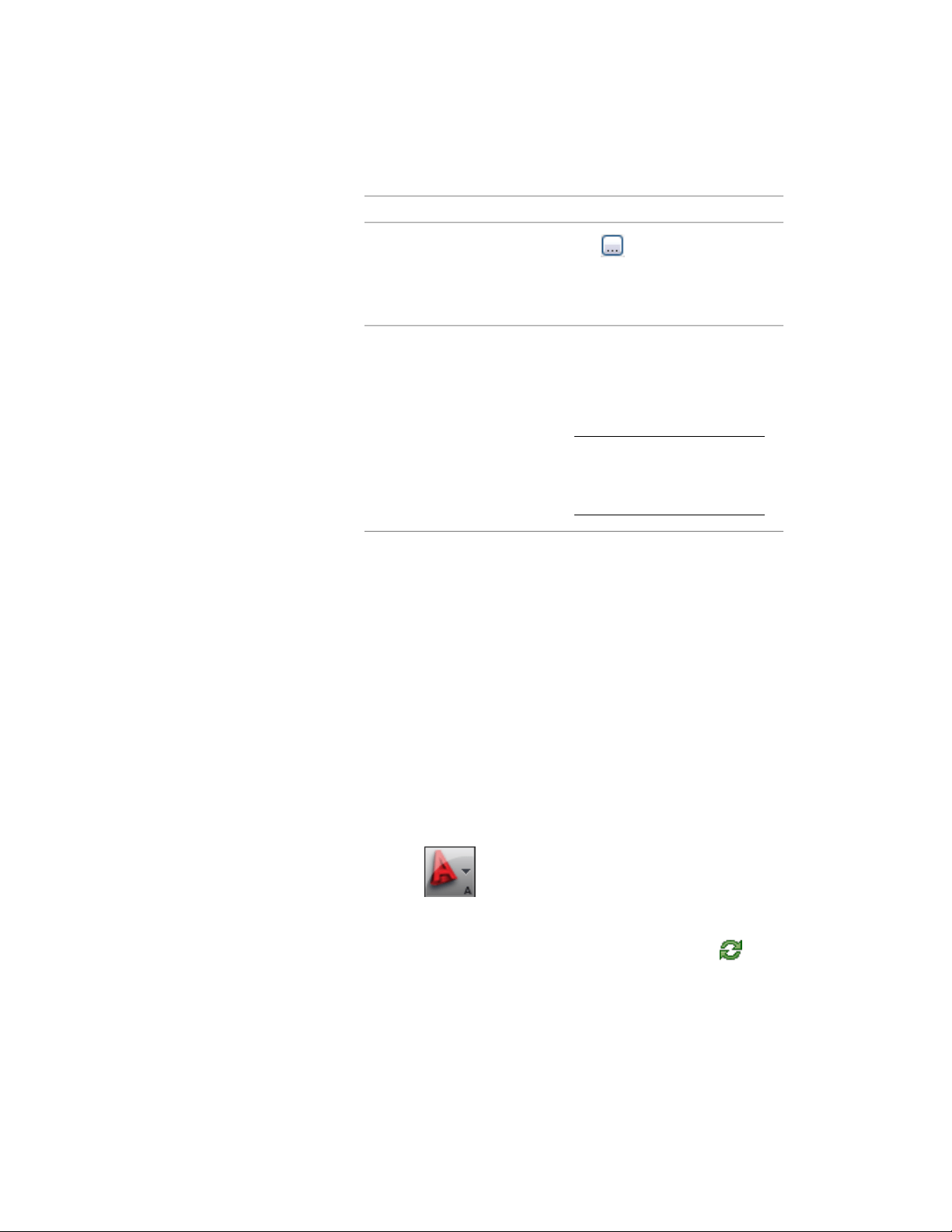
Then…If you want to…
click , and browse for a new
template. The software uses the
select a different template file
default template set for constructs
in the project.
select the correct level and division
in the assignments table. Select the
assign the construct to a level and
a division
desired level row and the division
column, and check the appropriate
box.
NOTE You should check only
one level and division. Multiple
levels and divisions create
spanning constructs.
5 If you want to work in this construct immediately, select Open
in drawing editor.
For information about other methods of opening constructs, see
Opening and Closing a Construct on page 396.
6 Click OK.
7 Edit the construct as necessary:
■ Add objects to the construct.
■ Reference elements into the construct.
For information on adding content to constructs, see The
Content of Constructs on page 388.
8 Close the construct using either of the following methods:
■ Right-click the construct in the Drawing Explorer, and click
Close.
■ Click ➤ Close ➤ Current Drawing.
9 Click Yes to save the changes in the drawing, if necessary.
10 To update the tree view in the Drawing Explorer, click .
Creating a New Construct | 391
Loading ...
Loading ...
Loading ...