Loading ...
Loading ...
Loading ...
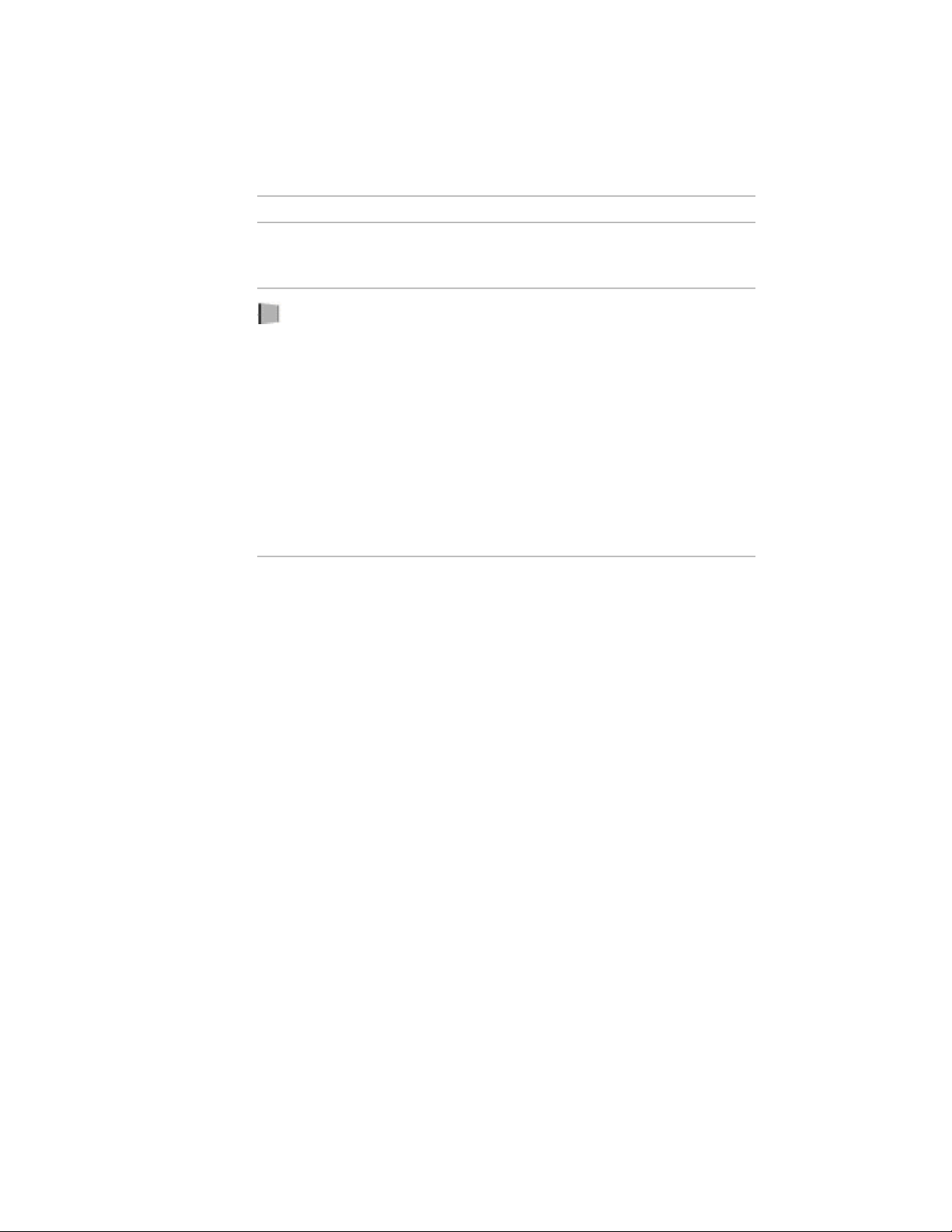
DescriptionIcon
This icon appears only in project standards drawings. Changes in pro-
ject drawings are versioned automatically when you click Apply or OK
in Style Manager or Display Manager.
Not standardized style or display setting
When a gray icon appears on a style or display setting in a project
drawing, this object has no equivalent in the project standards, or (in
the case of styles) the equivalent style in the project standards has not
been associated with that style type in the project standards configur-
ation.
When this icon appears on a style in a project standards drawing, the
style type it belongs to has not been associated with the corresponding
standard style type in the project configuration setup. For example, if
the Wall style type in the standards configuration has been associated
with the Standards Drawing “Wall Styles 1.dwg” then the wall styles
in “Wall Styles 1.dwg” will be displayed as standard styles in the Style
Manager. The wall styles in “Wall Styles 2.dwg” will be displayed as
not standardized styles.
Overview: Styles in Project Drawings
You can synchronize individual styles in a project drawing.
■ All styles in a project drawing
■ Style Categories: You can synchronize all styles contained in a style
category. For example, you can synchronize all styles contained in
Documentation Objects, if you have made changes to property set
definitions, table styles, and data formats.
■ Style types: You can synchronize all styles belonging to a style type. For
example, you can synchronize all wall styles or all door styles.
■ Styles: You can synchronize individual styles. You could do this if you
have made a single change to a standard style, and do not want to start a
complete synchronization of the drawing.
Overview: Display Settings in Project Drawings
You can synchronize individual components of the display system in a project
drawing.
648 | Chapter 8 Project Standards
Loading ...
Loading ...
Loading ...