Loading ...
Loading ...
Loading ...
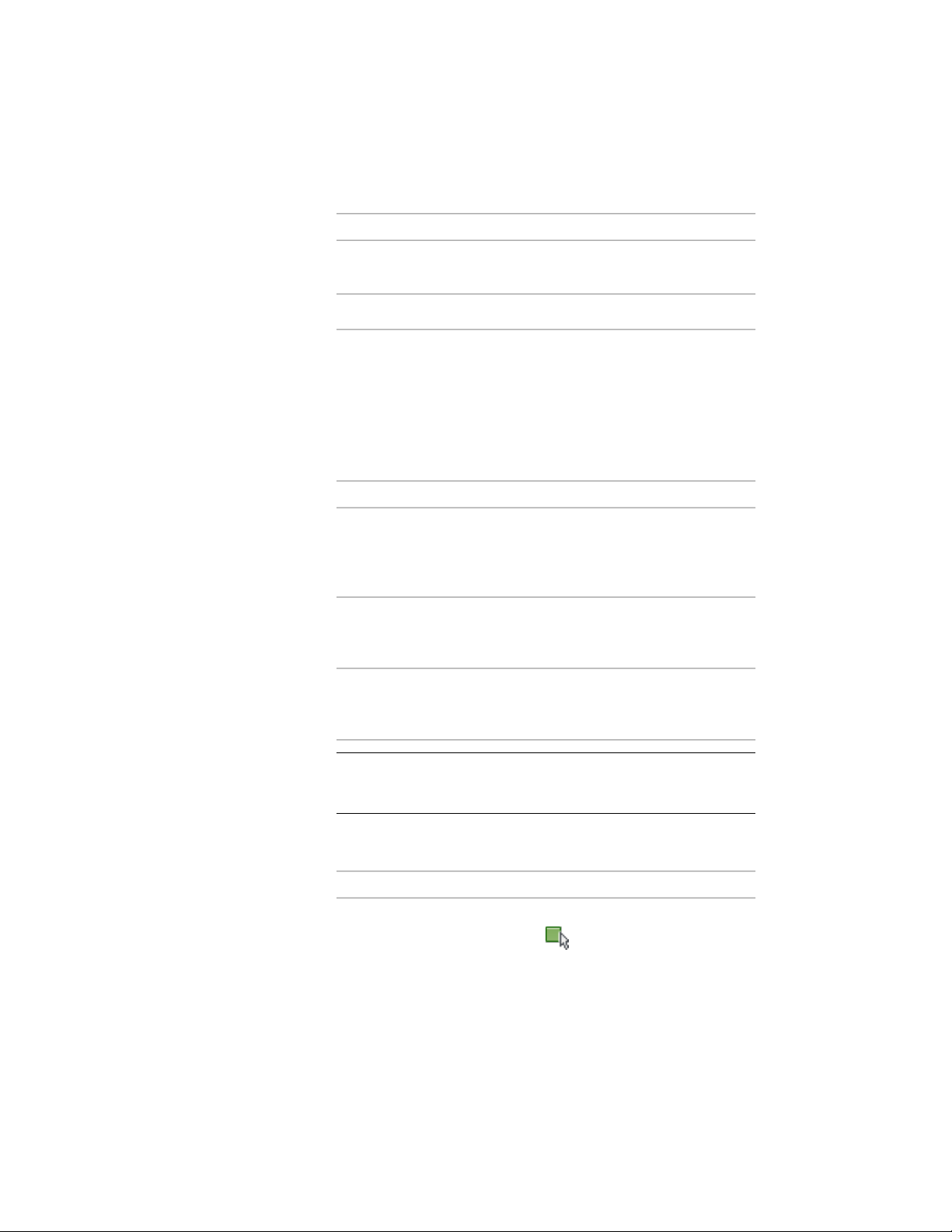
2 Select a result type:
Then…If the section is…
select 2D Section/Elevation Object
with Hidden Line Removal.
a 2D section object
select 3D Section/Elevation Object.a 3D section object
3 To change the style of a 2D section, select a new style for Style to
Generate.
4 If you edited linework in the 2D section, select a style in which
to save the changes you made that cannot be reapplied. Choose
a style that will distinguish the unapplied changes in the section.
5 Under Selection Set, specify the objects that you want to include
in the section:
Then…If you want to…
proceed to the next step.use the objects in the selection set
you specified when you created the
section or when you previously up-
dated it
click Select Additional Objects, se-
lect the new objects in the drawing,
and press ENTER.
add new objects to the selection set
that you specified when you created
the original section
click Reselect Objects, select a new
selection set of objects for the sec-
tion, and press ENTER.
select a new selection set of objects
for the section
NOTE If you select an object that you do not want to include in the
section, hold down SHIFT, and select the object again to remove it
from the selection set.
6 Under Display Set, select a display set for the section.
7 Under Placement, locate the section in the drawing:
Then…If you want to…
select New Object, and either click
to specify an insertion point in
create a new section object without
overwriting the original object
3258 | Chapter 40 Sections
Loading ...
Loading ...
Loading ...