Loading ...
Loading ...
Loading ...
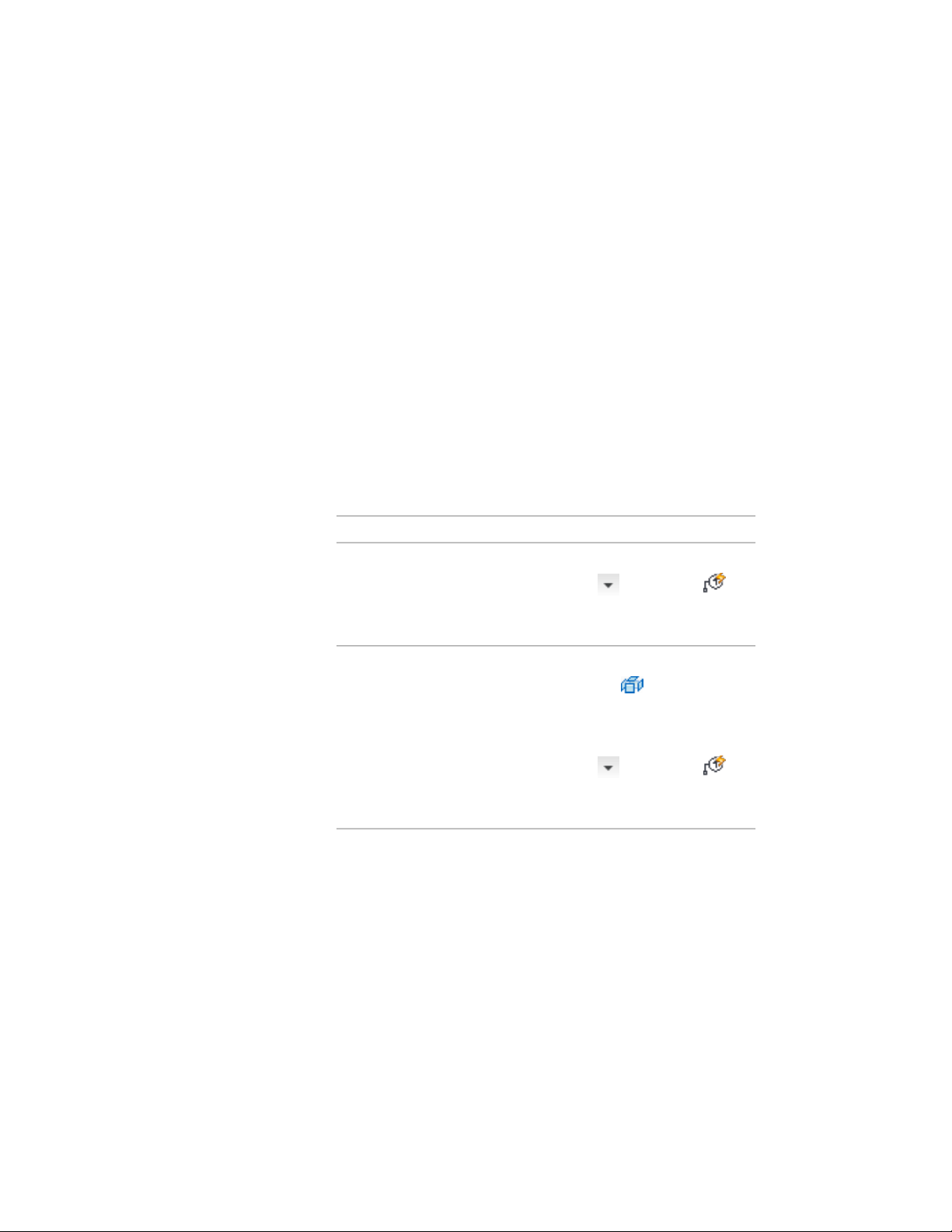
tag. When you create a schedule tag, each attribute is assigned a unique name
(called an attribute tag), which is formed by combining the names of the
associated property set definition and property definition. When the schedule
tag is anchored to objects to which the property set definition applies, the tag
displays the value of the property identified by the attribute tag.
For example, you have a property set definition named DoorProps, which
contains a property definition named FireRating. The FireRating property
contains fire rating information for door objects. To create a door tag that
displays the fire rating of a door to which the tag is anchored, you must first
create a schedule tag that contains an attribute definition whose attribute tag
is DoorProps:FireRating.
1 Draw a symbol for the tag, and add text as necessary to designate
the property data you want displayed as an attribute of the tag.
Tags may have multiple attributes and be linked to multiple
property definitions.
2 Create the schedule tag:
Then…If you want to…
click Annotate tab ➤ Scheduling
panel ➤ ➤ Create Tag .
create a schedule tag from your
custom graphic and text
Select the objects from which to
create the tag, and press ENTER.
click Home tab ➤ Modify pan-
el ➤ Explode . Select the ob-
create a schedule tag from an exist-
ing tag
ject, and press ENTER. Repeat until
all nested blocks are exploded, and
click Annotate tab ➤ Scheduling
panel ➤ ➤ Create Tag .
Select the objects from which to
create the tag, and press ENTER.
3720 | Chapter 49 Schedules and Display Themes
Loading ...
Loading ...
Loading ...