Loading ...
Loading ...
Loading ...
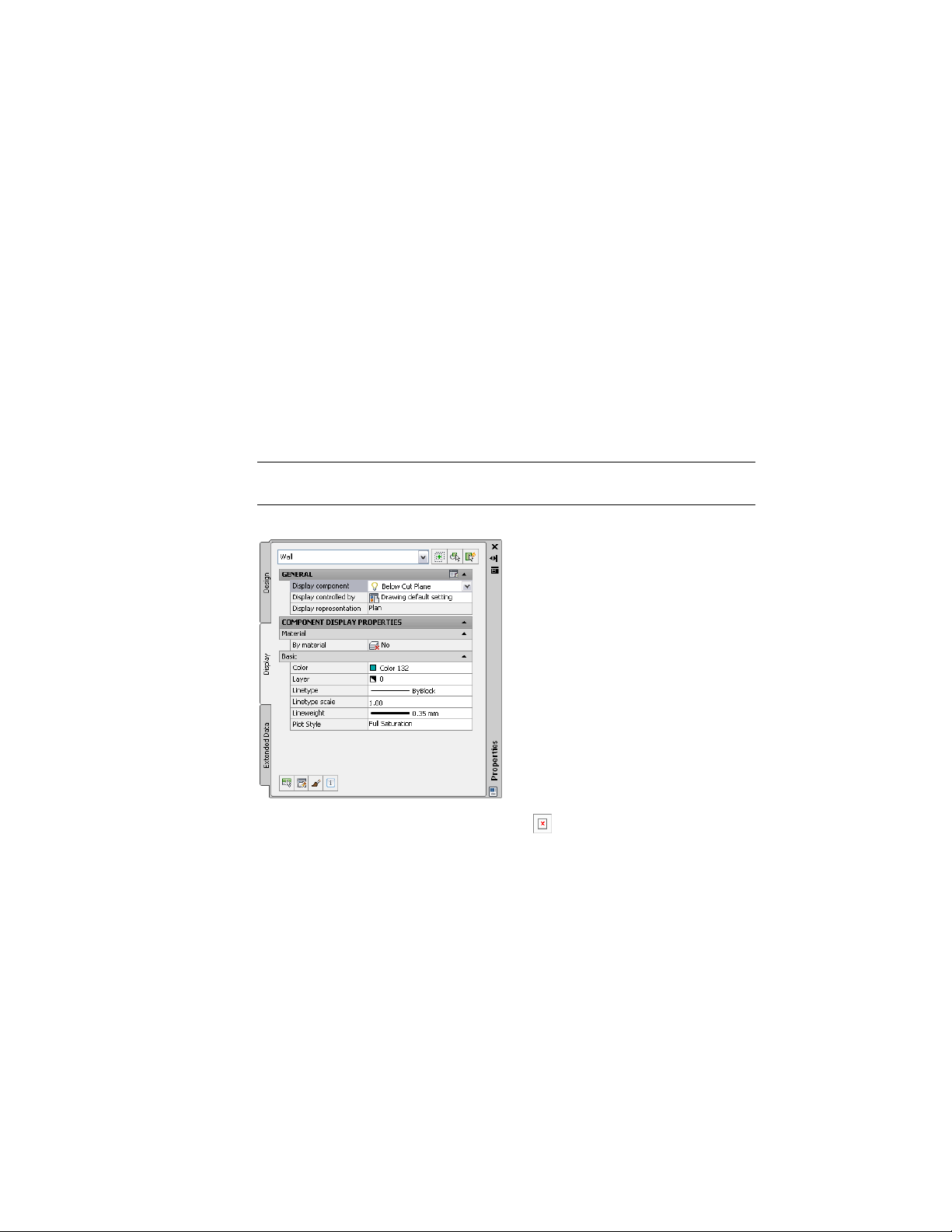
Overrides
The drawing default settings for a particular type of object apply to all such
objects in the drawing, except those for which an override is in effect. For
example, you can change a setting for all doors of a particular style (a style
override) or for an individual door (an object override).
Establishing and Modifying Default Display Settings
If you are a CAD manager, you will want to fully understand the Display
System Structure on page 787 and The Display Manager on page 800 topics so
that you can modify and organize default settings as necessary to implement
your own display standards. But any user can quickly change the appearance
of an object in a particular view by modifying values on the Display tab of
the Properties palette.
NOTE To hide the Display Tab (or show it if it is currently hidden), enter the
following command at the command line: AecChangeDisplayTabStatus.
Display tab when display component is selected
To change the display using this tab, click (Select Components), select an
object display component (like a hatch or a boundary), and then select or
enter a new value for the display property you want to change (such as color,
visibility, or lineweight).
The results are immediately visible in the drawing area for the current display
representation and can be applied to other display representations that use
the same component. You can also apply style or object overrides by changing
778 | Chapter 11 Display System
Loading ...
Loading ...
Loading ...