Loading ...
Loading ...
Loading ...
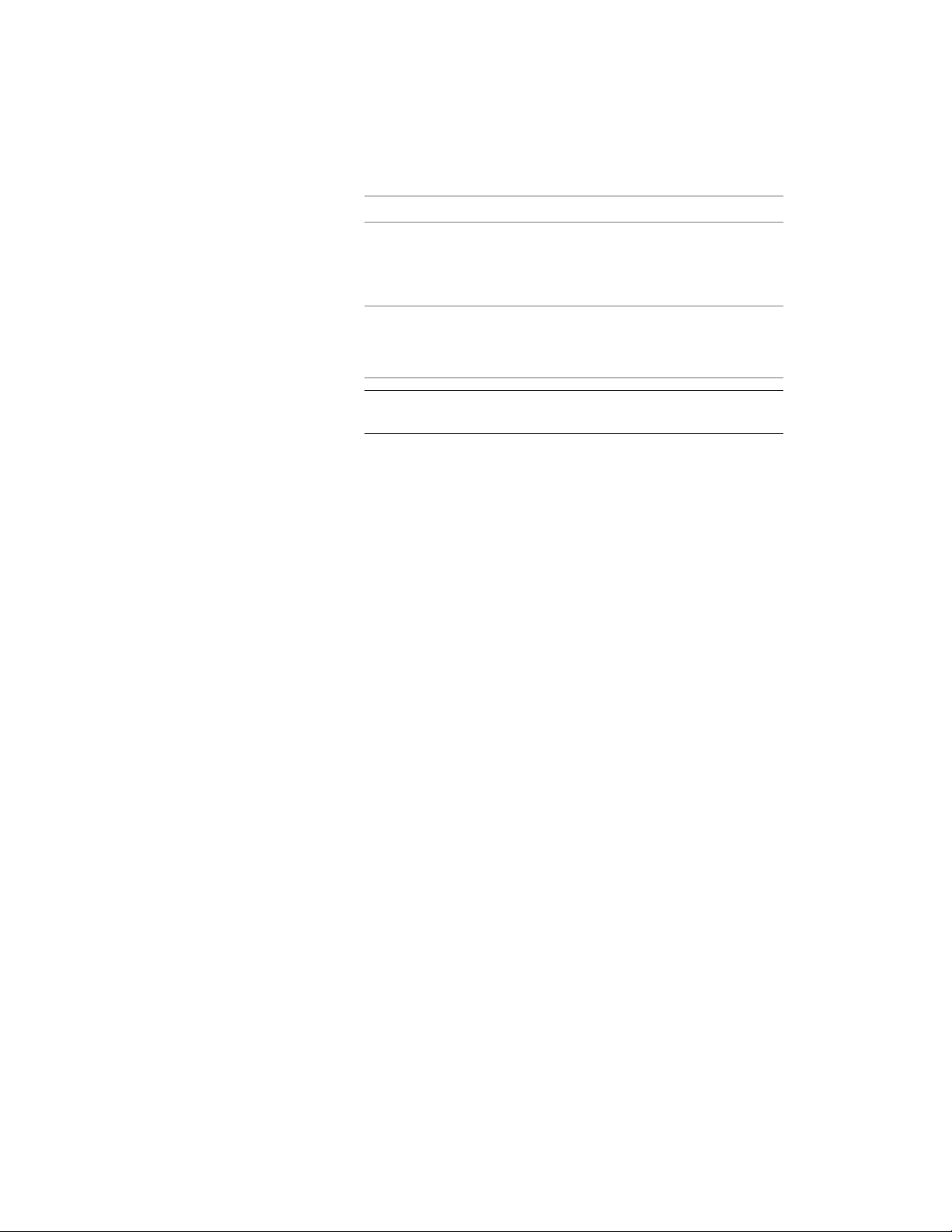
Then…If you want to…
lect Distance, enter values for both
Distance along first member and Dis-
tance along second member. If you
select Height, enter a value for Rise.
select Yes for Specify Rise on Screen.specify the rise of the brace by
specifying a 3D endpoint for the
end of the brace.
TIP After specifying the desired settings, you can move or hide the
Properties palette to expose more of the drawing area.
10 In the drawing area, specify the start point of the brace.
11 Specify an endpoint for the brace:
■ If you entered a value for Rise in step 9, then the endpoint of
the brace is the X and Y coordinates of the endpoint that you
selected. The Z coordinate equals the Z coordinate of the start
point plus the value for the rise.
■ If you selected Specify rise on screen in step 9, the endpoint
of the brace is the 3D point that you selected.
12 Continue adding braces, and press ENTER.
Creating a Freestanding Column
Use this procedure to add a new freestanding column that has the property
settings specified in the structural column tool that you select. The style
specified in the tool provides the column shape. When you specify an insert
point for the column, the shape is extruded in a positive direction along the
current UCS Z-axis to a height determined by the Start offset, End offset, and
Logical length properties of the tool.
To specify settings when you add a column, see Creating a Freestanding
Column with User-Specified Settings on page 2546.
Creating a Freestanding Column | 2545
Loading ...
Loading ...
Loading ...