Loading ...
Loading ...
Loading ...
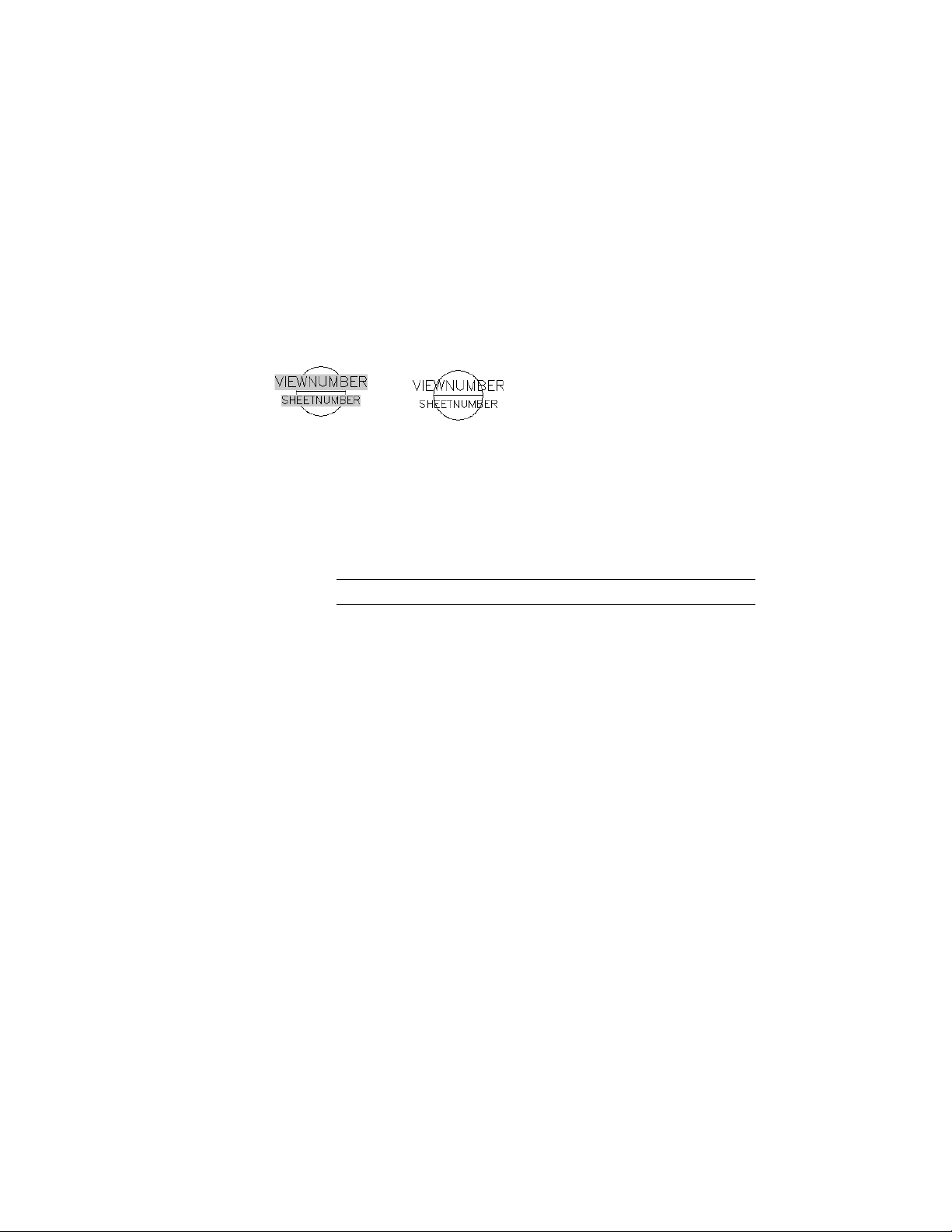
Editing the Field Display
You can choose if you want to display a field in your drawing with a grey
background rectangle or with a transparent background. A grey background
helps you identify field values within your drawings easily. In some cases
however when you want to display the field value just like other text or
attribute values, you can turn off the grey background.
Field display with grey background (left) and transparent (right)
1 On the command line, enter FIELDDISPLAY.
2 Select a value for the display of field backgrounds.
■ To display the background of a field value in grey, enter 1.
■ To display the background of a field value as transparent, enter
0.
TIP By default the field display value is set to 1.
Updating Fields
Use this procedure to update a field manually.
By default fields are updated automatically when the drawing is opened, saved,
plotted, regenerated, or sent via e-transmit. For more information, see “Update
Fields” in AutoCAD help.
If you have changed that default, or want to update a field without performing
any of the operations listed above, you can do so by updating the field
manually.
1 Navigate to the field you want to update.
Fields can be contained in AutoCAD text, multiline text (mtext),
table cells, attributes, property set definitions, object properties,
object styles., and project details. For information about inserting
fields in text components, see Inserting Fields on page 3451.
3466 | Chapter 45 Fields
Loading ...
Loading ...
Loading ...