Loading ...
Loading ...
Loading ...
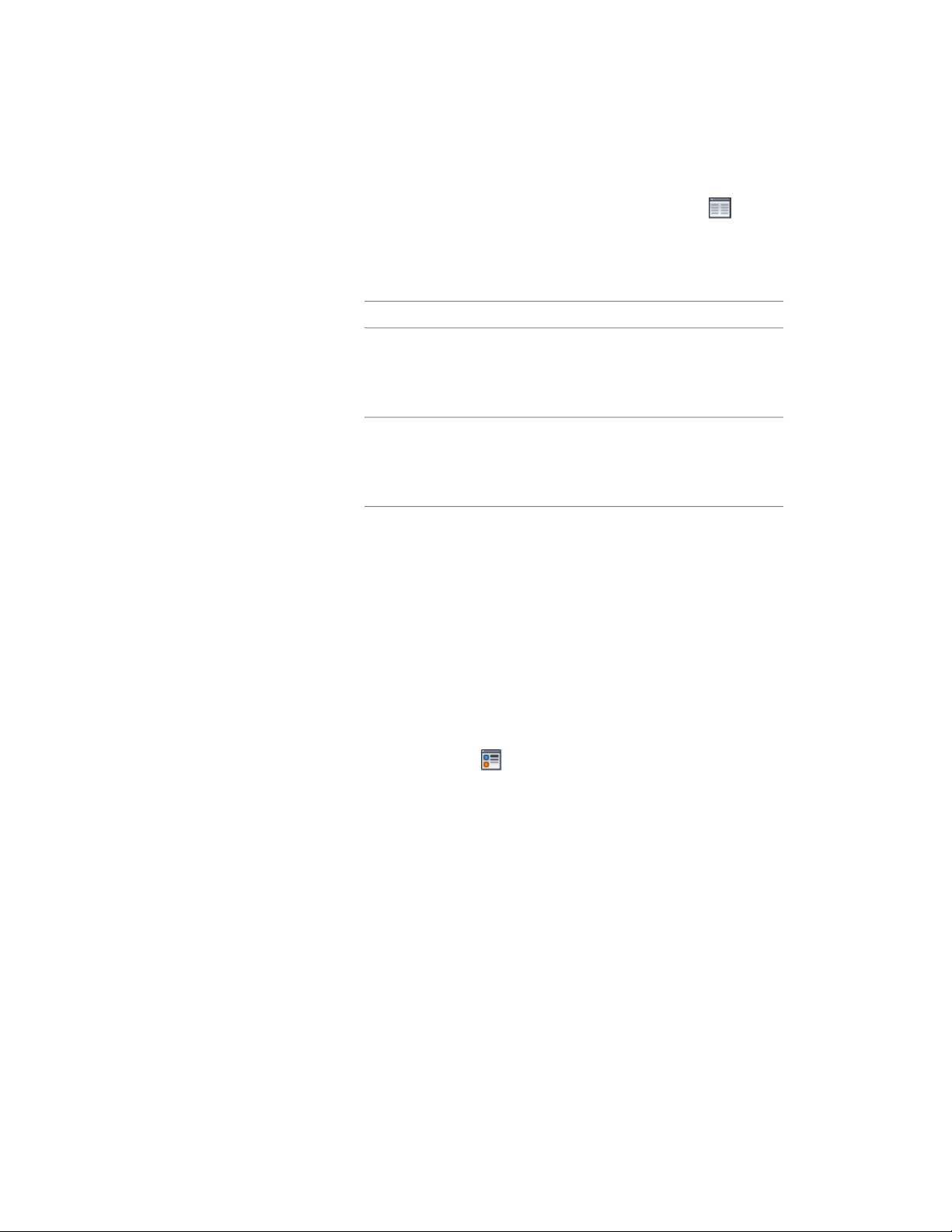
9 To define additional cut planes for the assembly, click Manual
cut planes.
10 On the Manual Above and Below Cut Plane Heights worksheet,
click Add, and under Cut Plane, enter the height of the new cut
plane.
Then …If you add a cut plane …
objects are displayed using the
Layer/Color/Linetype properties
at a height that is lower than the
current cut plane
specified for the Below Cut Plane
component of the object.
objects are displayed using the
Layer/Color/Linetype properties
at a height that is higher than the
current cut plane
specified for the Above Cut Plane
component of the object.
You can click Remove to delete a cut plane that you added.
You can also access and modify these same cut plane settings through the
assembly’s context menu, as follows:
1 Select the door and window assembly you want to change,
right-click, and click Edit Object Display.
2 In the Object Display dialog, click the Display Properties tab.
3 Select the display representation where you want the changes to
appear, and select Object Override.
The display representation in bold is the current display
representation.
4 If necessary, click .
5 In the Display Properties dialog, click the Cut Plane tab, and then
change the settings as needed.
6 Click OK twice.
Specifying the Display of Sills for a Door and Window Assembly
Use this procedure to change the sill dimensions for a door and window
assembly in the Sill Plan display representation.
1 Double-click the door and window assembly.
Editing Door and Window Assemblies | 1803
Loading ...
Loading ...
Loading ...