Loading ...
Loading ...
Loading ...
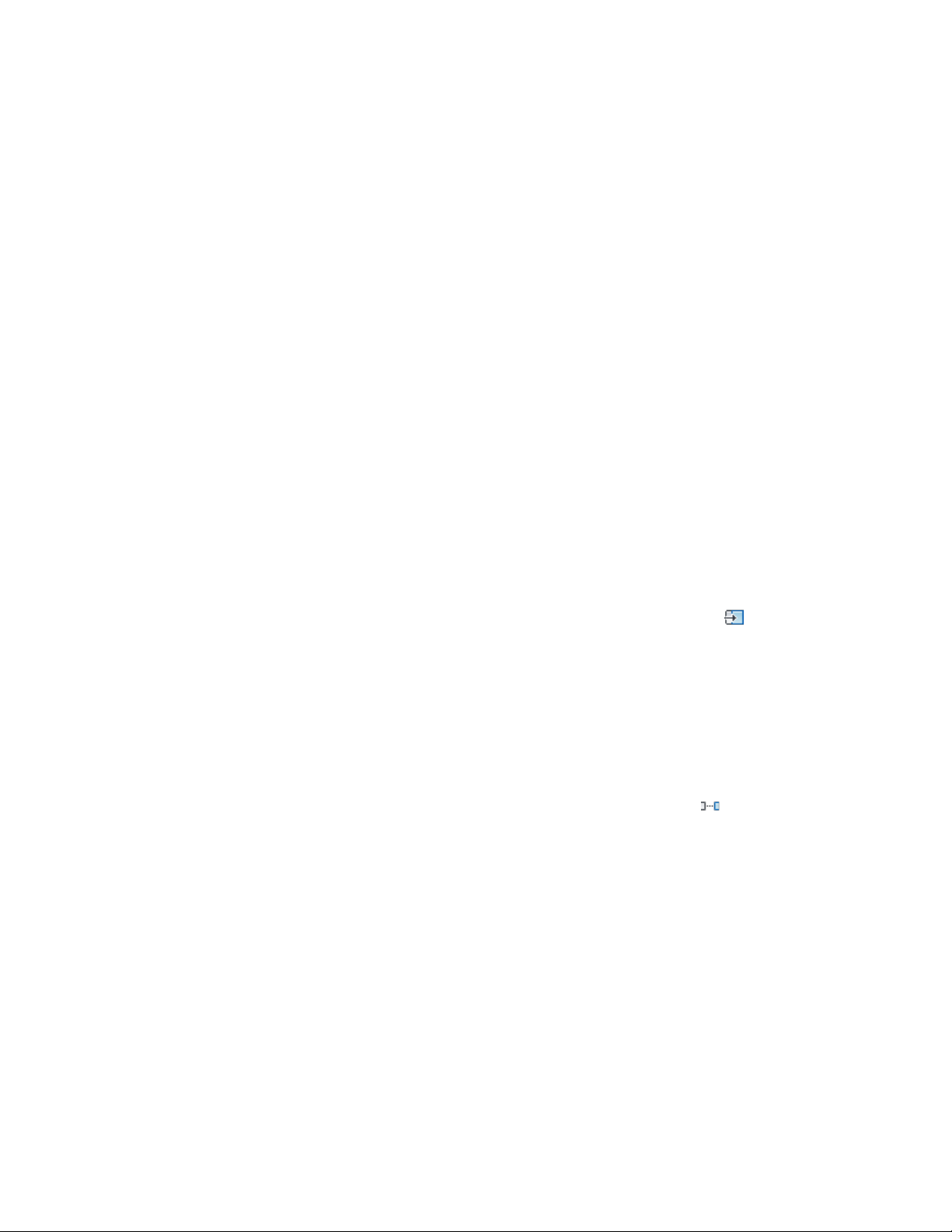
3 Select an edge from which to start the array that is perpendicular
to the array axis, then drag in the direction of the array. Do one
of the following:
■ Offset: start the AEC Polygon array a specified offset distance
from the edge.
■ Clear Distance: specify a clear distance between each arrayed
AEC Polygon.
■ Pick Array Distance: specify a distance between arrayed AEC
Polygons.
■ Enter Count: specify the number of AEC Polygons to appear
in the array.
Alternatively, you can press ENTER and then specify two points
between which to array the AEC Polygon.
Repositioning AEC Polygons
Use this procedure to reposition an AEC Polygon.
1 Select the AEC Polygon to reposition.
2 Click AEC Polygon tab ➤ Modify panel ➤ Reposition From .
3 Select an existing boundary from which to reposition the AEC
Polygon, or specify two points to define a reference edge.
Evenly Spacing AEC Polygons
Use this procedure to space AEC Polygons evenly along an axis.
1 Select the AEC Polygon to space evenly.
2 Click AEC Polygon tab ➤ Modify panel ➤ Space Evenly .
3 Select an edge as the axis along which to space all the AEC
Polygons evenly, and specify a start point and an endpoint along
the edge.
Alternatively, press ENTER and specify two points between which
the AEC Polygons will be spaced evenly from each other.
1832 | Chapter 23 AEC Polygons
Loading ...
Loading ...
Loading ...